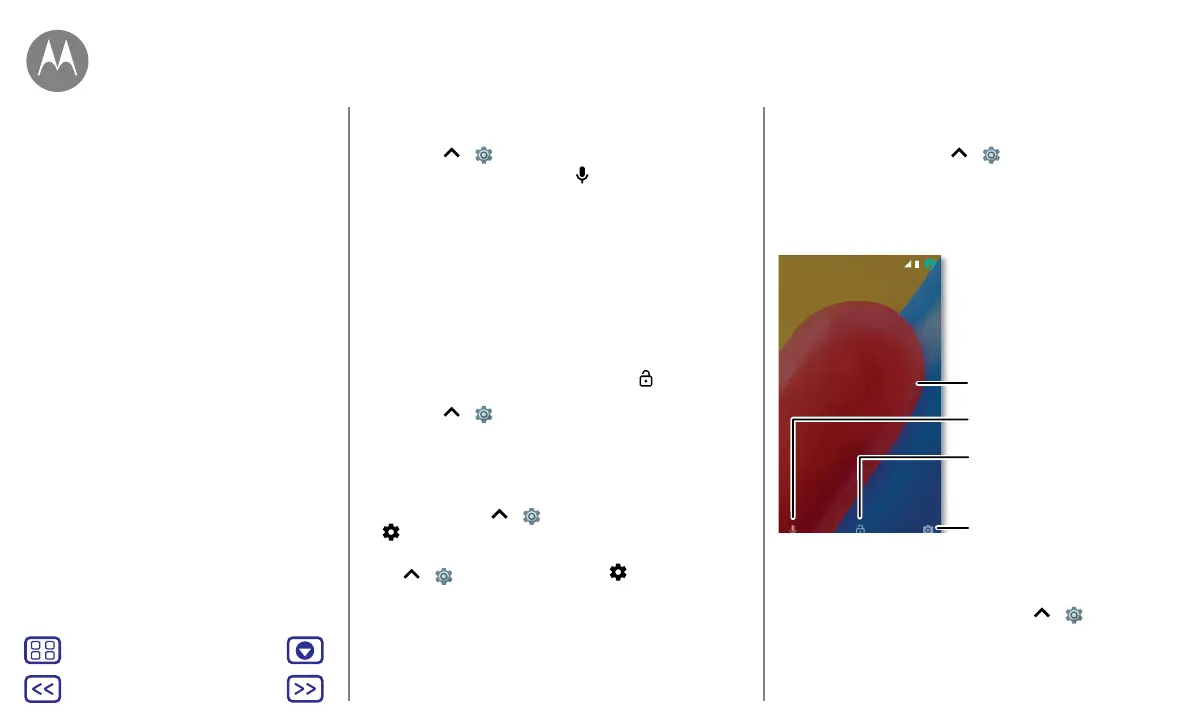Back
Next
Menu More
Control & customise
• To change your voice input and text-to-speech settings,
swipe up
> Settings > Languages & input.
• Text entry: on a keyboard, tap
, then speak your
message or search text. You can also say punctuation.
Tip: To make your phone read out loud, see “TalkBack
(Moto C Plus only)”.
On, o, lock & unlock
Your touchscreen is on when you need it and o when you
don't. To turn the screen on, press the Power button.
• Screen o and on: press the Power button to turn the
screen o and on.
• Screen lock: to unlock the screen, touch
and drag up.
To use a pattern, PIN or password to unlock your screen,
swipe up
> Settings > Security > Screen lock (see
“Screen lock”).
• Notifications: double tap a notification in the lock screen
to open it. You'll be prompted to enter your password.
Tip: to prevent notifications from appearing on the lock
screen, swipe up > Settings > Notifications, tap
> On the lock screen > Don't show notifications at all.
• Owner info: to add a message to your lock screen, swipe
up
> Settings > Security, tap > Lock screen
message.
Tip: don't put your mobile number as your contact info
unless you can access your voicemail from another
device.
• Screen timeout: to change your timeout (screen locks
automatically), swipe up
> Settings > Display >
Sleep.
Customise sounds & appearance
Customise your phone's sounds and display settings:
• Ringtone and notifications: swipe up
> Settings>
Sound.
Quick start: control & customise
Controls and gestures
On, o, lock & unlock
Customise sounds & appearance
Redecorate your Home screen
Quick settings
Direct Share
Control & customise
MONDAY 3 OCTOBER
Drag up to unlock your
screen.
Add a lock screen message
for anyone who finds your
phone.
Drag up to open the camera.
Drag up for voice assist.
Thanks for finding my phone!
MONDAY 3 OCTOBE
hanks
or
nding my phone!
MONDAY 3 APRIL
11:35
Thanks for finding my phone!
