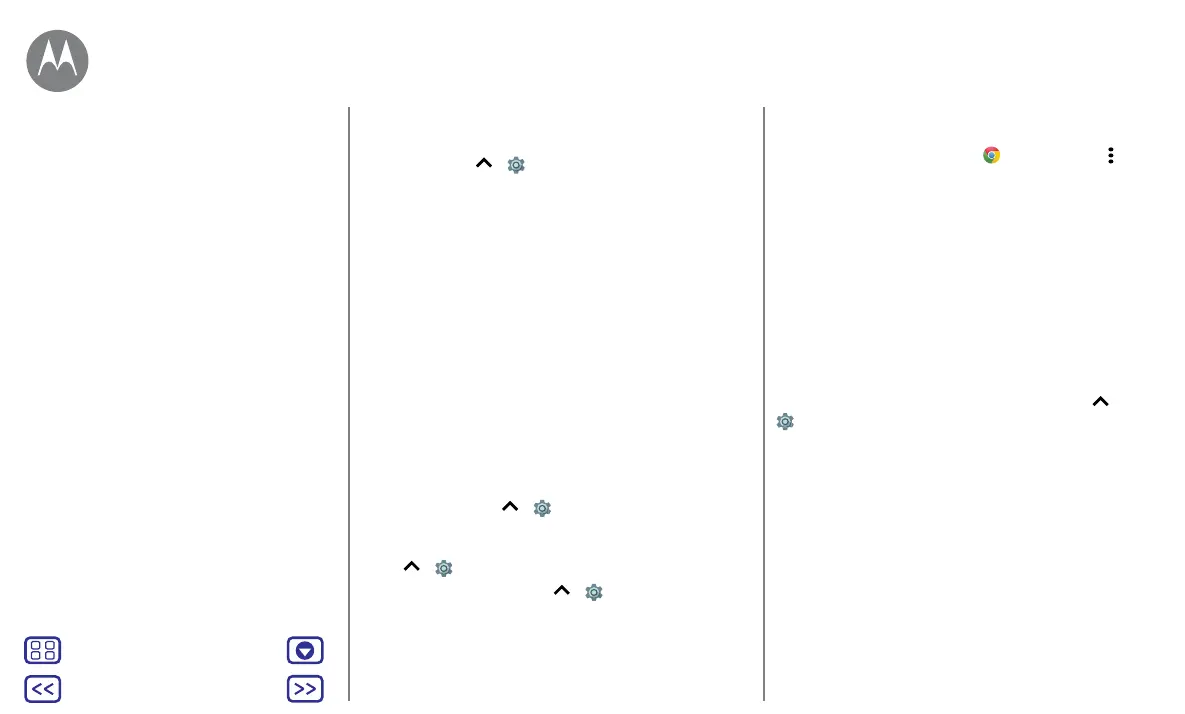Back
Next
Menu More
Accessibility
Volume & vibrate
Find it: swipe up > Settings > Sound
• Drag the volume sliders to set volume levels for your
music or videos, alarms and ringtones/notifications.
• To make your phone vibrate for incoming calls (even
when the ringer is silent), tap Also vibrate for calls.
Tip: for more on volume control, see “Volume &
interruptions”.
Zoom
Get a closer look.
• Pinch to zoom: pinch to zoom on maps, web pages and
photos. To zoom in, tap the screen with two fingers and
then drag them apart. To zoom out, drag your fingers
together.
Tip: to zoom in, you can also double tap.
• Screen magnification: triple tap the screen for full
screen magnification or triple tap and hold to temporarily
magnify. Swipe up
> Settings > Accessibility >
Magnification gestures.
• Big text: show bigger text throughout your phone. Swipe
up
> Settings > Accessibility > Display size.
Tip: you can also swipe up
> Settings > Display >
Font size > Large or Largest.
• Browser: choose text scaling and other accessibility
settings for your browser. Tap
Chrome > Menu >
Settings > Accessibility.
Tip: select Force enable zoom to allow zooming on all
web pages.
Display brightness
Your phone automatically adjusts the screen brightness
when you're in bright or dark places. But you can set your
own brightness level instead:
Swipe the status bar down with two fingers and drag the
slider to set brightness level.
Touchscreen & keys
To hear or feel when you tap the screen, swipe up >
Settings > Sound > Other sounds:
• Dial pad: to hear a tone when you dial a number, select
Dial pad tones.
• Screen lock: to hear a click when you lock or unlock the
screen, select Screen locking sounds.
• Touchscreen: to hear a click when you tap something on
the screen, select Touch sounds.
• Keys: to feel a vibration when you tap the keyboard,
select Vibrate on tap.
Quick start: accessibility
Voice recognition
TalkBack (Moto C Plus only)
Braille
Accessibility shortcut
Caller ID
Volume & vibrate
Zoom
Display brightness
Touchscreen & keys
Tips & tricks
Messages
Accessibility
