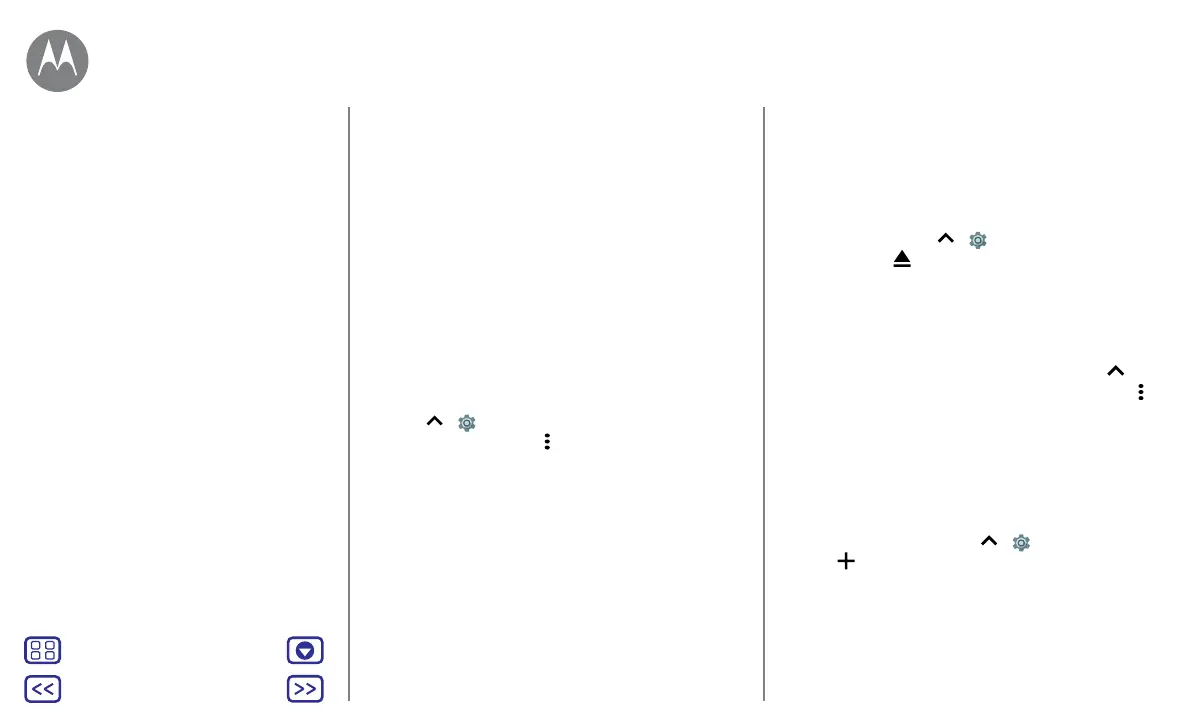Back
Next
Menu More
Connect & transfer
Memory card
You can choose to use your microSD card as portable or
internal storage:
• Portable storage: store your pictures, videos, audio and
other media files. You can remove the microSD card at
any time and transfer it to another device.
• Internal storage: in addition to your media files, you
can store downloaded apps and games. The microSD
card acts as an extension of the internal storage of your
phone.
After you have inserted a microSD card into your phone,
you will be prompted to select either portable or internal
storage.
To manually set your microSD card to internal storage,
swipe up
> Settings > Storage, then select your
microSD card and tap Menu
> Storage settings > Format
as internal.
Caution: if your microSD card is set to internal storage, it
is formatted and encrypted to protect your information. If
you want to use it as portable storage, or in another device,
you'll need to format it. Before doing so, please remember
that formatting erases all the data stored on your microSD
card.
Tip: use a Class 10 microSD card for better user experience.
Note: your phone supports microSD cards up to 32 GB.
Mount or unmount memory card
To mount a microSD card, just put it in your phone (see
Ifyou need to insert SIM and memory cards, open the SIM
card tray.).
To unmount your microSD card (so you can take it out
of your phone), swipe up
> Settings > Storage >
SDcard. Then tap
next to the microSD card name.
Caution: do not remove a microSD card while your phone is
using it or writing files to it.
Erase memory card content and format card
To delete all the information (music, photos and files) from
your microSD card and re-format the card, swipe up
>
Settings > Storage, tap the microSD card, then tap Menu
>
Storage settings > Format.
Virtual Private Networks (VPN)
A VPN lets you access files on a secured network (such
as an oce network with a firewall). Contact the network
administrator to ask for VPN settings and any additional
apps or other requirements.
To enter VPN settings, swipe up
> Settings > More >
VPN. Tap
to add a new VPN. Choose the type of VPN
and enter settings from the network administrator. The
network is stored in the VPN list so you can select it
whenever you need to connect.
Quick start: connect & transfer
Bluetooth wireless
Wi-Fi networks
USB cables
Share your data connection
Data usage
Your cloud
Phone & tablet
Memory card
Virtual Private Networks (VPN)
Mobile network
Aeroplane mode
Connect & transfer
