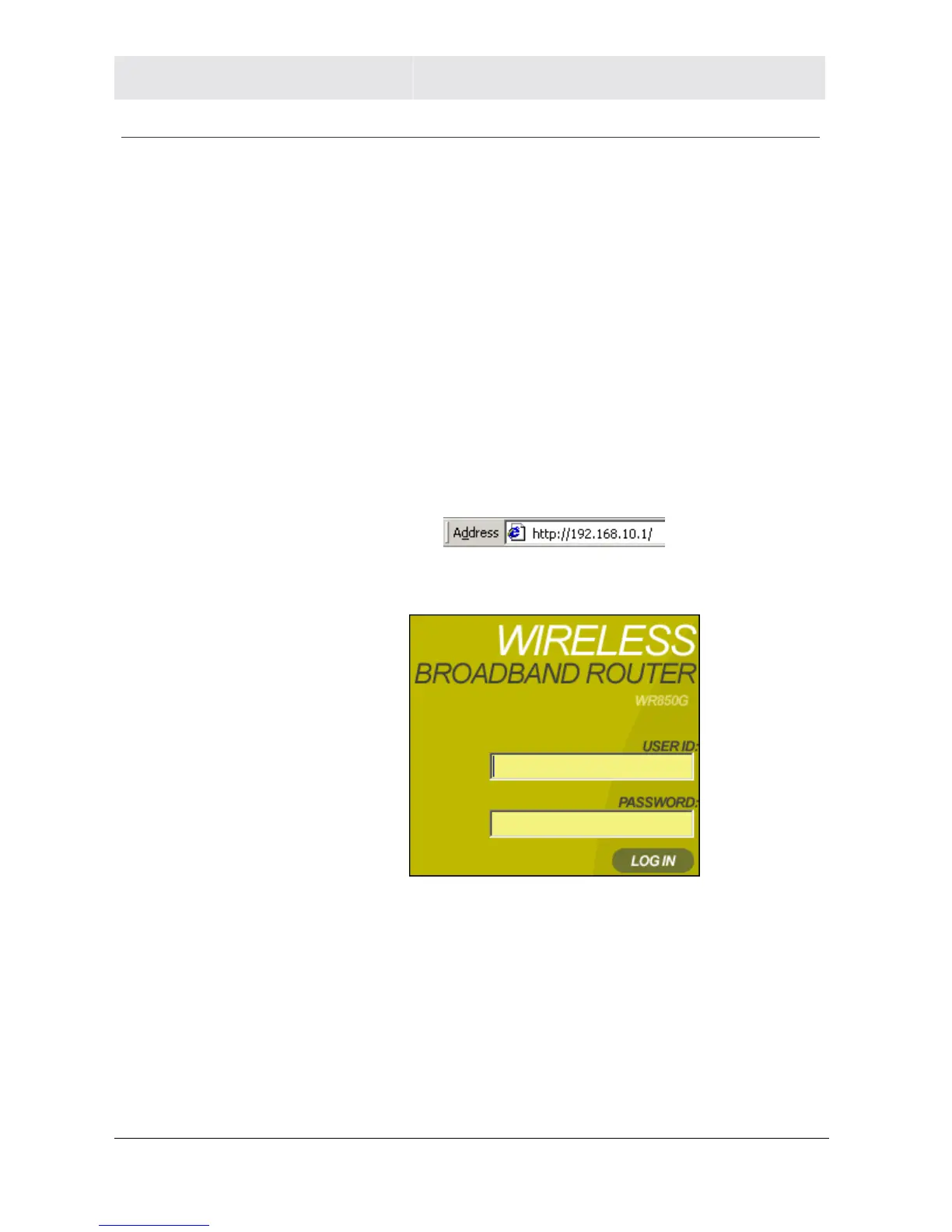SECTION 2 INSTALLATION
2-16 SECTION 2, INSTALLATION
Configure Your Wireless Security Settings
Your router requires adjustments to ensure that all security settings
are enabled before you communicate securely with your computer.
Failure to configure these settings properly could compromise your
network to wireless hackers.
Logging In
If at all possible, connect your computer to the router using an
Ethernet cable and not wirelessly. If you log into the router wirelessly
for the first time, someone could be snooping and see the changes
you make to passwords, thereby compromising your security. After
you have configured the security settings, then wirelessly connecting
to your router is safe.
1 Once the router is connected, open your web browser. Enter into
the URL field http://192.168.10.1 (the router’s default IP address)
and press the Enter key.
2 The login screen appears.
3 Enter the User ID. The default factory setting is “admin”, without
the quotation marks.
4 Enter the Password. The default factory setting is “motorola”,
without the quotation marks.
Once you have logged in, for security reasons you should change the User ID
and Password. See below.
5 Click Log In to enter the Router’s Web-based Configuration
Utility.
