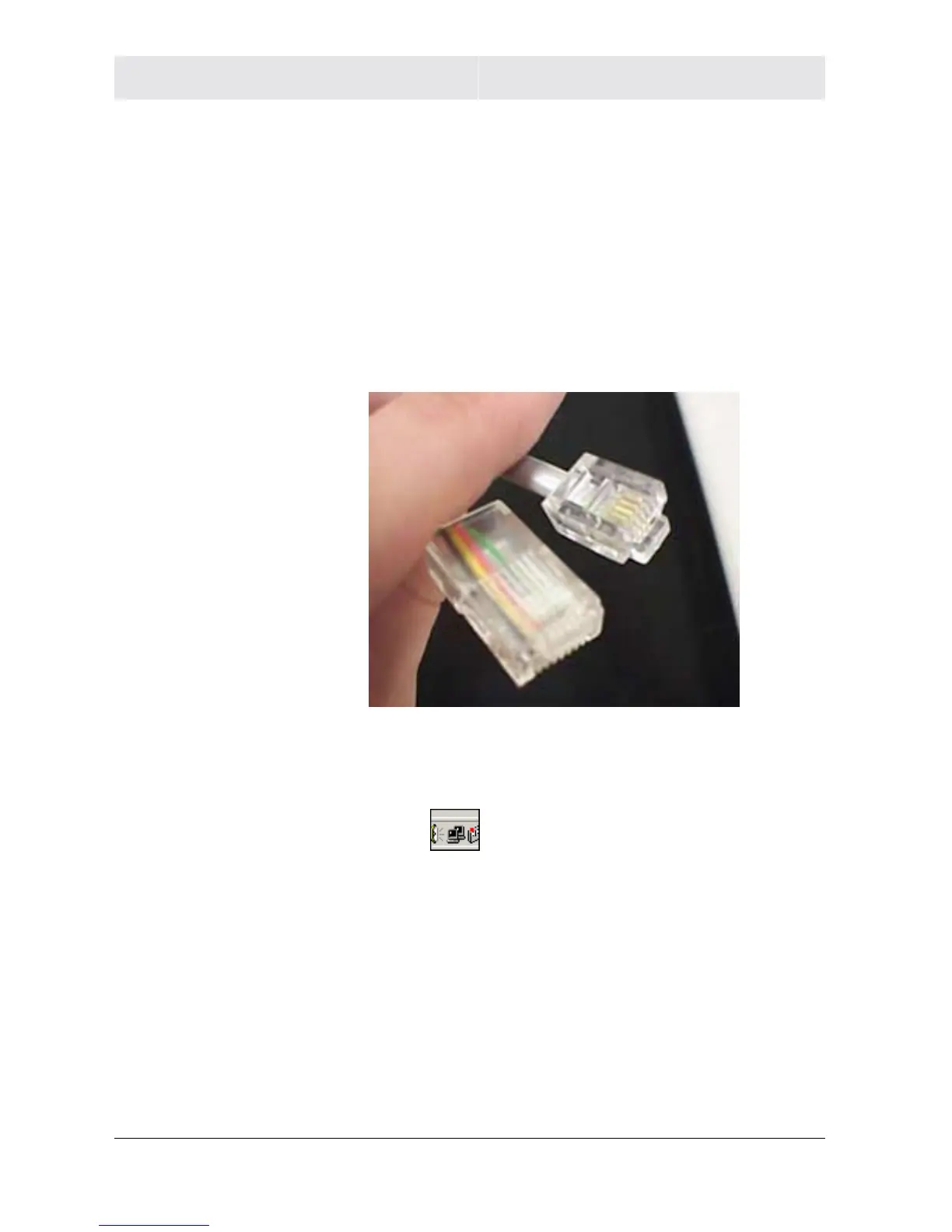SECTION 4 TROUBLESHOOTING
4-2 SECTION 4, TROUBLESHOOTING
My computer is experiencing difficulty in connecting to the router.
! Check all of your cabling connections that they are tight and
secured. This includes the cables from the wall to your modem,
between the router and modem, and, if available, from the router
to your PC. Ensure that your LEDs are not lit Red or not at all. For
further information about LED descriptions, see Section 1:
Overview.
! Ensure that you are using Ethernet cables and not telephone
cables between the router and modem or router and PC. Ethernet
cables use a wider RJ-45 style plug using 8 wires where
telephone style plugs use the smaller RJ-11 style plug using 4 to
6 wires.
The plug on the left is RJ-45; the plug on the right is RJ-11 – use only
RJ-45.
! Ensure that your Ethernet adapter is enabled. Check the System
Tray at the bottom right of your display to see an icon that looks
like a monitor.
You can click on this to see the status of
your Ethernet adapter. Also in Control Panel > Network and
Dial-Up Connections, you can examine the state of your Ethernet
adapter.
My broadband modem already uses a built-in router.
Because the two routers will cancel each other out, turning off the
NAT function in the modem will enable access for your router. Refer
to your modem’s documentation for further instructions.
