
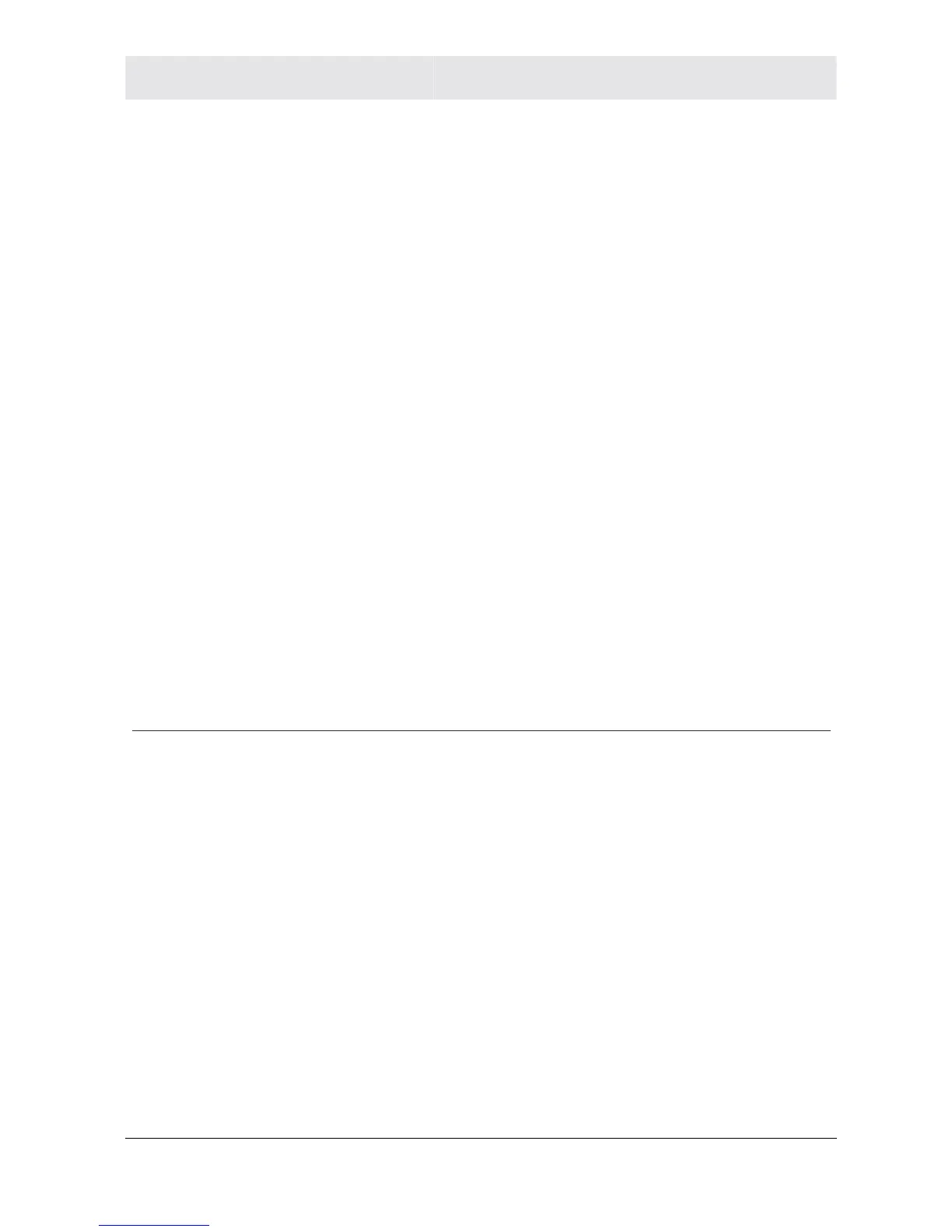 Loading...
Loading...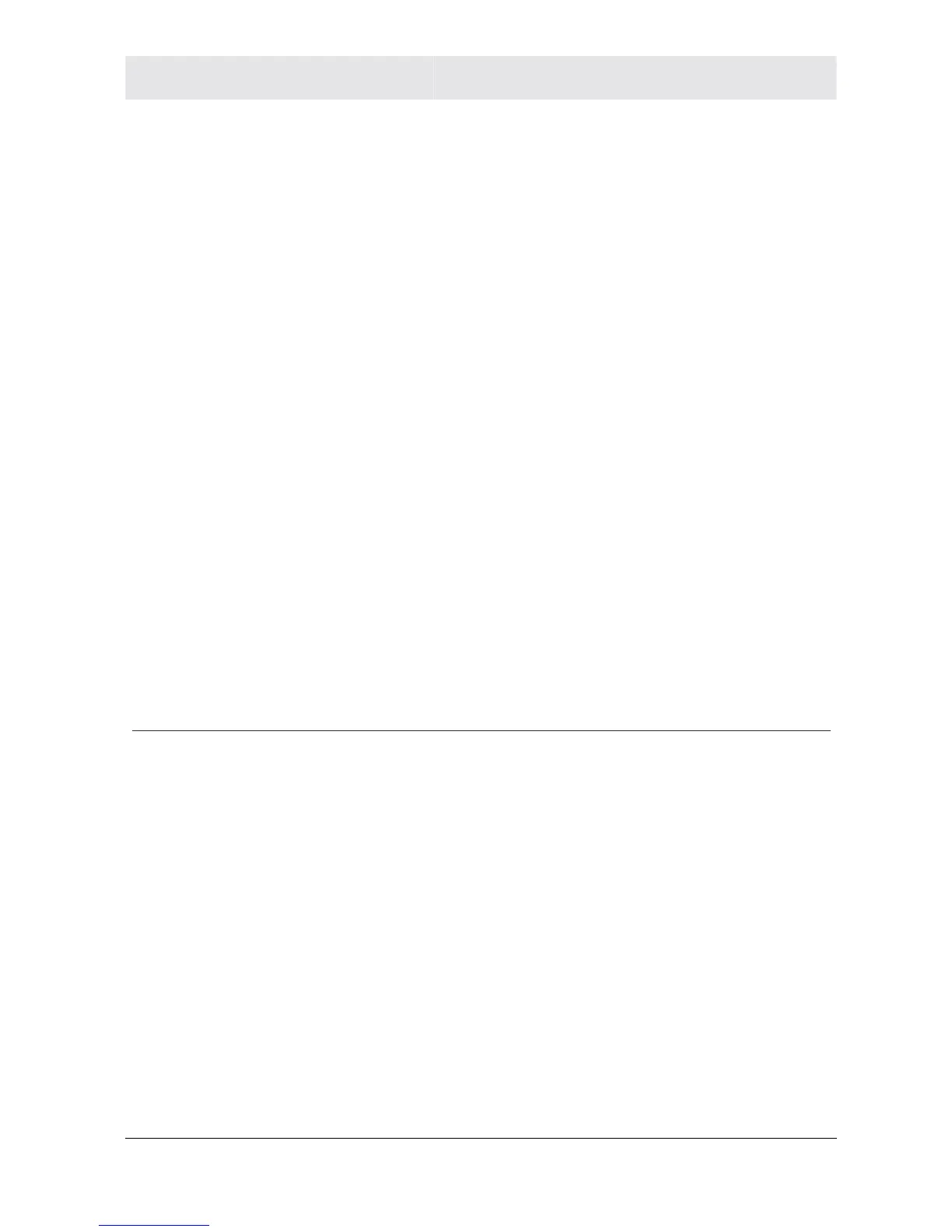
Do you have a question about the Motorola WR850G and is the answer not in the manual?
| Brand | Motorola |
|---|---|
| Model | WR850G |
| Category | Wireless Router |
| Language | English |
Lists key capabilities and benefits of the WR850G router.
Explains the organization and content of the user guide.
Explains router role, TCP/IP, static/dynamic IPs, and DHCP server.
Covers network diagrams, Wi-Fi standards, range, and environment.
Describes the router's physical layout, ports, and LED indicators.
Covers antenna, physical placement (horizontal, vertical, wall), and power connection.
Guides through automated setup, wired/wireless connections, and PC configuration.
Covers login, navigation, and essential commands for accessing the router's settings.
Details settings for basic, advanced, and diagnostic internet connections.
Manages SSID, security, site monitor, and advanced wireless parameters.
Configures content filtering and URL logging for network access.
Covers DHCP, DNS, routing, DDNS, NAT, firewall, port trigger, and virtual server.
Manages administrative tasks like security, firmware, time, UPnP, and system logs.
Provides contact information and website for assistance from Motorola.
Addresses hardware and software issues for connectivity and utility access.
Defines terms related to network fundamentals, protocols, and connectivity.
Defines terms related to data transmission, security, and wireless standards.