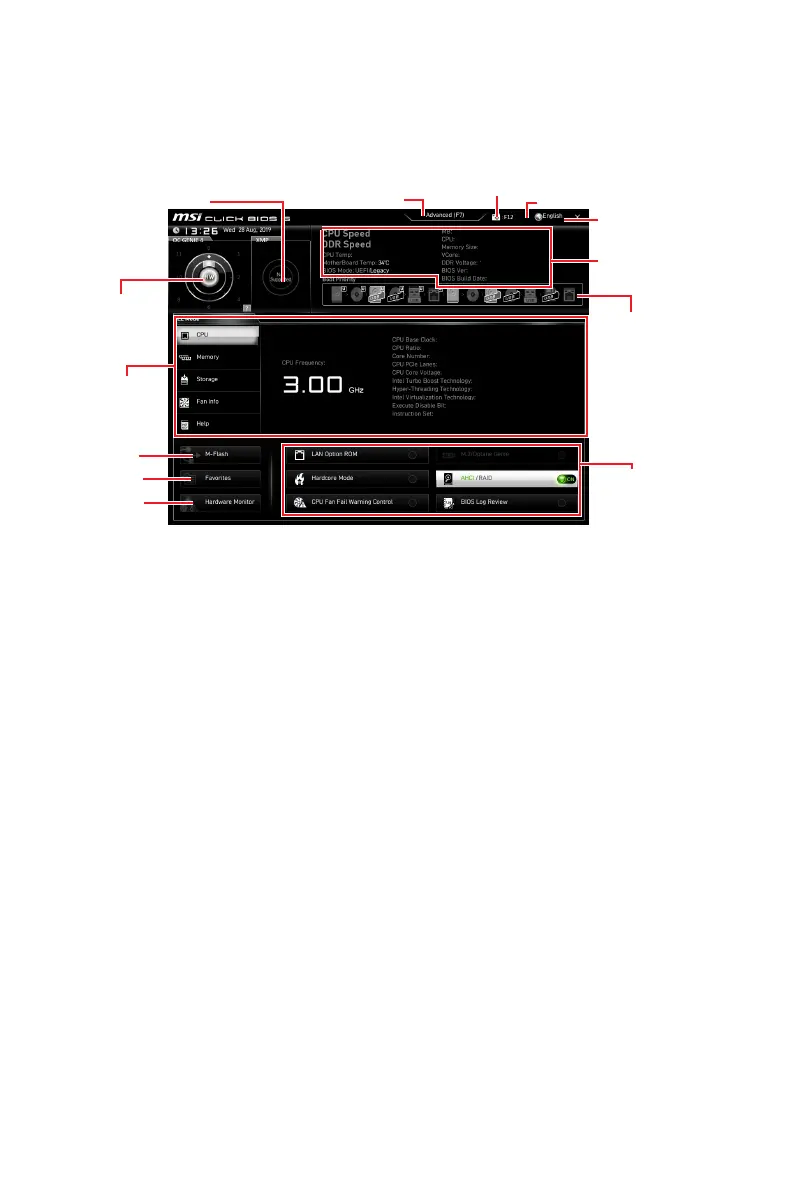65
BIOS Setup
EZ Mode
At EZ mode, it provides the basic system information and allows you to configure the
basic setting. To configure the advanced BIOS settings, please enter the Advanced
Mode by pressing the Setup Mode switch or F7 function key.
XMP switch
Information
display
System
information
Boot device
priority bar
Function
buttons
Language
OC GENIE 4
switch
Search
Screenshot
Setup Mode switch
M-Flash
Hardware
Monitor
Favorites
∙ OC GENIE 4 switch (optional) - click on the center button to switch the OC GENIE
4 be controlled by software (SW) or hardware (HW) . The inner circle represents the
current stage of hardware OC GENIE 4 and the outer circle stands for software. You
can read the abilities of OC GENIE 4 by clicking on the question mark in the right-
bottom corner. This function will only be available if the installed processor supports
this function.
⚠
Important
Please don’t make any changes in OC menu and don’t load defaults to keep the
optimal performance and system stability after activating the OC GENIE 4 function.
∙ XMP switch - click on the inner circle to enable/ disable the X.M.P. (Extreme
Memory Profile). Switch the outer circle to select the X.M.P. profile. This switch will
only be available if the X.M.P. supported memory module is installed.
∙ Setup Mode switch - press this tab or the F7 key to switch between Advanced mode
and EZ mode.
∙ Screenshot - click on this tab or the F12 key to take a screenshot and save it to USB
flash drive (FAT/ FAT32 format only).
∙ Search - click on this tab or the Ctrl+F keys and the search page will show. It allows
you to search by BIOS item name, enter the item name to find the item listing. Move
the mouse over a blank space and right click the mouse to exit search page.
⚠
Important
In search page, only the F6, F10 and F12 function keys are available.
∙ Language - allows you to select the language of BIOS setup.
