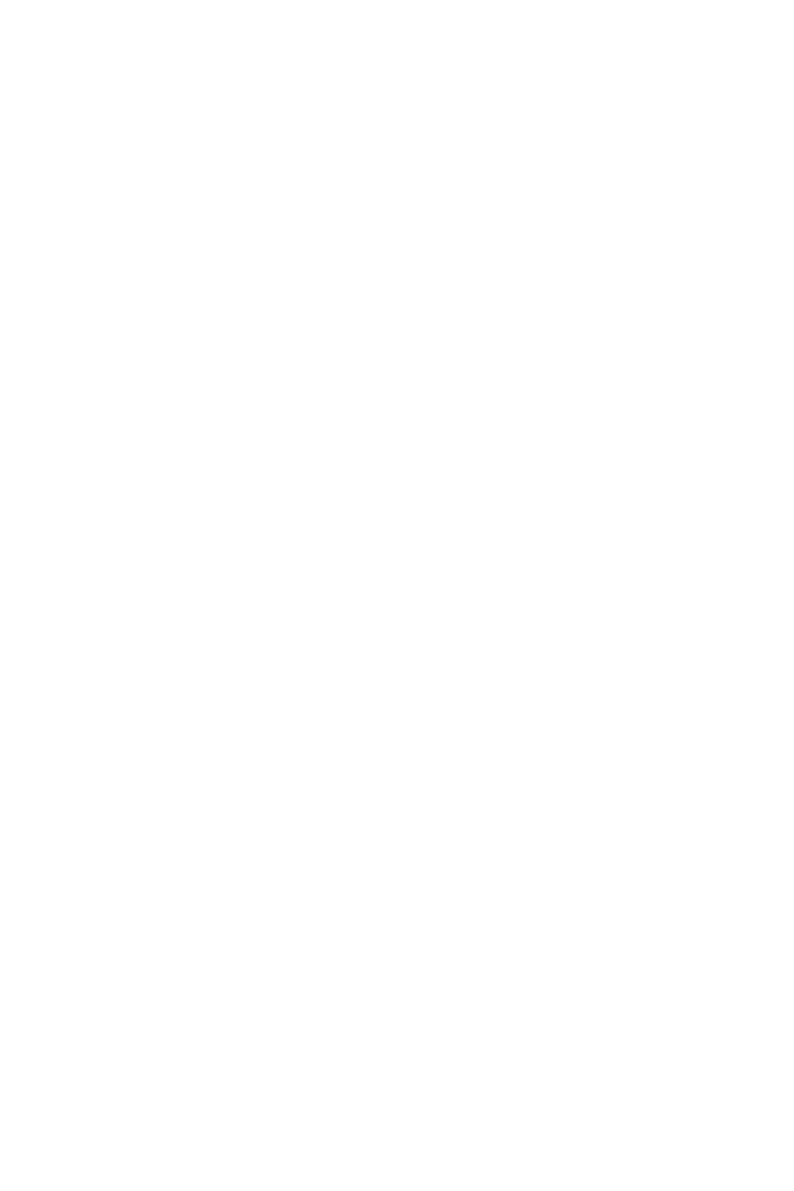75
BIOS Setup
▶ User Password
Sets User Password for system security. User has limited rights to change the BIOS
items with user password. This item will be available when administrator password is
set. After setting the user password, the state of this item will show Installed.
▶ Password Check [Setup]
Selects a condition that will request the password.
[Setup] A password will be requested for entering the BIOS Setup.
[Boot] A password will be requested for booting the system.
▶ Password Clear [Enabled]
Enables or disables the clear CMOS behavior to clear a set password.
[Enabled] The password will be erased after clear CMOS.
[Disabled] The password will always be kept.
⚠
Important
∙
When selecting the Administrator / User Password items, a password box will
appear on the screen. Type the password then press Enter. The password typed now
will replace any previous set password from CMOS memory. You will be prompted to
confirm the password. You may also press Esc key to abort the selection.
∙
To clear a set password, press Enter when you are prompted to enter a new
password. A message will confirm the password is being disabled. Once the password
is disabled, you can enter the setup and OS without authorization.
▶ Trusted Computing
Sets TPM (Trusted Platform Module) function.
▶ Security Device Support [Disabled]
Enables or disables the TPM function to build the endorsement key for accessing
the system.
▶ Chassis Intrusion Conguration
Press <Enter> to enter the sub-menu.
▶ Chassis Intrusion [Disabled]
Enables or disables recording messages when the chassis is opened. This function
is ready for the chassis equips a chassis intrusion switch.
[Enabled] Once the chassis is opened, the system will record and issue a
warning message.
[Reset] Clear the warning message. After clearing the message, please
return to Enabled or Disabled.
[Disabled] Disables this funcion.
Save & Exit
▶ Discard Changes and Exit
Exit BIOS setup without saving any change.
