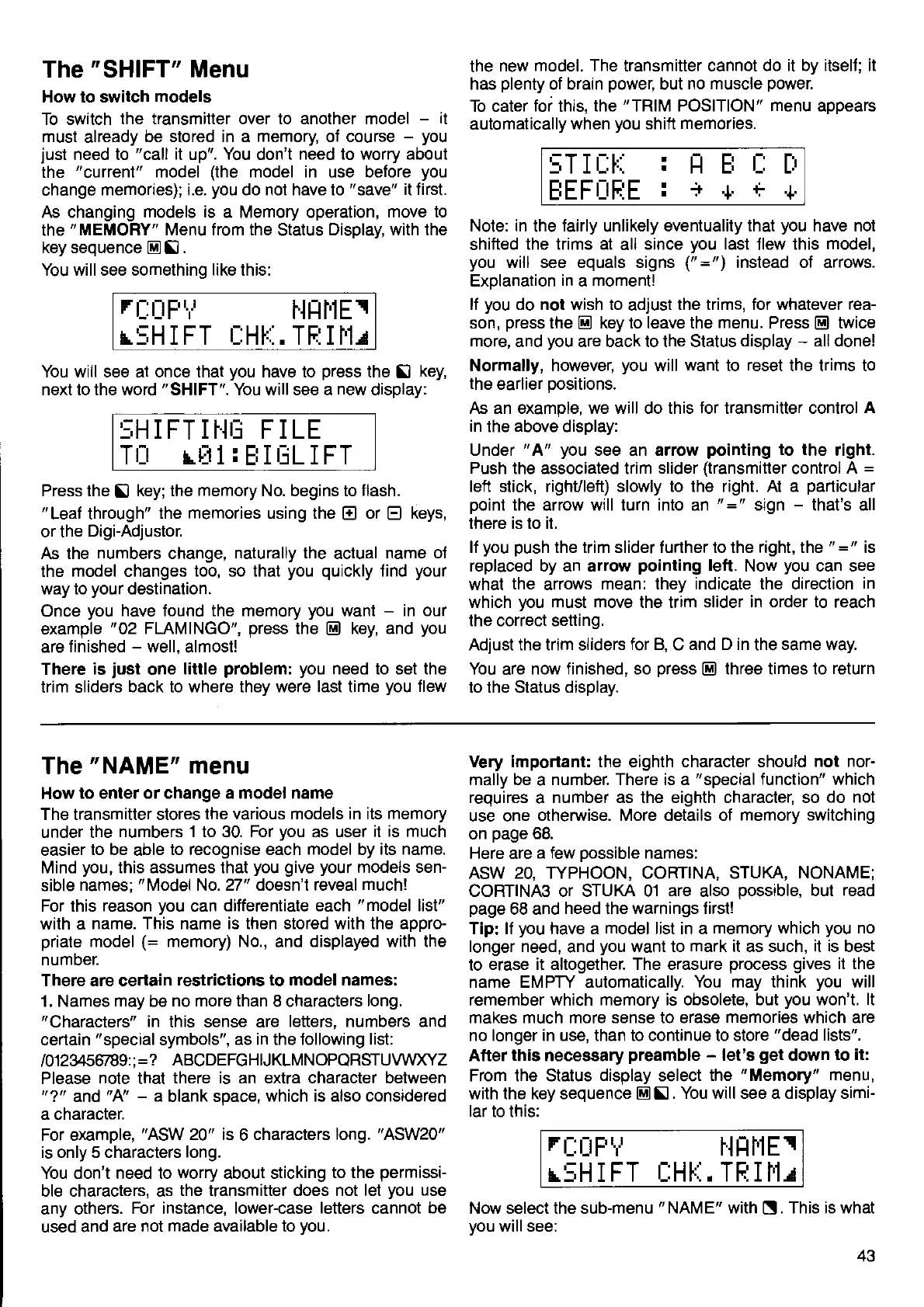The
"SHIFT"
Menu
How to switch models
To switch
the transmitter over to another model
-
it
must already be stored in a memory, of course
-
you
just
need to
"call
it
up".
You
don't
need to worry about
the
"current"
model
(the
model in use belore
you
change
memories); i.e.
you
do not have to
"save"
it first.
As changing
models is
a
Memory
operation,
move to
the
"MEMORY"
Menu from the
Status
Display, with the
key
sequence
@ 13
.
You will see something like this:
Ff'r-rE,t.t hlühltrl
'
':U
T trT r'Ut' Ttr' T t'1 ,
L_rttIt I
r_.t
1.
r I t1. IttI
You will see at once that
you
have to
press
the
!
key,
next to the word
"SHIFT".
You will see a
new
display:
SHIFTIHIl FILE
TI:I tEIl
:
EII UL I FT
Press the
!
key; the memory No. begins to
flash.
"Leaf
through"
the memories using the
E
or
E
keys,
or the
Digi-Adjustor.
As the
numbers
change,
naturally the
actual
name of
the
model changes too, so that
you quickly
find
your
way to
your
destination.
Once
you
have found the memory
you
want
-
in our
example
"02
FLAMINGO",
press
the
El
key, and
you
are
f inished
-
well,
almost!
There
is
iust
one
little
problem: you
need to set the
trim sliders
back to where they were last time
you
Jlew
the new model. The transmitter cannot do
it by itself; it
has
plenty
of brain
power,
but
no muscle
power.
To cater
foi
this,
the
"TRIM
POSITION" menu appears
automatically
when
you
shift memories.
Note:
in
the
fairly
unlikely eventuality
that
you
have not
shifted
the trims at all since
you
last Jlew this model,
you
will see equals signs
("
=
")
instead of arrows.
Exolanation
in
a
moment!
lf
you
do
not wish to
adjust
the trims, for whatever rea-
son,
press
the
@
key to leave the
menu. Press
El
twice
more, and
you
are back to the Status display
-
all done!
Normally, however,
you
will
want
to
reset
the trims to
the earlier
positions.
As an example, we will do this
for
transmitter control
A
in
the above display:
Under
"A"
you
see an arrow
pointing
to the right.
Push
the associated trim slider
(transmitter
control A
=
left
stick,
righuleft) slowly to the right. At a
particular
point
the arrow will turn into an
"
=
"
sign
-
that's all
there is to it.
ll
you push
the trim slider further to the right, the
"="
is
replaced by an arrow
pointing
left. Now
you
can see
what the
arrows
mean: they indicate the direction
in
which
you
must
move
the trim slider
in order to reach
the correct setting.
Adjust the trim sliders
for B,
C and
D in
the same
way.
You
are
now finished, so
press
@
three times to
return
to the Status display.
r 11 l-r r-. l-r
rHtr'l-.LJ
riri
1}' 1
'+'
5T I
til';
EEFIJFIE
The
"NAME"
menu
How
to
enter or
change a model name
The transmitter stores
the various models in its memory
under the
numbers 1 to 30. For
you
as user it
is much
easier
to be able to recognise each model by
its name.
Mind
you,
this assumes that
you give your
models sen-
sible
names;
"Model
No. 27" doesn't reveal much!
For this
reason
you
can differentiate
each
"model
list"
with a
name. This name is then stored with the appro-
priate
model
(=
memory) No.,
and displayed
with the
numoer.
There are certain
restrictions to model names:
1. Names
may
be
no more than 8 characters long.
"Characters"
in
this sense are
letters, numbers and
certain
"special
symbols",
as in the following list:
1O123456789:;=?
ABCDEFGHIJKLMNOPQRSIUWXYZ
Please
note
that
there is an extra character between
"?"
and
"N'
-
a blank space,
which is also considered
a character.
For example,
"ASW
20" is 6 characters
long.
"ASW20"
is only 5 characters
long.
You don't need to
worry
about sticking
to the
permissi-
ble characters, as
the transmitter does not let
you
use
any others.
For instance, lower-case
letters
cannot
be
used and
are not made available to
vou.
Very important: the eighth character should
not nor-
mally
be a
number. There rs a
"special
function" which
requires
a
number as the eighth character, so do
not
use one
otherwise. More details of
memory
switching
on
page
68.
Here are a
few
oossible
names
ASW 20, ryPHOON, CORTINA, STUKA,
NONAME;
CORTINA3 or STUKA 01 are
also
possible,
but read
page
68 and
heed the warnings first!
Tip: ll
you
have a model list in a memory
which
you
no
longer need,
and
you
want to mark it as such,
it is
best
to erase
it altogether. The erasure
process
gives
it the
name EMPTY automatically.
You may think
you
will
remember
which memory is obsolete, but
you
won't.
lt
makes much more sense to erase memories
which
are
no longer in use, than to continue to store
"dead
lists".
After this
necessary
preamble
-
let's
get
down to
it:
From the Status display select
the
"Memory"
menu,
with the
key
sequence
@ !
. You will see a display simi-
lar
to this:
rrjrJFT
HHf'lEr
I:;H I FT
I-:HI.I.
TE I I'1r
Now select the sub-menu
'NAME"
with
[l.
This is what
vou will see:
43
