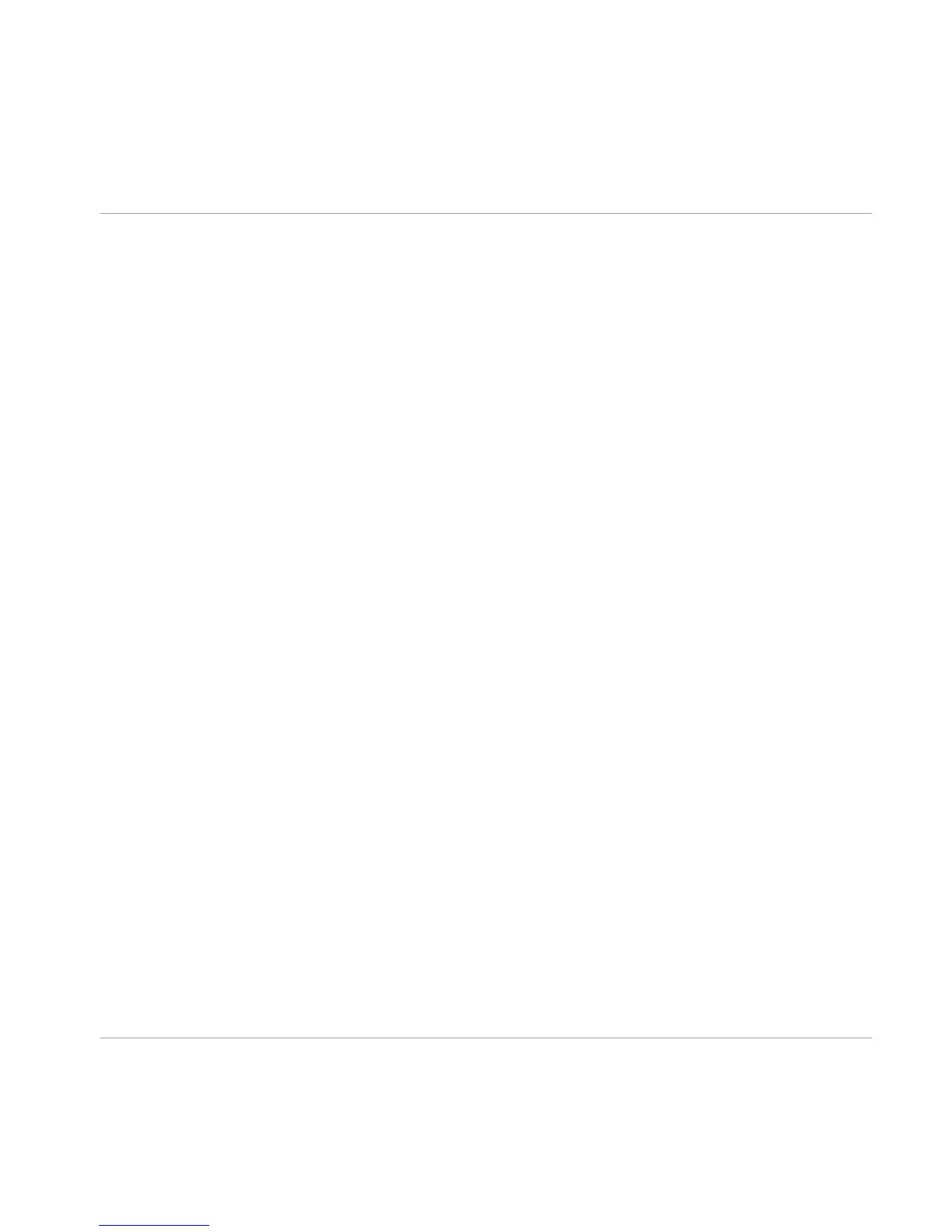▪ The first 256 slots are reserved for component parameters of the main rack.
▪ Slots
257-383 are statically assigned and reserved to Rack Tools and Framework Pa-
rameters (such as Preset Volume).
▪ Slots beyond 384 are dynamically assigned to component parameters used in the
Master FX section.
Deleting a module from the rack results in clearing of the slots it had occupied before.
When you add a new one, it tries to fit its parameters into the empty spaces within the
current Automation List. Only if this is not possible, entries will be appended at the end of
the list.
Enabling Automation for Rack Tools
The Rack Tools (Metronome, Tapedecks, etc.) are by default set to automation with static
automation IDs. However, there is an option to switch any Rack Tool back to dynamically
assigned automation IDs, in order to maintain backwards compatibility.
To switch between the automation modes:
Right-click a Rack Tool and select Enable Static Automation IDs or Disable Static Automation
IDs (whichever mode you’d like to activate).
Rebuilding the Automation List
After you have added and removed numerous components, your Automation List can be a
bit of a mess. If you want to fill up all the empty spaces, right click any component of your
Rack (while in plug-in mode) and select Rebuild Automation List from the context menu.
Mind that all your previously recorded automation might be assigned to a wrong compo-
nent now, as a result of their changing positions in the Automation List.
7.2.2 Automating Parameters in Apple Logic Pro
This
example explains how to work with Apple Logic Pro, but all other DAW software oper-
ates in a similar fashion. Please refer to the documentation for your DAW for more infor-
mation on the specifics of your host.
1. In the View menu, turn on track automation for the selected track, so you can see
what you are doing.
2.
Change the track to Latch or Touch mode
3. Start playback.
Using Guitar Rig in a Host
Automating Parameters
GUITAR RIG 5 - Application Reference - 56
