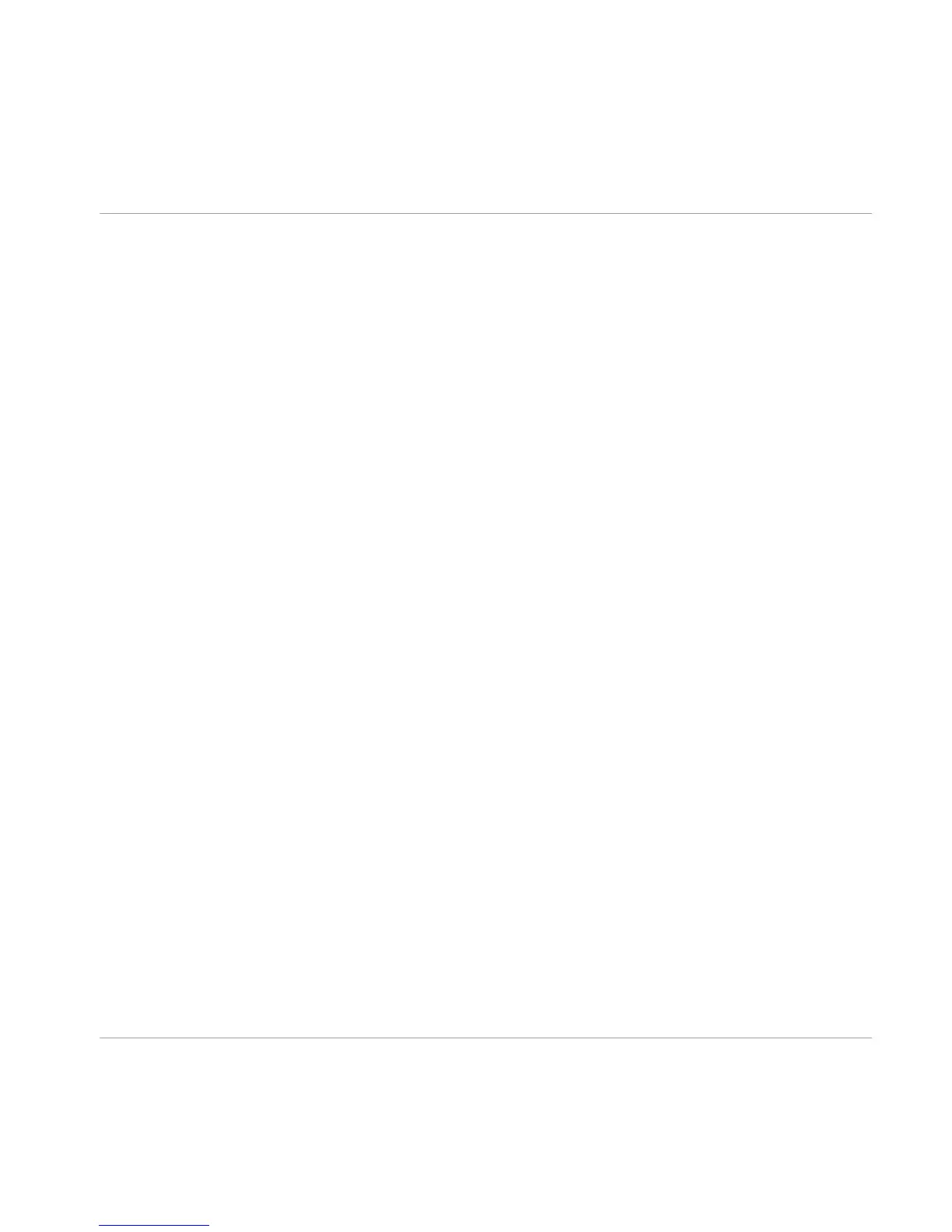Apart from these, the LIVE
button is situated in the Global Header. It activates Live view,
which has been optimized for on-stage use — see section ↑2.2, Live View for more infor-
mation.
2.1.1 Input and Output
From left to right, the following global input and output controls are available:
▪
The L/R
buttons control the input routing of the software. By default, both input chan-
nels are processed. When one channel is deactivated (the light will turn off by click-
ing on its button), the other’s (mono) signal is routed to both of GUITAR RIG’s stereo
channels. This is recommended if you are processing a single guitar or bass.
▪
The Input Meter (IN) shows the amplitude of the incoming signal and features an inte-
grated volume fader that controls the input level of the software. It should be adjust-
ed so that the Input Meter gets close to but never hits the red zone that indicates
overload.
▪
The Gate button operates a basic noise gate that reduces hiss when you are not play-
ing. Turn it on or off by clicking the button; adjust the threshold to your actual residu-
al noise level with the knob to the right.
▪ The Learn function automatically sets the optimum threshold. Double click the
threshold knob and do not play your instrument for some seconds: GUITAR RIG 5
analyses your signal and sets the threshold just above any residual noise.
▪
The Output Meter (OUT) shows the amplitude of the software’s output and features an
integrated volume fader that controls the output level. It should be adjusted so that
the limiter is never triggered, indicated by the Output Meter hitting the orange zone.
▪
The Limiter (labeled Limit) prevents the output level from reaching distorted and possi-
bly harmful volume peaks. You may turn it off by clicking on the button; distortion
will then be indicated by red LEDs.
2.1.2 System Performance
The right-most section shows information about your system’s performance:
▪
Your CPU
load is constantly measured — it should not go above 70% to avoid clicks
and interruptions.
▪
If it is necessary to save some CPU power without limiting the number of components,
you can deactivate High Quality mode by clicking on the HI button. High Quality mode
means that the current sample rate is doubled using oversampling, resulting in a
higher resolution of sound.
User Interface
Global Header
GUITAR RIG 5 - Application Reference - 10
