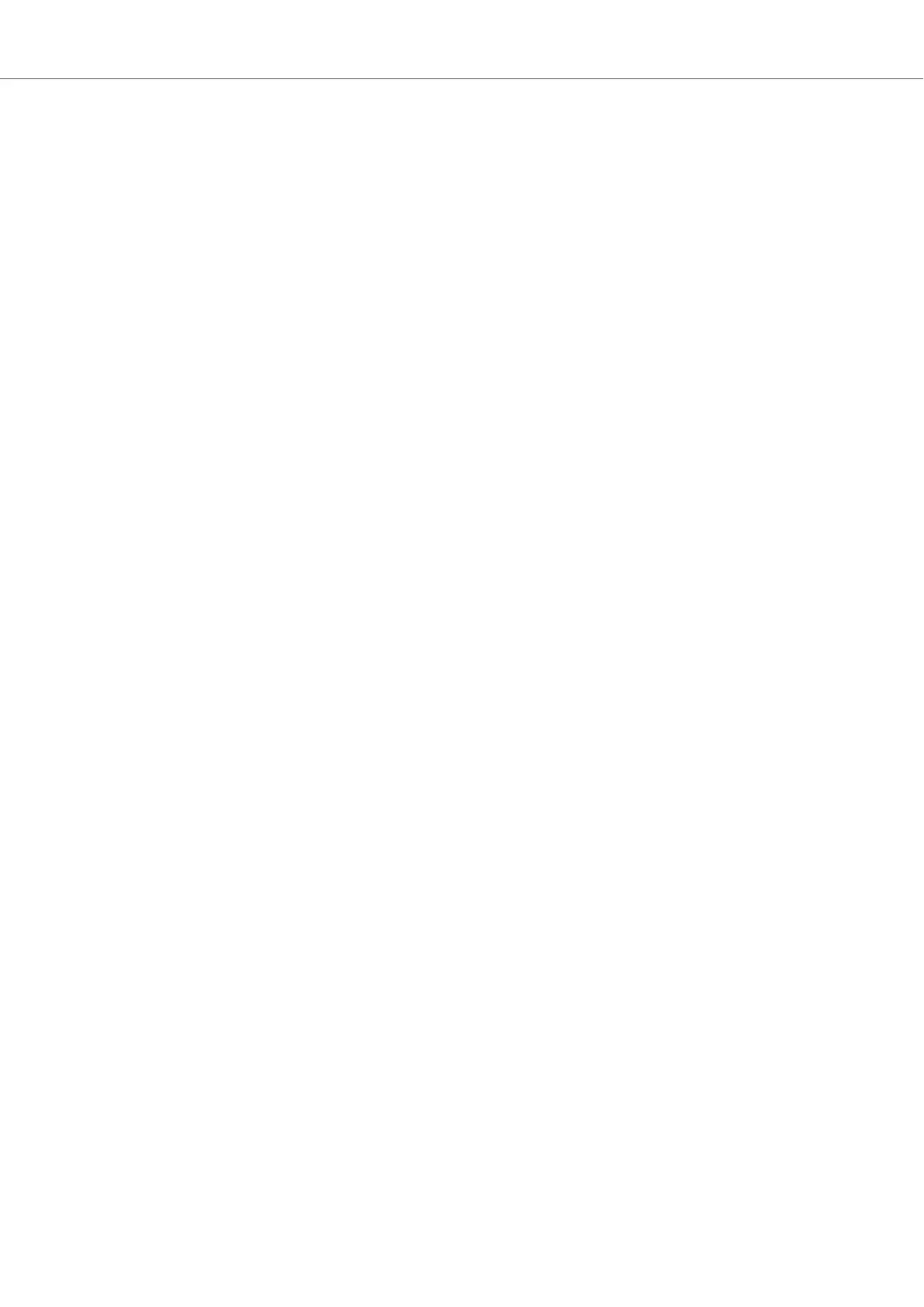• SNAP mode ensures that any Loop or Cue Point you set in a track will snap to the closest
beat.
• QUANTIZE mode ensures that you remain in sync and on , whenever you jump to a Loop, a
Cue Point, or any position in the track.
Examples for using and not using Snap Mode
Depending on what you want to do, you can enable or disable SNAP mode and QUANTIZE mode
at any time. Here are a few examples:
• Enable SNAP mode if you want to set a Loop starting directly on a beat.
• Disable SNAP mode if you want to set a Cue Point at the beginning of vocals that do not nec-
essarily start on the beat.
• Enable QUANTIZE mode if want to mix in a synced track and want the downbeats of both
tracks to perfectly match.
• Disable QUANTIZE mode if you want to trigger tracks or Samples any time you press play or
trigger Hotcue buttons.
Enabling/Disabling Quantize Mode
When Quantize mode is enabled, the QUANT ( Snap ) button lights up brightly. When Quantize
mode is disabled, the QUANT ( Snap ) button lights up dimly.
To enable or disable Quantize mode:
• Press the QUANT ( Snap ) button.
Enabling/Disabling Snap Mode
To enable or disable SNAP mode:
1. Press and hold SHIFT to access the secondary functions of your S4.
When SNAP mode is disabled, the button lights up dimly. When SNAP mode is enabled, the
button lights up brightly.
2. While holding SHIFT + press the QUANT ( Snap ) button to enable or disable SNAP Mode,
respectively.
Concepts
10
