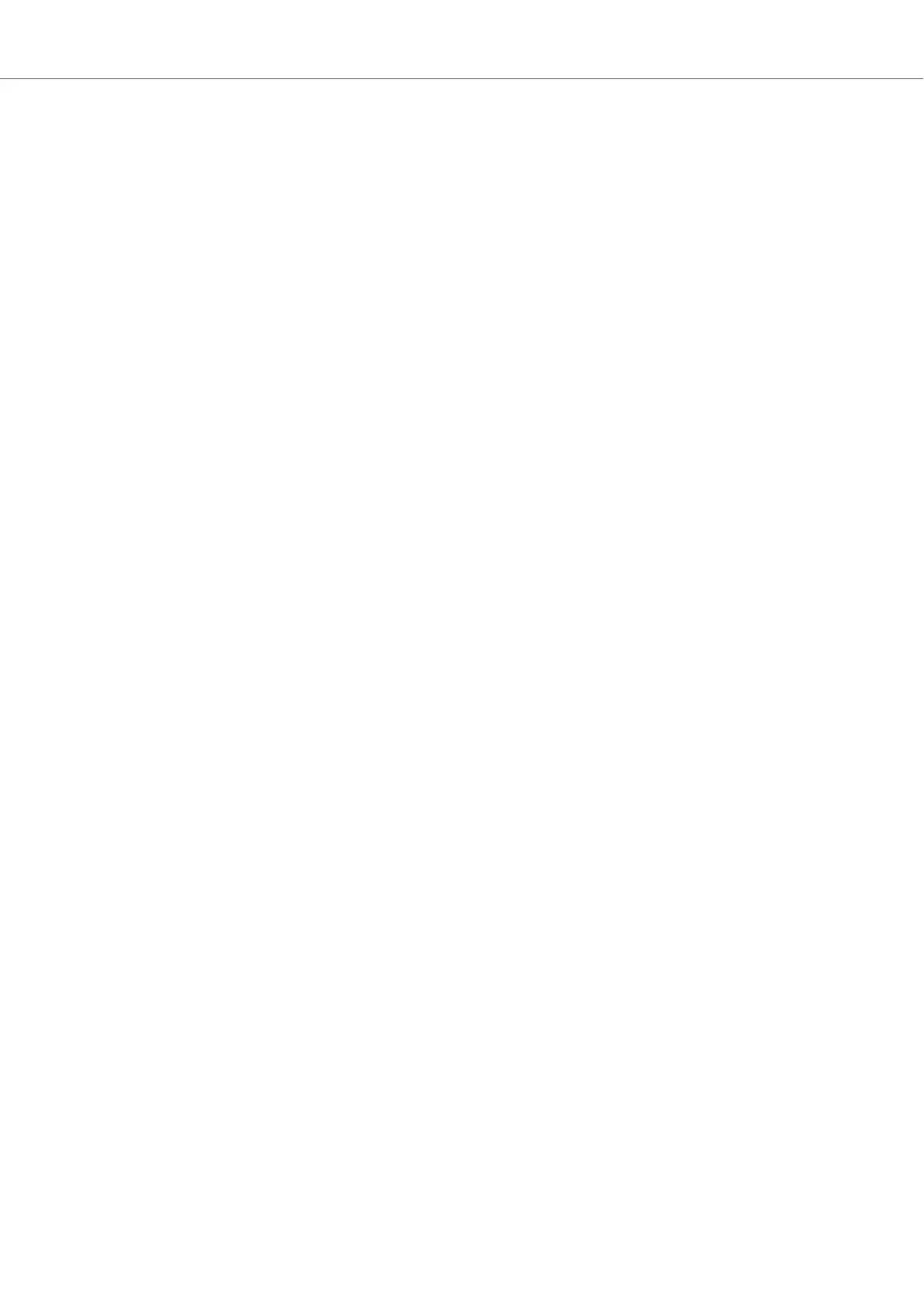9.3. Integrating CD Players
The Mixer channels on the S4 allow you to connect up four ces, or up to two phono level devices
and two line level devices simultaneously. This section guides you through the steps for connect-
ing a CD player. At you will co the CD player to the S4, then enable the line level input for the
Mixer channel, and switch the Deck to Live Input.
Connecting CD Players
To connect CD players to S4:
1. Switch off yoS4.
2. Connect your CD player to any of the inputs PHONO / LINE IN A or or LINE IN C or pective-
ly, on the reanel of the S4 using a stereo RCA cable.
Enabling Inputs for Line Level Signals
The Mixer channel needs to be enabled to receive a line level audio signal. In this the LINE LED
has to light hite. If this is not the case, you need to enable the line level input for the Mixer channel:
1. Switch on the S4.
2. Press and hold the SHIFT button on the Deck S4 to access the secondary S4 functions.
3. While holding press the EXT buttons on the Mannel corresponding to the connected CD
player.
The LINE LED lights up indicating channel receives line level audio signalck is used as Live
Input.
Switching the Deck to Live Input
To switch the S4 Deck to Live input:
1. Press the EXT button on the Mixer channel you want to insert the external audio from.
The Deck has switched to Live Input.
2. Insert a CD into the CD player and start playback.
The Mixer channel now receives the line level audio signal from the CD player.
9.4. Enabling Scratch Function in TRAKTOR
The S4 enables you to use TRAKTOR's Scratch function in conjunction with connected turntables
or CD players, and timecode control vinyl or CDs.
Enabling Scratch Function in TRAKTOR
To enable the Scratch function on the Deck:
1. Start TRAKTOR.
2. Click the Deck letter of the Deck on which you want to enable the Scratch function. The con-
text menu will open.
3. Select Track Deck.
The Deck switches to Track Deck.
Integrating External Devices
81
