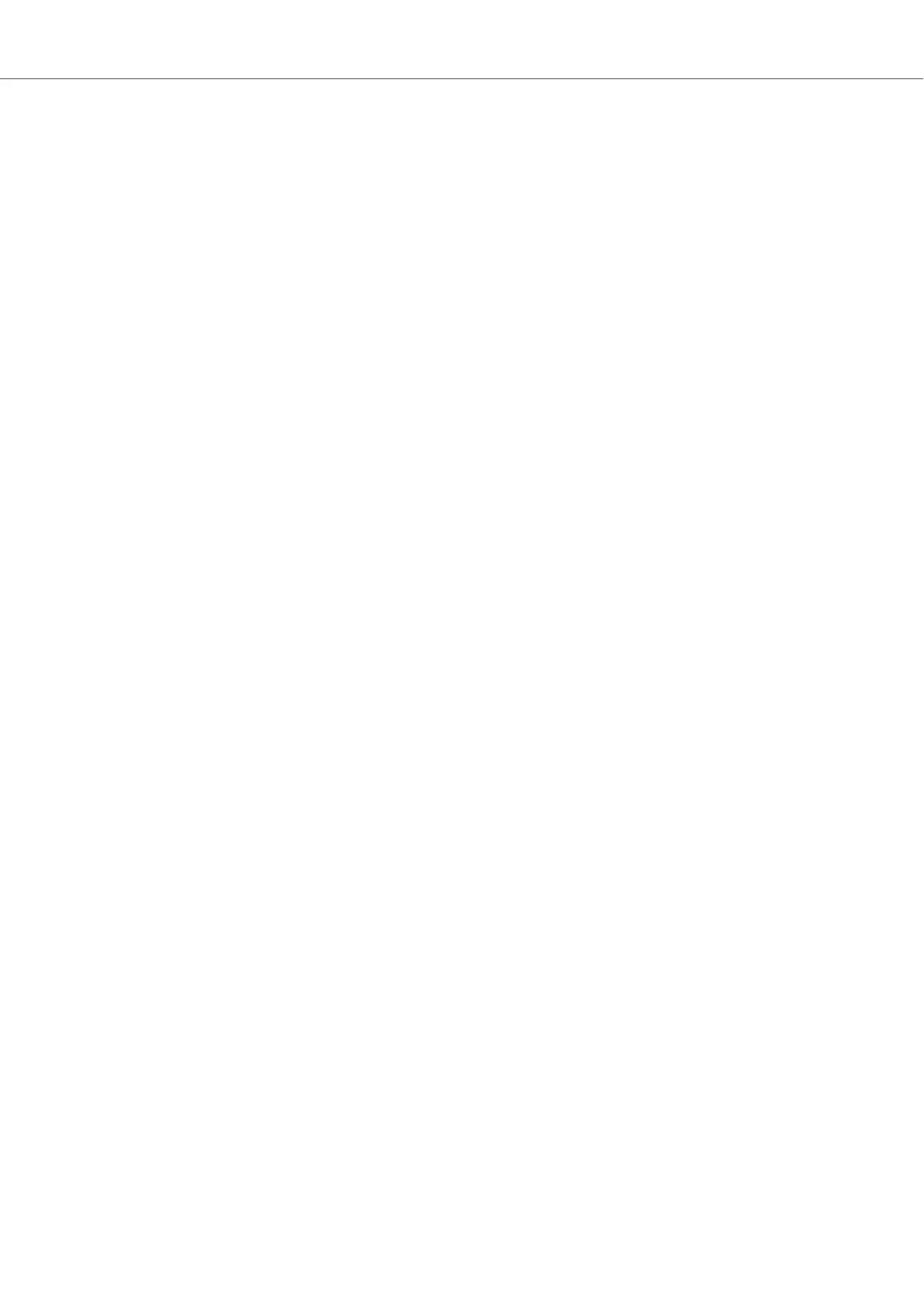4. Click the Deck letter again to open the context menu.
5. Select Scratch Control.
The CUE and CUP buttons in the Transport Controls are replaced by the Absolute mode but-
ton and Relative mode button.
6. Repeat the aforementioned steps if you have a further device for Scratch control connected.
Using Timecode Media
To control the Decks you need to use the timecode media corresponding to the devices you use:
1. Load a track into the Deck.
2. Put on the timecode vinyl(s) on your turntable(s) or insert the CD(s) into your CD player(s).
3. Start playback on the device(s).
TRAKTOR now calibrates the incoming timecode signal.
4. Click either the Absolute mode button and the Relative mode button.
The track in the Deck is now controlled by the timecode signal.
Displaying the Timecode Scopes in the Decks
For additional monitoring the timecode signal calibration and for troubleshooting reasons, you can
display the timecode signal scopes on the individual Decks:
1. Open the Preferences in TRAKTOR.
2. Select the Decks Layout page.
3. In the Platter / Scope option, select Scope from the individual drop-down menus.
The timecode scopes are now visible in the Decks.
Integrating External Devices
82
