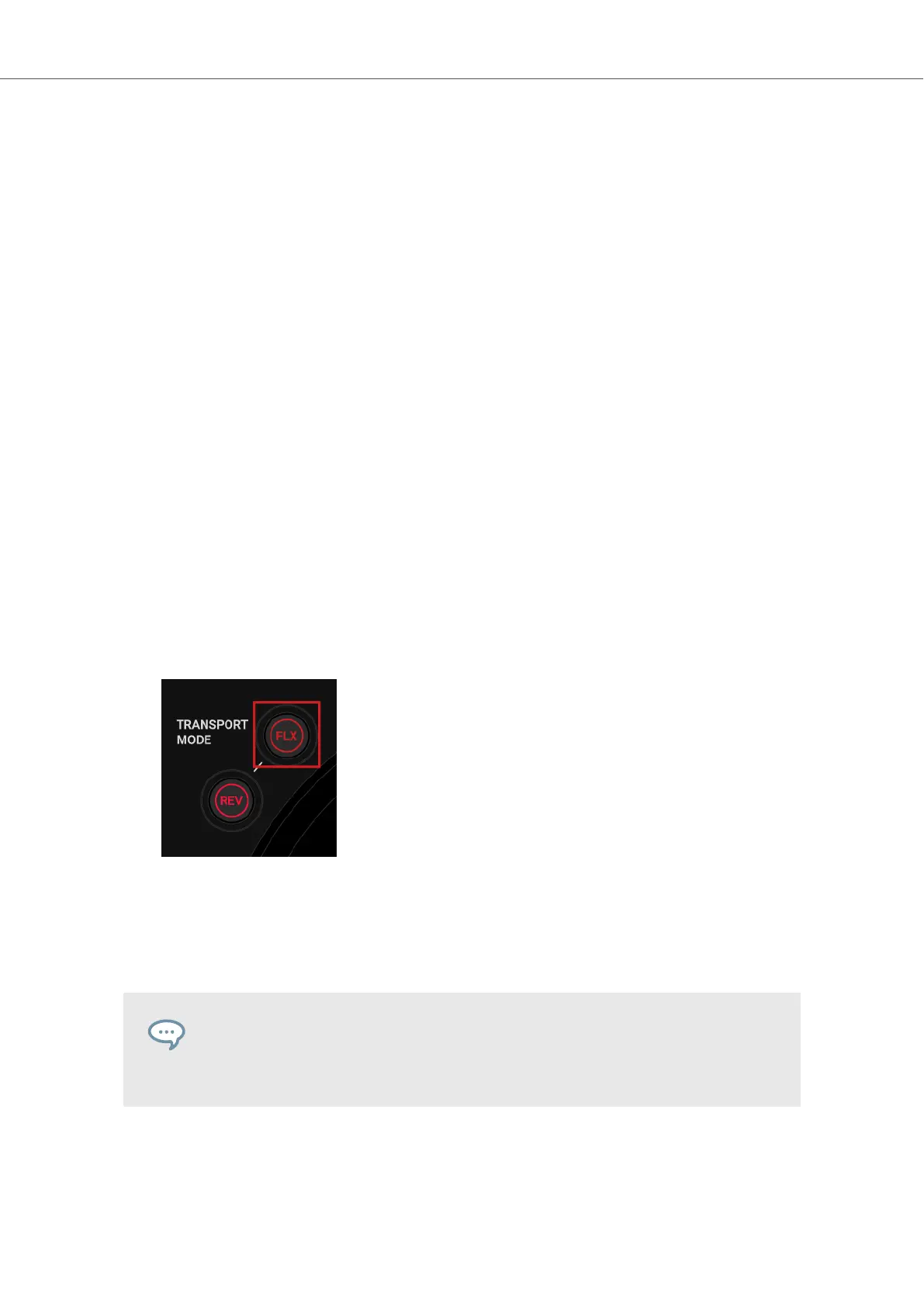Removing Stored Loops
To remove a Loop from the track and also from the Hotcue:
• Press SHIFT + press a Pad.
The Hotcue is removed and the Loop is deleted from the track. The pad is now unlit.
7.11. Using Flux and Reverse Modes
In Flux mode you can jump to Cue Points and Loops without loosing the phrasing of your tracks. It
is a timeline-based transport technique that enables you to interact with TRAKTOR's transport
controls, and then immediately jump back to the position in the timeline where the track would
have been if the transport action had not been used. In other words, it is as if a second, virtual
playhead continues forward in your track, while TRAKTOR loops or jumps to a cue point.
When you release the Loop or Cue Point—by releasing the relevant Pad with the Hotcue—play-
back resumes at this playhead position. The longer you loop, the farther ahead the playhead posi-
tion will move and therefore the farther ahead playback will jump to when you release the Pad.
The virtual Flux mode timeline is represented by a green playhead in the Waveform view.
In addition, you can enable the Reverse mode which makes the track playback reversely from the
current playhead position.
Enabling Flux Mode
To enable Flux mode for the Deck:
1. Press the FLX button.
2. Press and hold a Pad with the Hotcue.
The playback continues from the stored Cue Point or Loop.
3. Release the Pad.
The playback resumes at the playhead position created by Flux mode.
You can also use Flux mode in conjunction with the Jog Wheel in JOG mode. When
you backspin and release the Jog Wheel, the playback resumes at the playhead po-
sition created by Flux mode.
Enabling Reverse Mode
Additionally to the Flux mode you can enable Reverse mode:
Tutorials
59