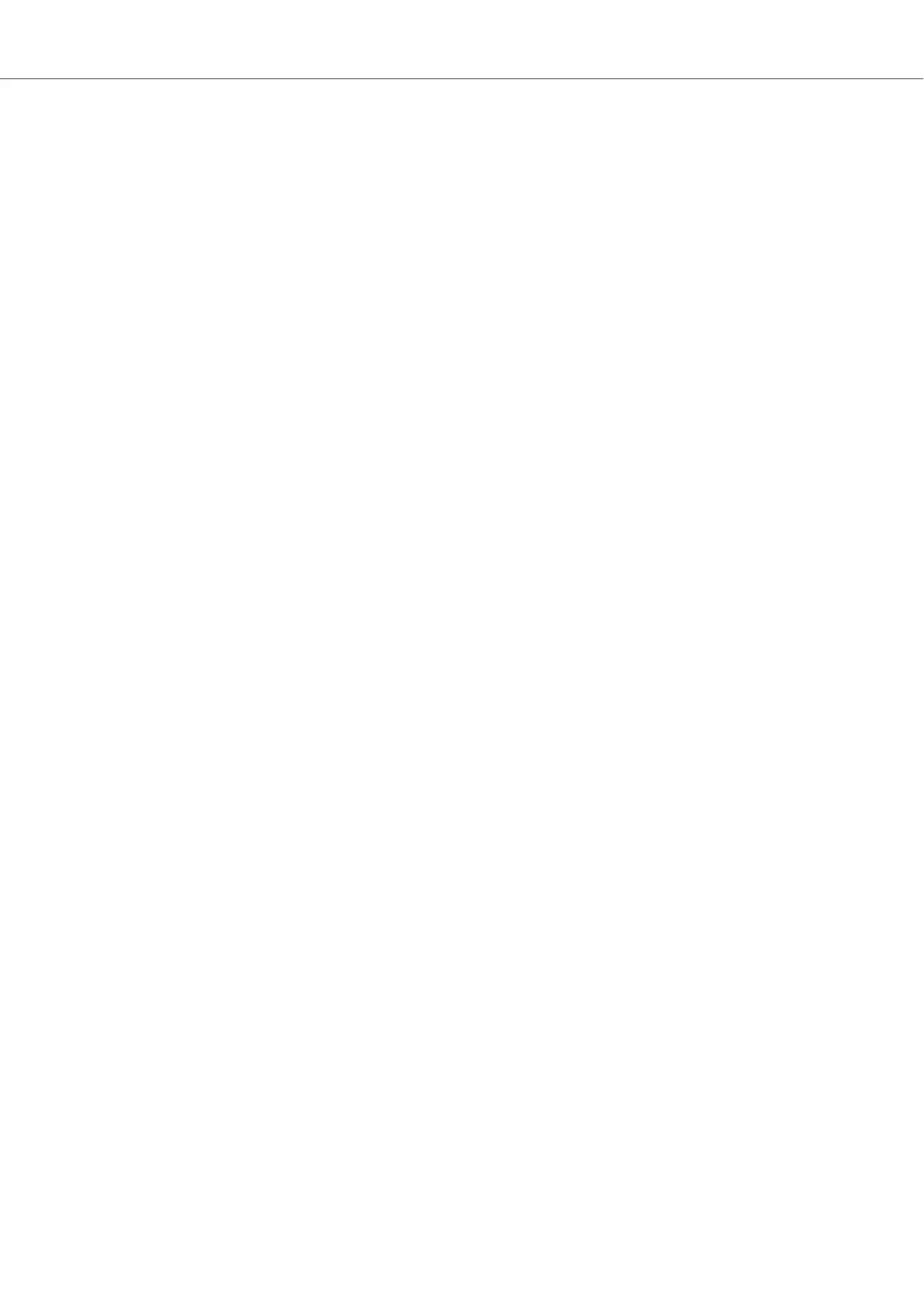(4) SYNC (Lock): Syncs the Deck to the Tempo Master. Using SHIFT + SYNC Lock locks the
current tempo for the Deck. For more information, refer to Adjusting Tempo and Locking Key for
Tracks.
(5) TEMPO fader: Adjusts the tempo of the Deck. The TEMPO Fader can be operated in Absolute
Mode and in Relative Mode.If the Deck is synced to the Tempo Master, the Tempo Fader has no
effect. When the Deck is playing at original track tempo, the LED lights up blue independently from
the current TEMPO fader position. When the Deck tempo is faster or slower than the original tem-
po, the LED is unlit. When the tempo is locked for the Deck, the LED lights up red. For more infor-
mation, refer to Adjusting Tempo.
(6) Pad section: The Pads can be used to store and trigger Cue Points and Loops, as well as to
Samples, and to control STEM Files. The individual function depends on the selected Pad mode
as well as on the selected Deck Type. For more information, refer to Pad Section.
(7) Play/Pause: Starts/stops the playback of the Deck. The button brightly lights up green during
playback. For more information, refer to Using Transport Controls.
(8) CUE: Sets a Cue Point and jumps to it. For more information, refer to Using Transport Controls.
(9) SHIFT: The SHIFT button is a modifier to access secondary functions of control elements.
(10) DECK SELECT buttons: Allow you to switch between TRAKTOR Decks A and C on the left
Deck, and between TRAKTOR Decks B and C on the right Deck. For more information, refer to
Switching Deck Focus.
(11) JOG button: Enables JOG mode (Jog Wheel mode) for the Jog Wheel. For more information,
refer to Using Jog Wheels in Jog Mode.
(12) TT button: Enables TT mode (turntable mode) for the Jog Wheel. For more information, refer
to Using Jog Wheels in Turntable Mode.
(13) GRID button: Enables GRID mode to manually correct the Beatgrid for the current track us-
ing the Jog Wheel. For more information, refer to Correcting Beatgrids.
(14) MOVE encoder: Allows you to jump within the track. When Looping is enabled the MOVE
Encoder allows you to move the Loop forwards and backwards in the track. Furthermore, it adjusts
volume parameters for Samples and STEM parts using SHIFT. For more information, refer to Us-
ing Transport Controls and Working with Loops.
(15) Multicolor Display: The multicolor display gives visual feedback about playback times and
the Loop settings, and also provides track details such as artist name and track name. For more
information, refer to Display Elements for Tracks and STEM Files and Display Elements on a Re-
mix Deck.
(16) LOOP encoder: Allows you to enable/disable Looping as well as changing the Loop
size. Furthermore, it adjusts filter effect parameters for Samples and STEM parts using SHIFT. For
more information, refer to Working with Loops.
(17) REV button: Lets the track play reversely in conjunction with Flux mode. When pressing the
REV button, this automatically enables Flux mode as long as the REV button remains depressed.
For more information, refer to Using Flux and Reverse Modes.
(18) FLX button: Enables Flux Mode. For more information, refer to Using Flux and Reverse
Modes.
TRAKTOR KONTROL S4 Overview
18
