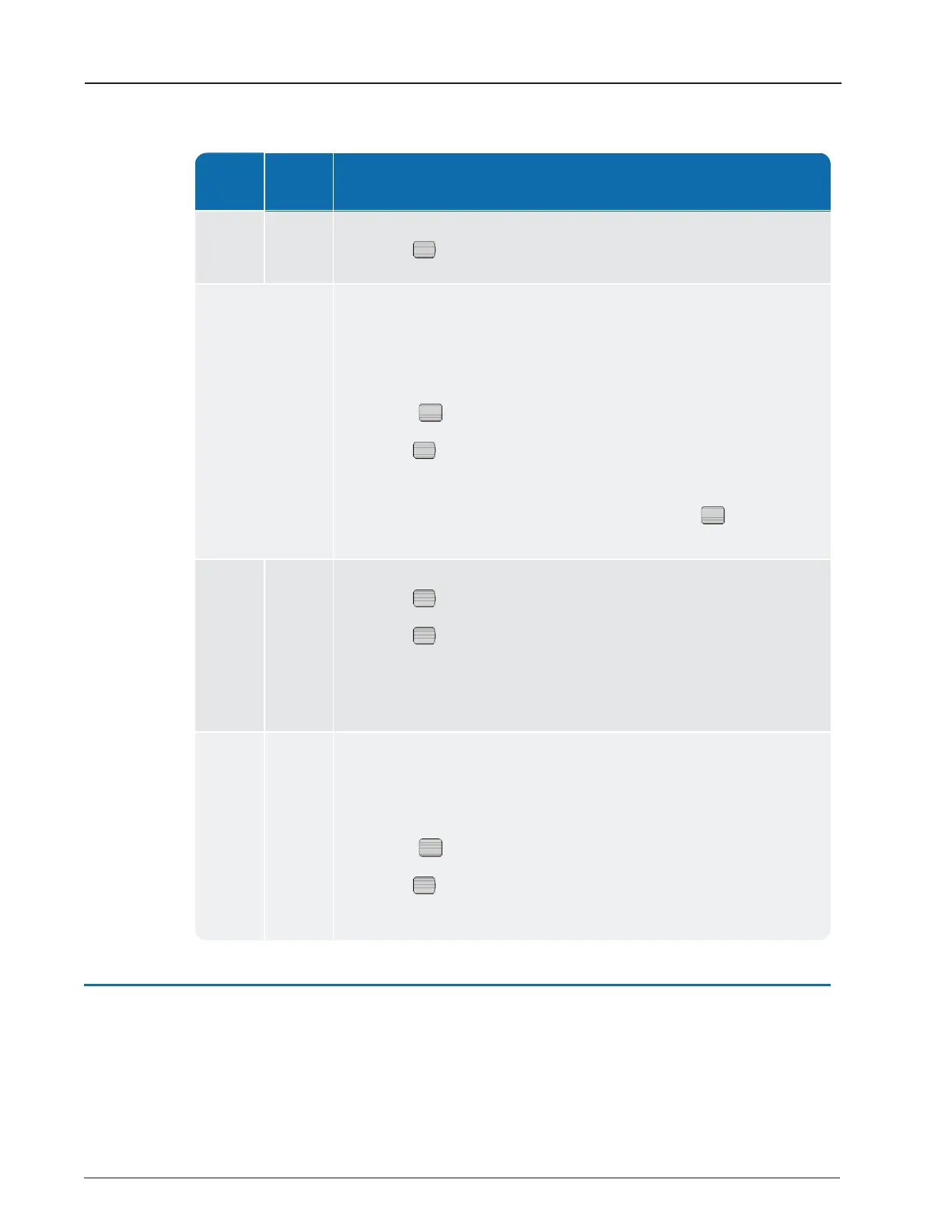Function
LED
Color
Description
2. Press
and the Mode LED turns green.
Un-
attended
Yellow
Unfiltered Operations Mode can operate using the battery or when
connected to vehicle power.
To enter this mode with battery power:
1. Press
until the Mode LED is yellow.
2. Press
.
To enter from when connected to vehicle power, press
until the
Mode LED is yellow.
Installed
Mode
Magenta
1. Press
again and hold for five seconds, then release. The Mode
LED is Magenta.
3. Connect the USB. The USB charger must be capable of supplying 1A
of current.
USB
mass
storage
White The SD card appears as an external drive to the PC. To enter this mode:
1. Connect the USB to the R900BCT and to the PC. You must connect
the USB before the unit can enter the USB mass storage mode.
2. Press
until the Mode LED flashes white.
3. Press
. The SD card now shows as an external drive attached to
the PC.
Table 2 – R900
®
LEDs (continued)
Accessing the R900
®
BCT Status Screen
First, set the R900BCT to Normal Mode to access the R900BCT Status screen. The following
table explains how to access the status screen on the handheld.
4 R900
®
Belt Clip Transceiver Users' Guide
Chapter 2: Using the R900
®
BCT
