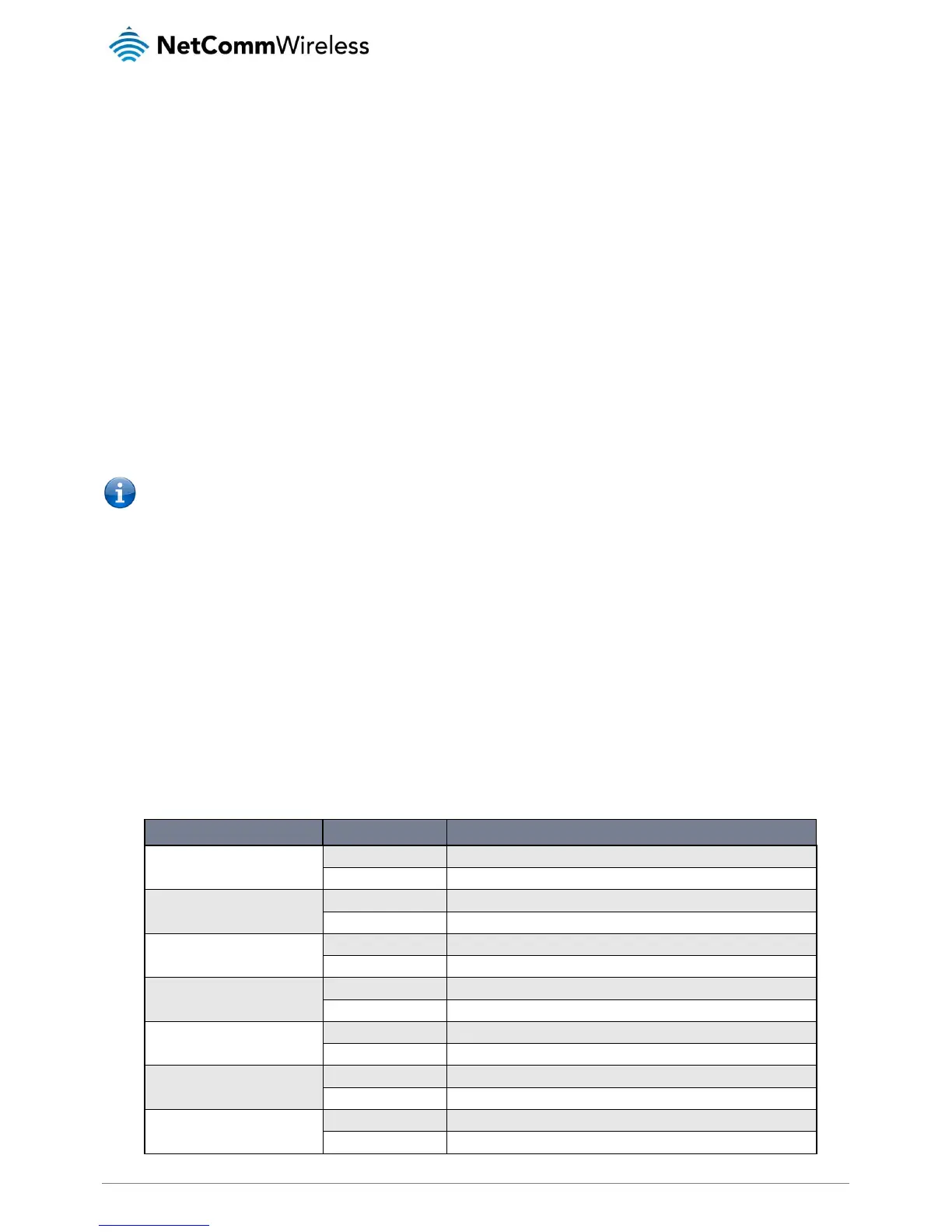Setting the router to connect to a network
The router can be instructed by SMS to connect to one of the networks returned by the get plmnscan command. The set forceplmn
command forces the router to connect to a specified operator network (if available) while the get forceplmn command retrieves the
currently configured network on the router.
Command format:
set forceplmn=0|MCC,MNC| MCC,MNC,Network Type
For example:
set forceplmn=0
Sets the selection of operator and network type to automatic mode.
set forceplmn=505,3
Sets the operator to a manual selection made by the user where “505” is the Mobile Country Code for Australia and “3” is
the Mobile Network Code for Vodafone. As no network type (i.e. 3G or 2G) is specified, it is selected automatically.
set forceplmn=505,3,7
Sets the operator and network type to a manual selection made by the user where “505” is the Mobile Country Code for
Australia, “3” is the Mobile Network Code for Vodafone and “7” is the 3G network type.
Notes about the set forceplmn command:
1.
If the manual selection fails, the device will fall back to the previous ‘good’ network.
2.
When enabled, the SMS acknowledgement reply reflects the success or failure of the manual selection with respect to
the
set
command and includes the final MNC/MCC that was configured.
Confirming the currently configured operator and network type
You can retrieve the currently configured operator and network type using the get forceplmn command.
The get forceplmn command returns the operator and network type selection mode (Automatic/Manual), in addition to the MCC
and MNC values, for example:
Automatic,505,3
This response indicates that the operator/network selection mode is Automatic, and the network used is Vodafone AU.
SMS diagnostics examples
The examples below demonstrate various combinations of supported commands. This is not an exhaustive list and serves as an
example of possibilities only.