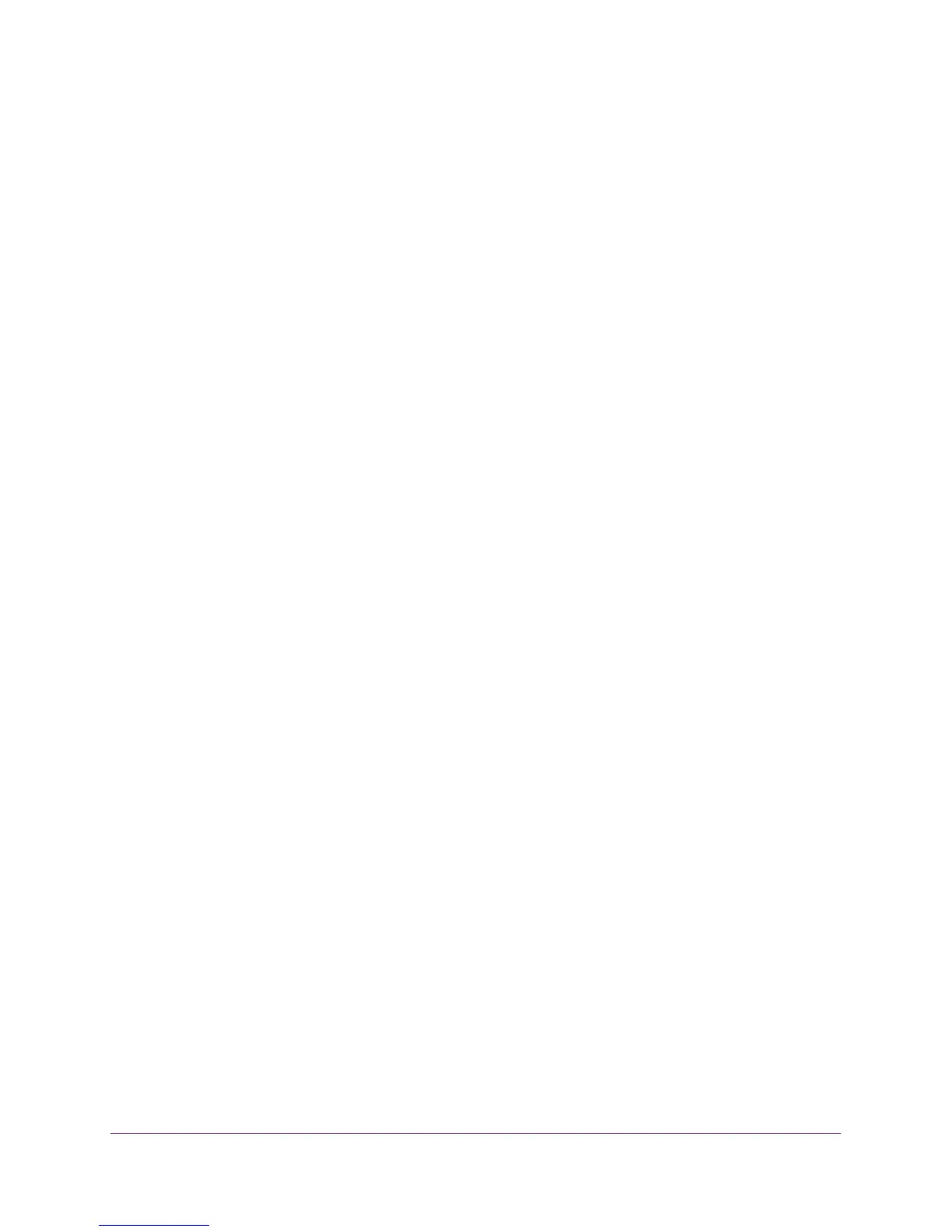Specify Network Settings
60
AC1750 WiFi Cable Modem Router
The Router’s PIN field displays the PIN that you use on a registrar (for example, from the
Network Explorer on a Vista Windows computer) to configure the modem router’s
wireless settings through WPS.
5. (Optional) Select or clear the Disable Router’
s PIN check box.
The PIN function might temporarily be disabled when the modem router detects
suspicious attempts to break into the modem router’s wireless settings by using the
modem router’
s PIN through WPS. You can manually enable the PIN function by clearing
the Disable Router’s PIN check box.
6. (Optional) Select or clear the Keep Existing Wireless Settings check box.
By default, the
Keep Existing Wireless Settings check box is selected. NETGEAR
recommends that you leave this check box selected.
If you clear this check box, the next time a new wireless client uses WPS to connect to
the modem router, the modem router wireless settings change to an automatically
generated random SSID and security key.
7. Click the Apply
button.
Your changes are saved.
Set Up a Wireless Card Access List
By default, any wireless computer or device that is configured with the correct SSID is
allowed access to your wireless network. For increased security, allow only specific wireless
computers and devices to access the wireless network based on their MAC addresses.
To set up wireless card access:
1. Launch a web browser from a computer or wireless device that is connected to the
network.
2. T
ype http://routerlogin.net or http://192.168.0.1
.
A login screen displays.
3. Enter the modem router user name and password.
The user name is admin.
The default password is
password. The user name and
password are case-sensitive.
The BASIC Home screen displays.
4. Select ADVANCED >
Advanced Setup > Wireless Settings.
