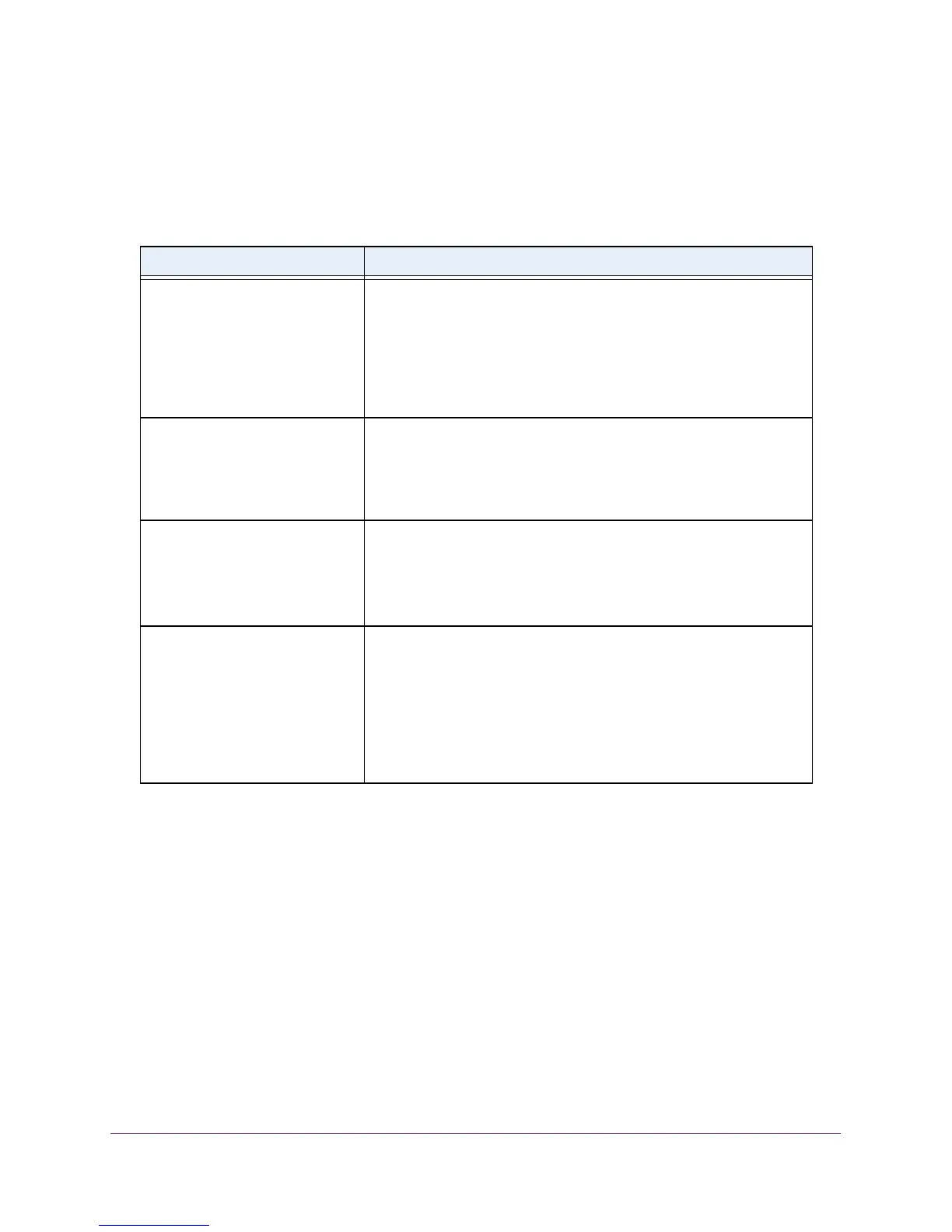Troubleshooting
92
AC1750 WiFi Cable Modem Router
Use LEDs to Troubleshoot
The following table provides help when you are using the LEDs for troubleshooting.
Table 3. LED troubleshooting
LED Behavior Action
All LEDS are off when the modem
router is plugged in.
Make sure that the power cord is properly connected to your modem
router and that the power supply adapter is properly connected to a
functioning power outlet.
Check that you are using the 12 VDC power adapter from NETGEAR
for this product.
If the error persists, you have a hardware problem. Contact technical
support.
All LEDs stay on. • Clear the configuration of the modem router to its factory defaults.
This operation sets the IP address of the modem router to
192.168.0.1. See Factory Default Settings on page 97.
• If the error persists, you have a hardware problem. Contact
technical support.
LAN LED is off for a port with an
Ethernet connection.
• Make sure that the Ethernet cable connections are secure at the
modem router and at the hub or computer
.
• Make sure that power is turned on to the connected hub or
computer
.
• Be sure that you are using the correct cable.
Internet LED is of
f and the modem
router is connected to the cable
television cable.
• Make sure that the coaxial cable connections are secure at the
modem router and at the wall jack.
• Make sure that your cable Internet provider has provisioned your
cable Internet service.
Your provider can verify that the signal
quality is good enough for modem router service.
• Remove any excessive splitters that you have on your cable line.
Run a “home run” back to the point where the cable enters your
home.
Cannot Log In to the Modem Router
If you cannot access the modem router from a computer on your local network, check the
following:
• If you are using a WiFi connection, check to make sure that your computer or mobile
device is connected to the correct WiFi network.
• If your computer is connected to the modem router with an Ethernet cable, check the
connection.
• Make sure that your computer
’s IP address is on the same subnet as the modem router.
If you are using the recommended addressing scheme, the address of your computer is
in the range of 192.168.0.10 to 192.168.0.254.
