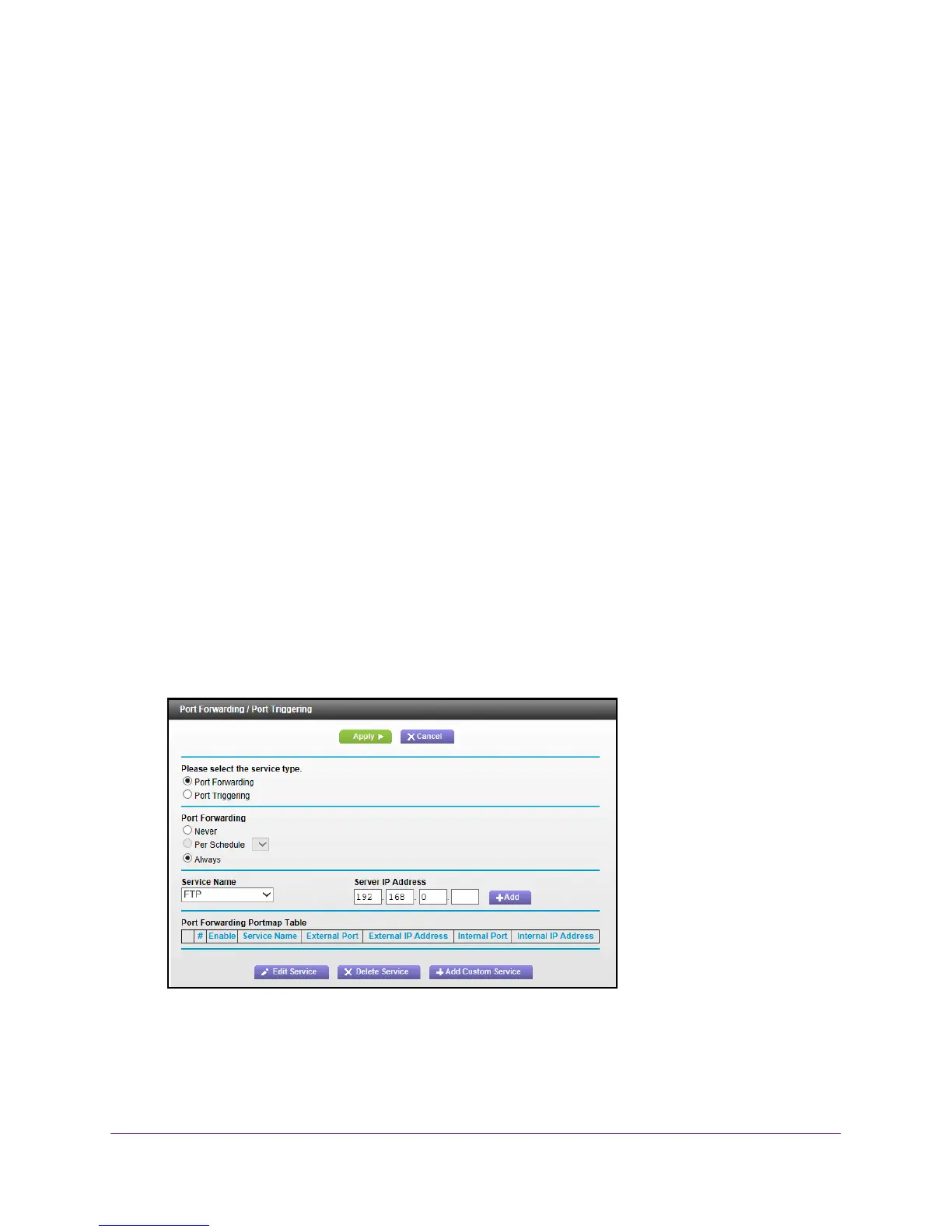Specify Internet Port Settings
83
AC1750 WiFi Cable Modem Router
Set Up Port Forwarding to a Local Server
If you have a server in your home network, you can allow certain types of incoming traffic to
reach the server. For example, you might want to make a local web server, FTP server, or
game server visible and available to the Internet.
The modem router can forward incoming traffic with specific protocols to computers on your
local network. You can specify the servers for applications and you can also specify a default
DMZ server to which the modem router forwards all other incoming protocols.
To forward specific incoming protocols:
1. Decide which type of service, application, or game you want to provide.
2. Find the local IP address of the computer on your network that will provide the service.
The server computer must always have the same IP address. To specify this setting, use
the reserved IP address feature. See Reserve LAN IP Addresses on page 51.
3. Launch a web browser from a computer or wireless device that is connected to the network.
4. T
ype http://routerlogin.net or http://192.168.0.1.
A login screen displays.
5. Enter the
modem router user name and password.
The user name is admin.
The default password is password
. The user name and
password are case-sensitive.
The BASIC Home screen displays.
6. Select ADVANCED > Advanced Setup > Port Forwarding/Port T
riggering.
7. Leave the Port Forwarding radio button selected as the service type.
8. In the Service Name list, select the service name.
