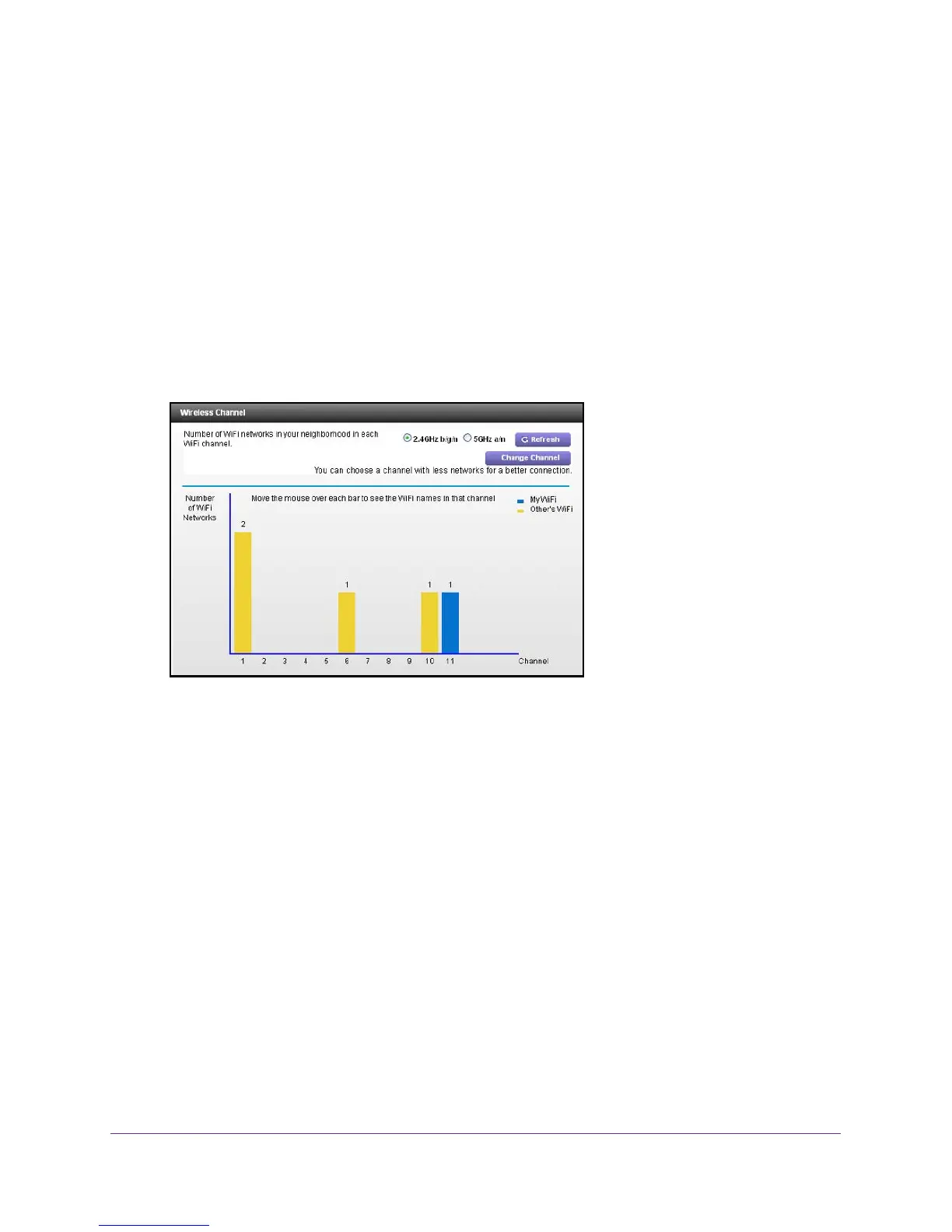Manage Your Network
79
AC1750 WiFi Cable Modem Router
To view or change your wireless channel:
1. Launch a web browser from a computer or wireless device that is connected to the
network.
2. Type http://routerlogin.net or http://192.168.0.1.
A login screen displays.
3. Enter the
modem router user name and password.
The user name is admin.
The default password is password
. The user name and
password are case-sensitive.
The BASIC Home screen displays.
4. Select ADVANCED > Administration > W
ireless Channel.
The screen displays wireless channels in use in the 2.4 GHz WiFi band. Your network is
shown in blue. Yellow shows other networks in your area.
5. To view wireless channels in use in the 5 GHz WiFi band, select the 5 GHz a/n radio button.
6. To change the wireless channel, click the Change Channel button.
The Wireless Setup screen displays.
7. In the
Channel list, select a different channel setting.
8. Click the Apply button.
Y
our changes take effect.
Remote Management
The remote management feature lets you access your modem router over the Internet to
view or change its settings.
