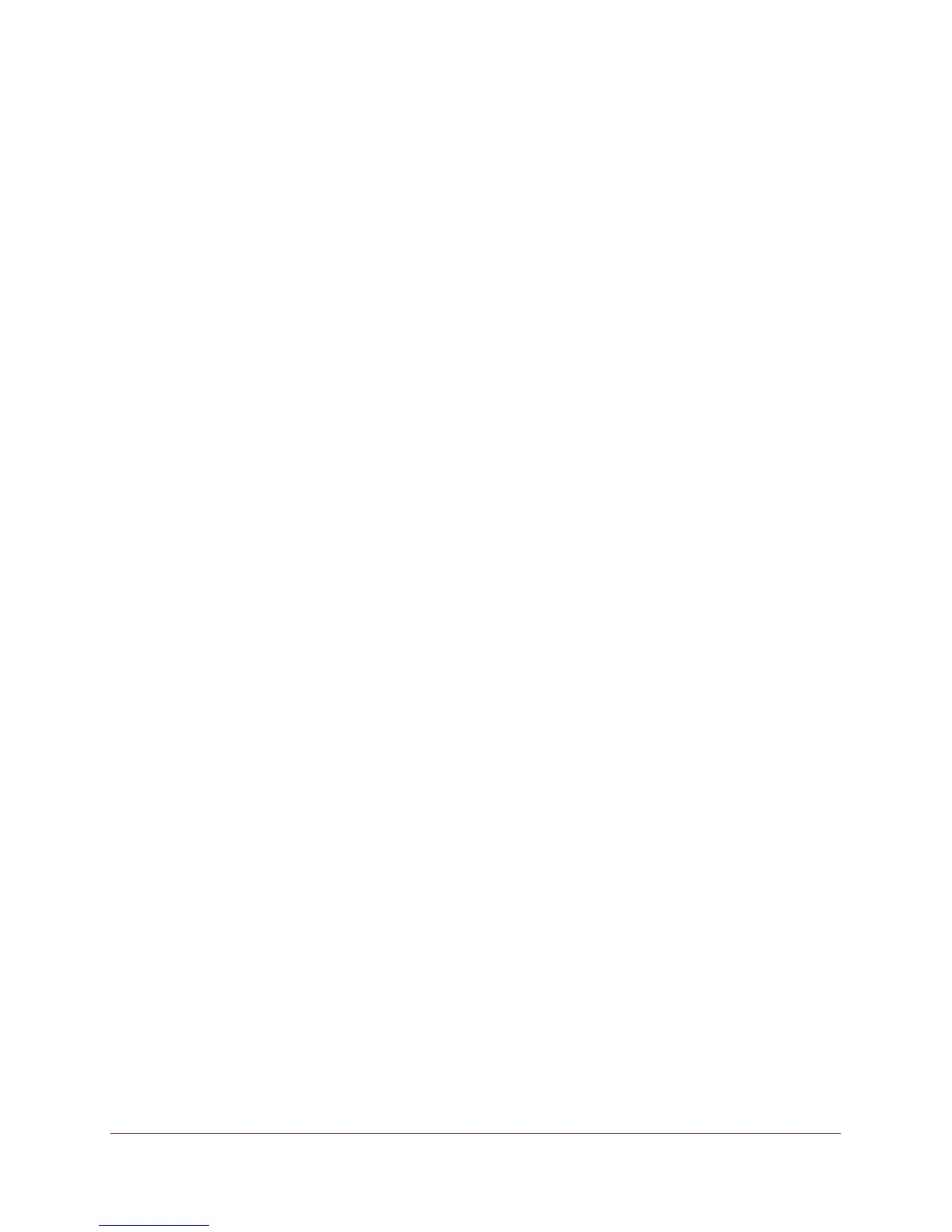Specify Internet Port Settings
85
AC1750 WiFi Cable Modem Router
If the application uses a range of ports, enter the ending port number of the range in the
External Ending Port field.
11. Use one of the following methods to specify the internal port numbers:
• Leave Use the same port range for internal port check box selected.
• Type the port numbers in the Internal Starting Port and Internal Ending Port fields.
12. Type the IP address in the Internal IP address field or select the radio button for an
attached device listed in the table.
13. Click the Apply
button.
The service is now in the list on the Port Forwarding/Port Triggering screen.
Edit a Port Forwarding Service
To edit a port forwarding entry:
1. Launch a web browser from a computer or wireless device that is connected to the
network.
2. T
ype http://routerlogin.net or http://192.168.0.1
.
A login screen displays.
3. Enter the modem router user name and password.
The user name is admin.
The default password is
password. The user name and
password are case-sensitive.
The BASIC Home screen displays.
4. Select ADVANCED >
Advanced Setup > Port Forwarding/Port Triggering.
5. Leave the Port Forwarding radio button selected as the service type.
6. In the table, select the radio button next to the service name.
7. Click the Edit Service button.
The Ports - Custom Services screen displays.
8. Specify changes as needed.
9. Click the Apply button.
Your changes are saved.
Delete a Port Forwarding Entry
To delete a port forwarding entry:
1. Launch a web browser from a computer or wireless device that is connected to the
network.
2. T
ype http://routerlogin.net or http://192.168.0.1
.
A login screen displays.
