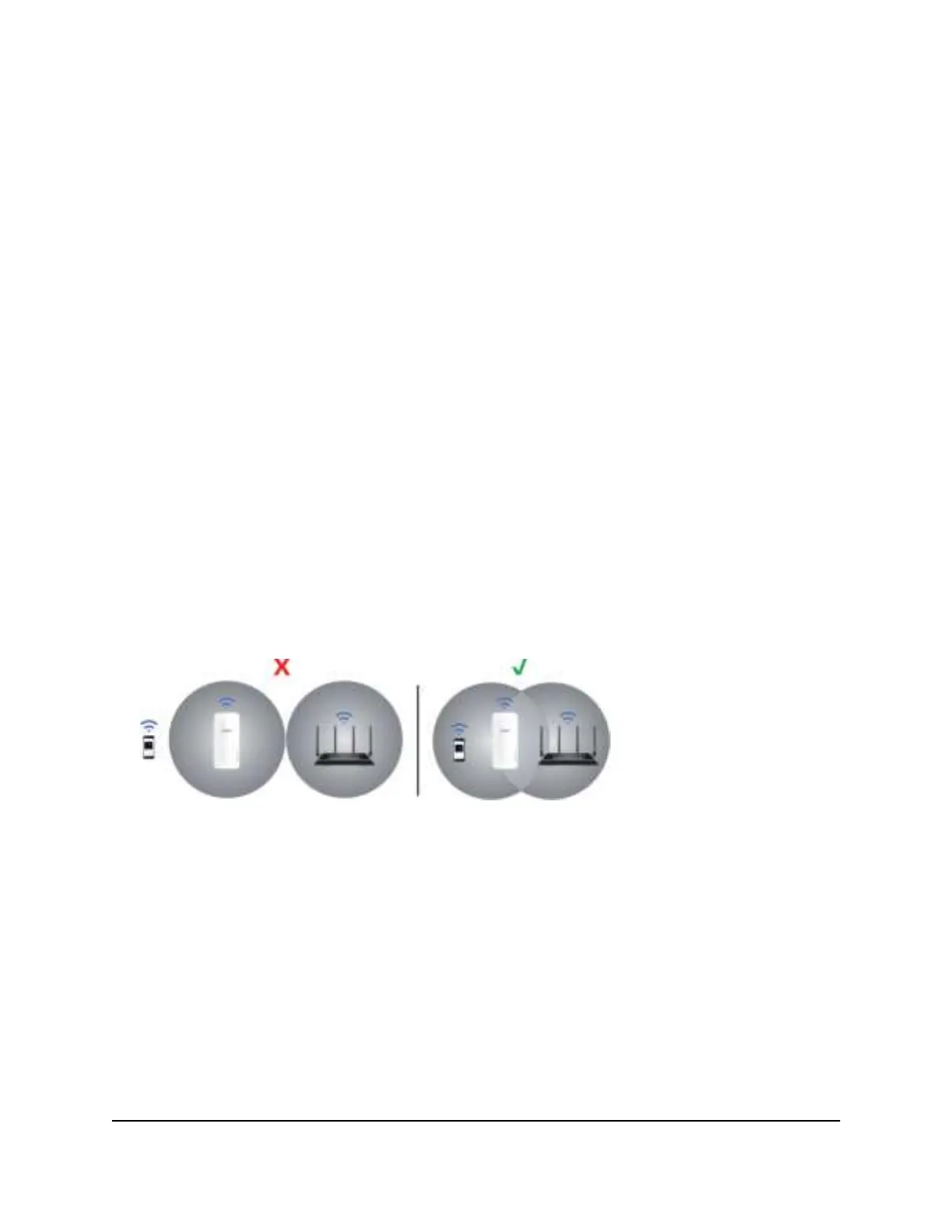Note: Since your router and extender networks share the same WiFi network name,
only one WiFi network name is broadcast.
Connect with the NETGEAR installation assistant
You can use the NETGEAR installation assistant to connect your extender to your existing
WiFi router network. To use the NETGEAR installation assistant, you must launch a web
browser on your computer or mobile device.
To use the NETGEAR installation assistant to connect the extender to your WiFi
router:
1. On your WiFi-enabled computer or mobile device, open the WiFi connection
manager and locate and connect to the extender network called NETGEAR_EXT.
2. Launch web browser.
3.
Enter http://www.mywifiext.net/.
The NETGEAR installation assistant displays.
4. Follow the prompts to connect your extender to your existing router WiFi network.
5. Unplug your extender and move it to a new location.
We recommend that the new location be about halfway between your router and
the area with a poor WiFi signal.
6. Power on your extender.
7. Use the Router Link LED to help you choose a spot where the extender-to-router
connection is optimal.
8.
If the Router Link LED doesn’t light green, plug the extender into an outlet closer to
the router and try again.
Keep moving the extender to outlets closer to the router until the Router Link LED
lights green.
9. Reconnect your computer or mobile device to the new extended WiFi network.
User Manual17Get started
AX1800 4-Stream WiFi 6 Mesh Extender