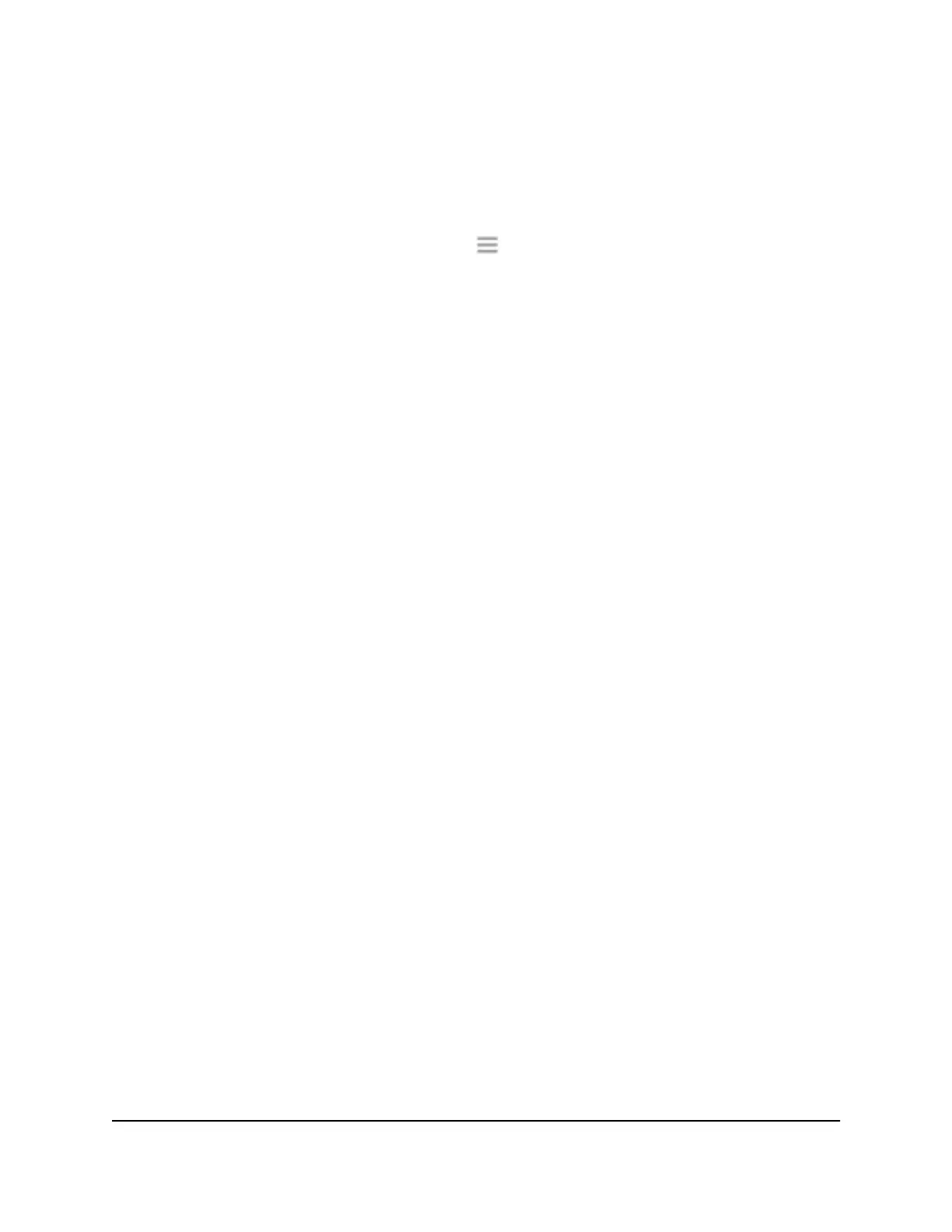A login page displays.
3. Enter your admin user name and password and click the LOG IN button.
The Status page displays.
4.
If your browser displays the Menu icon
, click it.
The extender menu displays.
5. Select Settings > Wireless.
The WiFi Settings page displays.
6.
Select the Yes or No radio button to enable or disable the One WiFi Name feature:
•
Yes . Select the Yes radio button to enable the One WiFi name feature.
If this is the first time you’re enabling the One WiFi Name feature, you must run
the Smart Setup. Go to the Status page and click the SMART SETUP button to
run the Smart Setup.
•
No. Select the No radio button to disable the One WiFi Name feature.
If you disable this feature, you can set a new SSID and password for the extender’s
2.4 GHz and 5 GHz networks in the Network Name (SSID) and WiFi Password
fields on this page.
7. Click the SAVE button.
Your settings are saved.
Enable or disable Smart Connect
The Smart Connect feature selects the fastest WiFi band for your WiFi devices to connect
to. To enable Smart Connect, your extender's 2.4 GHz and 5 Ghz networks must use
the same network name and password.
Note: If you enabled the One WiFi Name feature and your router's 2.4 GHz and 5 GHz
networks use different network names, you cannot enable Smart Connect. You can only
enable Smart Connect if your extender's 2.4 GHz and 5 GHz WiFi networks use the same
network name.
User Manual24Extender Network Settings
AX1800 4-Stream WiFi 6 Mesh Extender