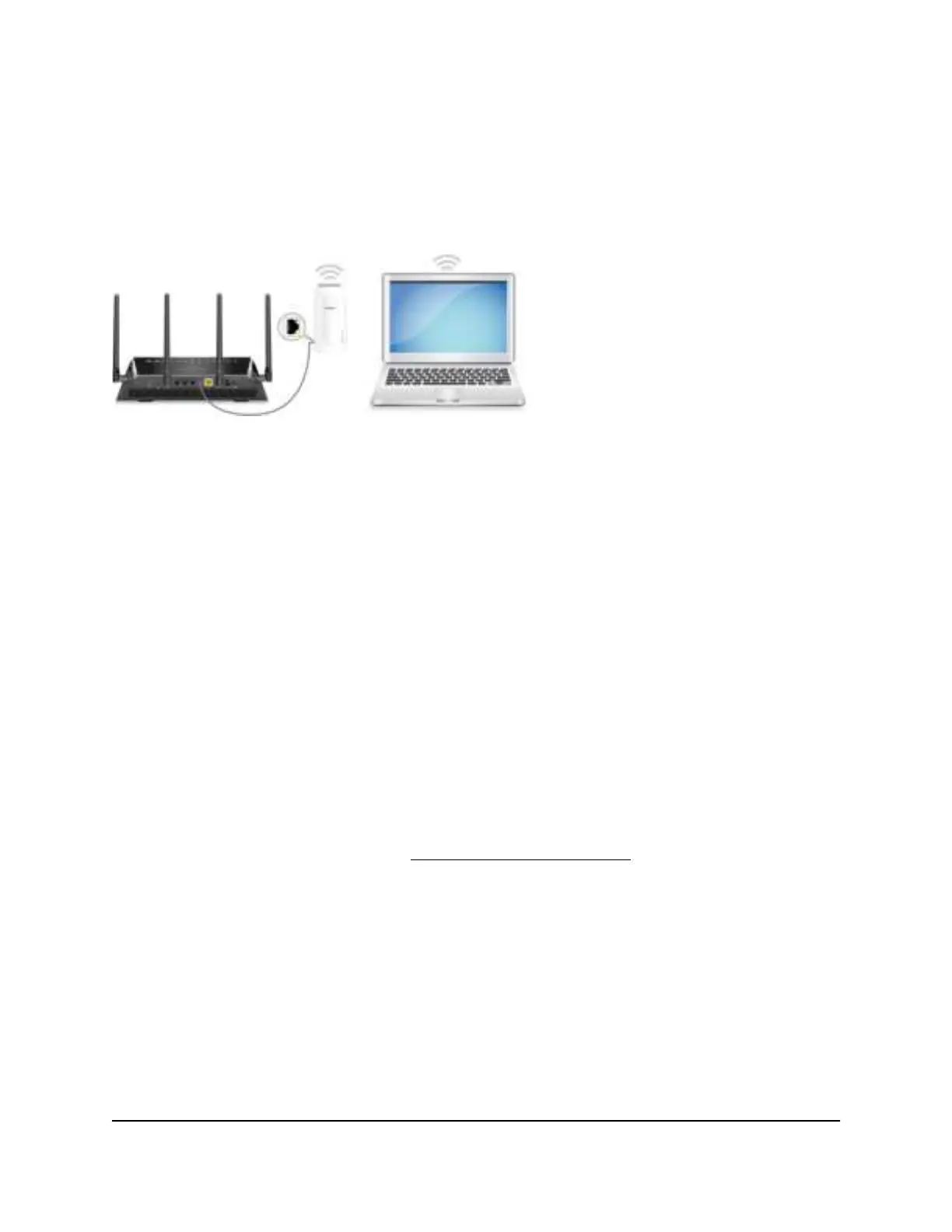Use the extender in access point mode
You can use the extender as a WiFi access point, which creates a new WiFi hotspot by
using a wired Ethernet connection.
Figure 4. Extender in access point mode
To use the extender in access point mode:
1. Plug the extender into an electrical outlet.
2.
Wait for the Power LED to light amber and then turn green.
3. Connect a computer or mobile device to the extender using a WiFi or Ethernet
connection:
•
WiFi. On your WiFi-enabled computer or mobile device, open the WiFi connection
manager and connect to the extender network called NETGEAR_EXT.
•
Ethernet. Connect the Ethernet cable to the Ethernet port on your computer and
extender.
Note: If you want to use an Ethernet connection, you must do this before you
connect your extender to your modem router or router.
4.
Launch a web browser and visit http://www.mywifiext.net/
.
The NETGEAR installation assistant displays.
5. Use an Ethernet cable to connect your router to an Ethernet port on the extender.
Note: Do not connect your extender directly to your DSL or cable modem. The
extender does not function as a router. If your network includes a DHCP server, you
can connect the extender to a switch or hub that is connected to the DHCP server.
6.
Return to the NETGEAR installation assistant and follow the prompts to finish setting
up your extender as an access point.
User Manual18Get started
AX1800 4-Stream WiFi 6 Mesh Extender