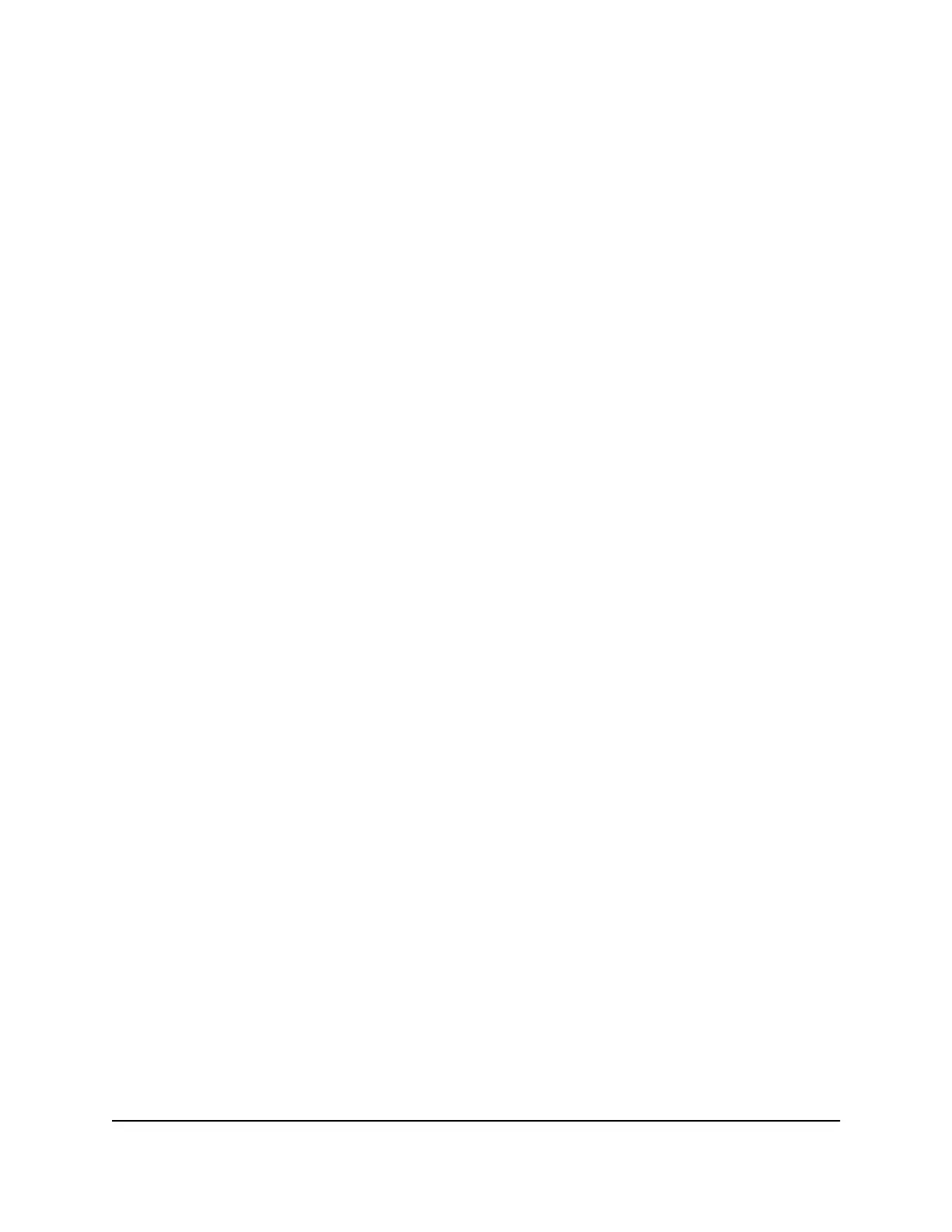Cannot connect to extender using the
Nighthawk app
You can use the Nighthawk app to set up your extender and access your extender
settings.
If the Nighthawk app is unable to connect to your extender, try these troubleshooting
tips:
•
If you're setting up your extender for the first time, make sure your mobile device is
connected to the extender WiFi network called NETGEAR_EXT.
•
If you already set up your extender, make sure your mobile device is connected to
the new extender WiFi network that was set.
Your extender's WiFi network and password is the same as your router's WiFi network
and password.
•
If you already set up your extender and your extender is connected to a Nighthawk
router, you can access your extender settings through your router's Network Map
in the Nighthawk app.
Launch the Nighthawk app, tap the Network Map on the router dashboard, and
then tap the extender icon.
User Manual68FAQs and troubleshooting
AX1800 4-Stream WiFi 6 Mesh Extender