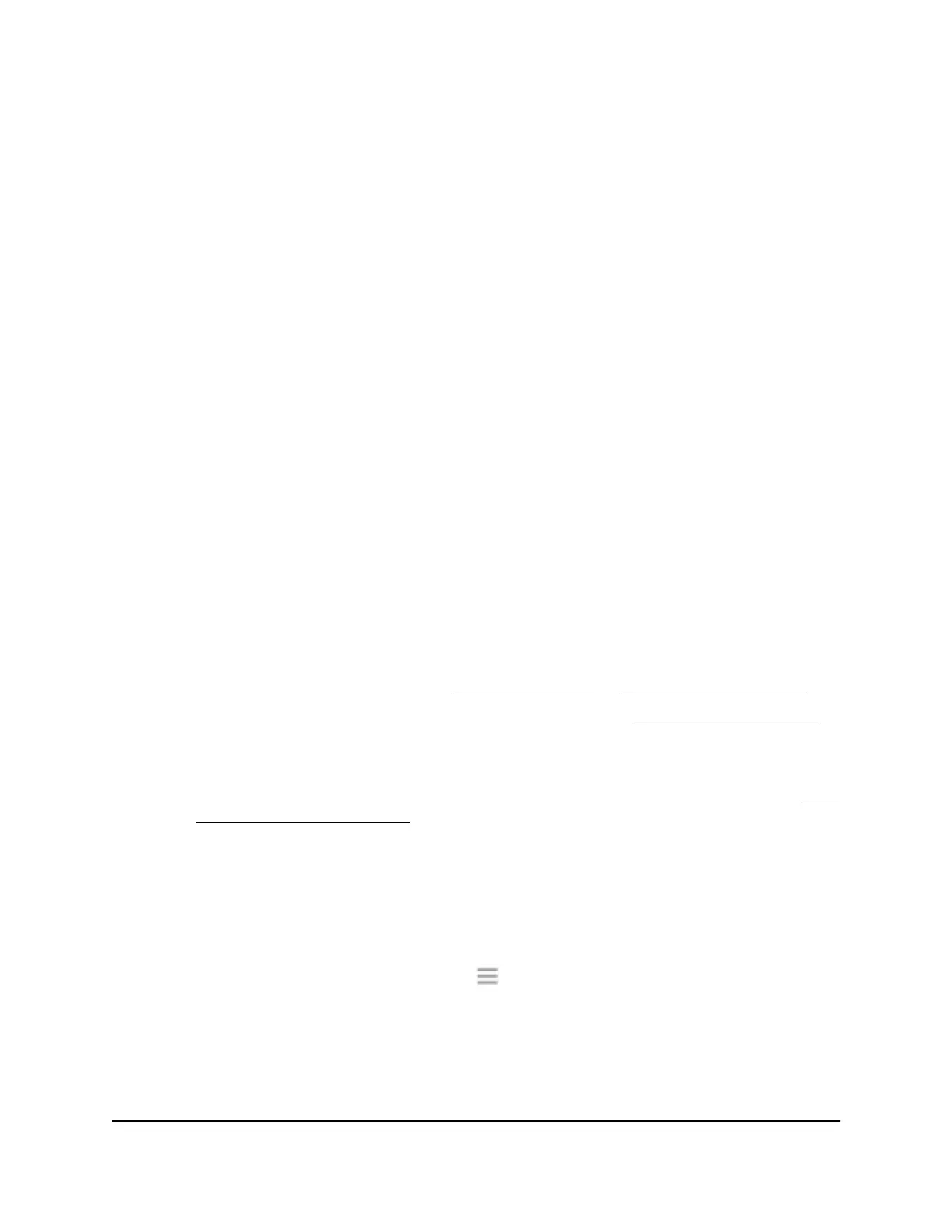The WiFi devices table displays the names and MAC addresses of WiFi devices that
are connected to the extender.
7.
Select the Deny check box for the device.
8. Click the SAVE button.
Your settings are saved and that device cannot connect to the extender’s WiFi
network.
Set up an access schedule
You can control access by all users during specific periods of the day. You can set up
an access schedule that prevents the extender’s wireless or wired connection to the
router based on the times that you set.
To set up an access schedule:
1.
Launch a web browser from a computer or mobile device that is connected to your
extender network.
2. Log in to your extender:
•
If you did not enable the One WiFi Name feature, enter
http://www.mywifiext.net/ in the address field of the browser.
•
If you enabled the One WiFi Name feature, enter one of the following URLs:
-
Windows-based computers. http://mywifiext/
or http://mywifiext.local/
-
Mac computers, iOS devices, and Linux devices. http://mywifiext.local/
-
Android devices. http://<extender’s IP address>/ (for example,
http://192.168.1.3/)
For more information about how to find your extender’s IP address, see Find
the Extender’s IP address on page 65.
A login page displays.
3. Enter your admin user name and password and click the LOG IN button.
The Status page displays.
4.
If your browser displays the Menu icon
, click it.
The extender menu displays.
5. Select Do More > Access Schedule.
The Access Schedule page displays.
User Manual40Extender Network Settings
AX1800 4-Stream WiFi 6 Mesh Extender