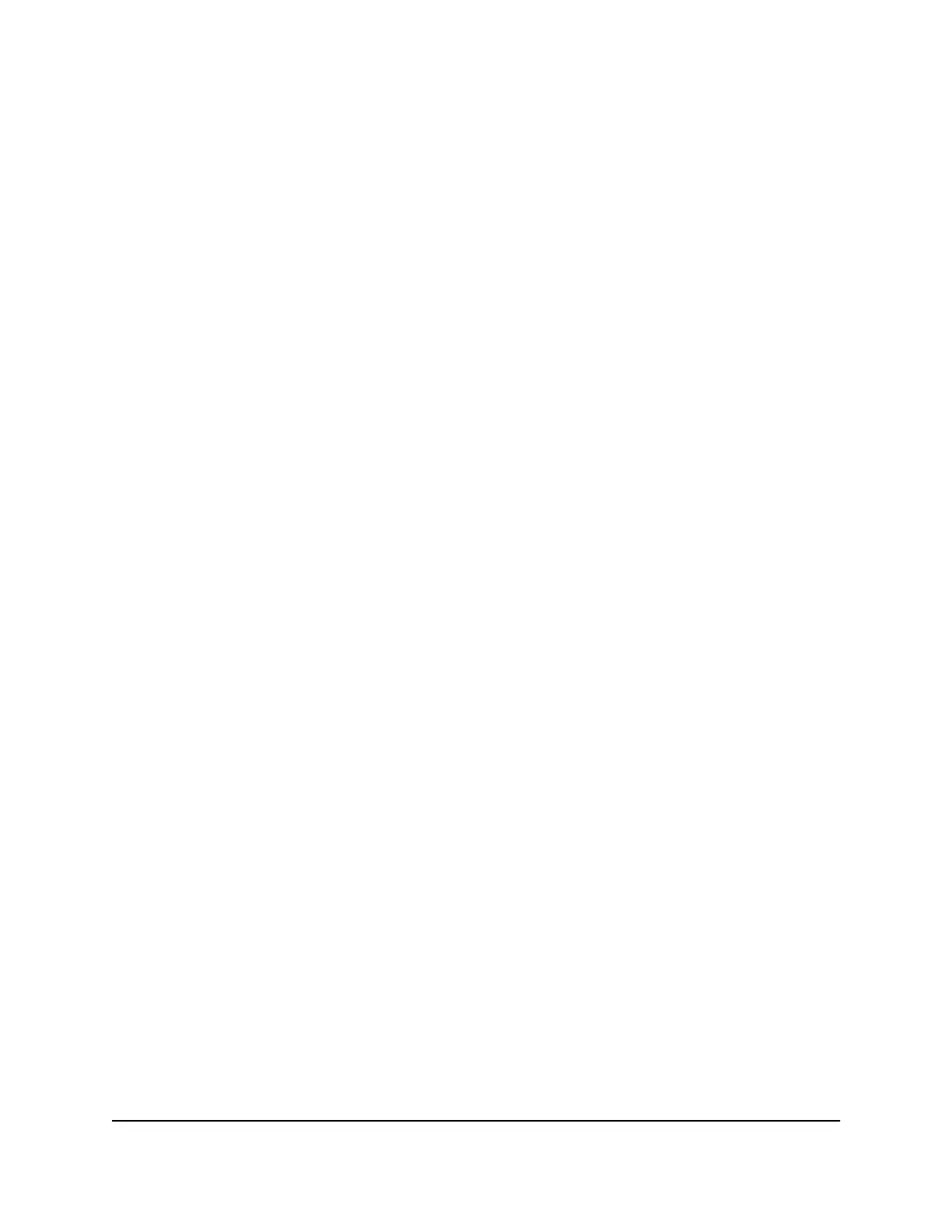Connect a device to the extender network
After you complete the setup process, you can connect all your devices to the new
extender network using a WiFi or WPS connection.
Connect a device to the extender network using WiFi
If you enabled the One WiFi Name feature, your extender uses the the same WiFi network
name and password as your router.
To connect to the extender WiFi network:
1. On your WiFi-enabled computer or mobile device, open the WiFi connection
manager that manages your WiFi connections.
The WiFi connection manager scans for WiFi networks in your area.
2. Find and select your extender’s WiFi network name (SSID) and enter your extender’s
WiFi password.
This is the SSID and password that you set up during the installation process. If you
enabled the One WiFi Name feature, use your router’s SSID and password.
Connect a device to the extender network using WPS
For help with the WPS button on your WPS-enabled device, check the instructions or
online help that came with that device. Some older equipment cannot use WPS.
To connect to the extender using a WPS connection:
1. Press the WPS button on the extender until the WPS LED blinks green.
2. Within two minutes, press the WPS button on your WPS-enabled device.
When the extender connects to your WPS-enabled device, the WPS LED lights solid
green.
Log in to the extender after installation
After installation, you can log in to the extender to view or change the extender’s settings.
User Manual19Get started
AX1800 4-Stream WiFi 6 Mesh Extender