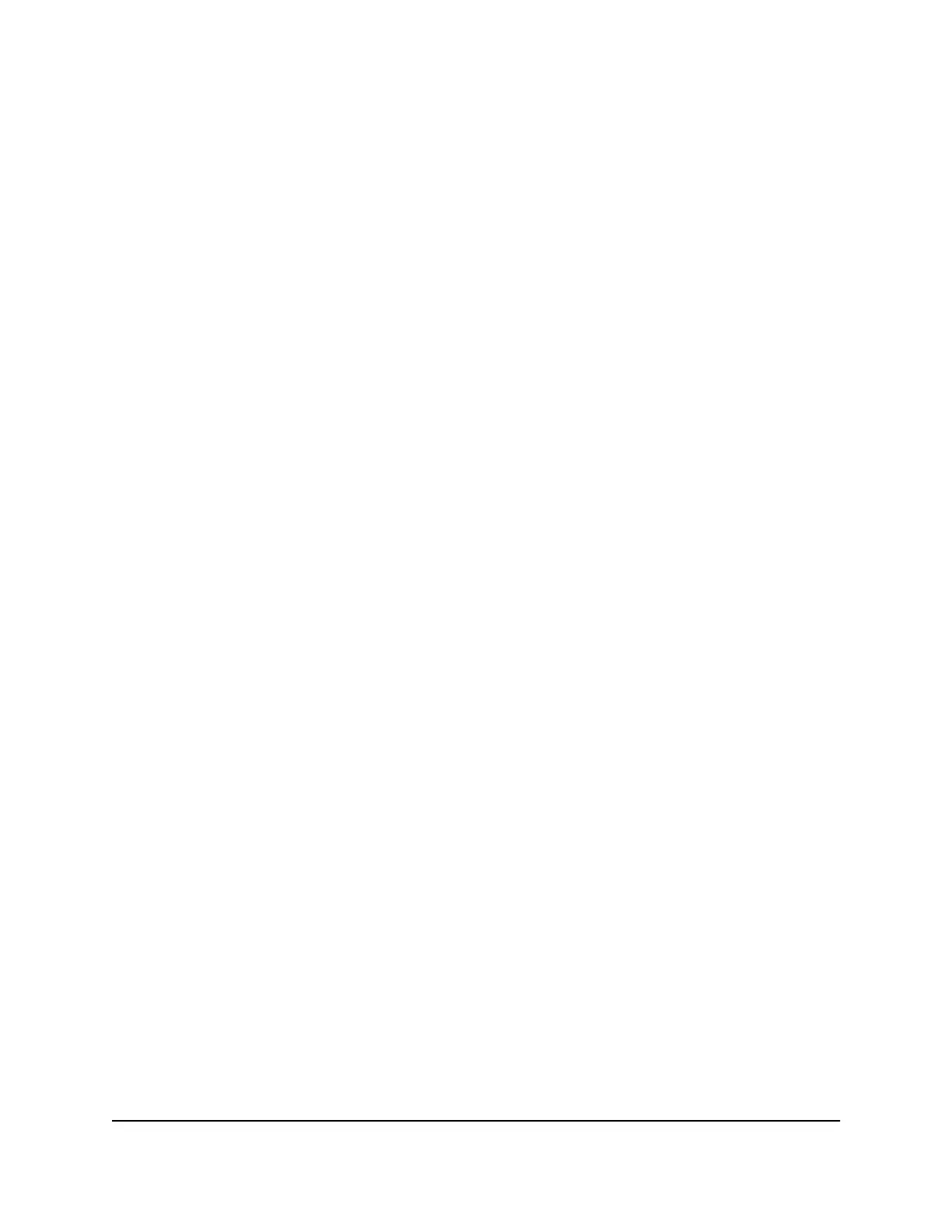7.
Locate and select the previously saved backup file.
The backup file uses a .cfg extension.
CAUTION: After you click the RESTORE button, do not try to go online, turn off the
extender, shut down the computer, or do anything else to the extender until it finishes
restarting.
8. Click the RESTORE button.
A confirmation pop-up window opens.
9.
Confirm your decision.
The extender configuration is restored and the extender restarts. This process takes
about one minute.
Return the extender to its factory default
settings
Under some circumstances (for example, if you lose track of the changes that you made
to the extender settings), you might want to erase the configuration and reset the
extender to factory default settings.
To reset the extender to factory default settings, you can either use the Reset button
on the back panel or log in to the extender and reset it.
Use the Reset button
CAUTION: This process erases any settings that you configured in the extender.
To use the Reset button to return the extender to its factory default settings:
1.
Insert a straightened paper clip into the hole of the Reset button and hold it for
about seven seconds.
2. Release the button.
CAUTION: Do not try to go online, turn off the extender, shut down the computer,
or do anything else to the extender until it finishes restarting!
The extender resets and restarts. This process takes about one minute.
User Manual56Maintain and monitor the
extender
AX1800 4-Stream WiFi 6 Mesh Extender