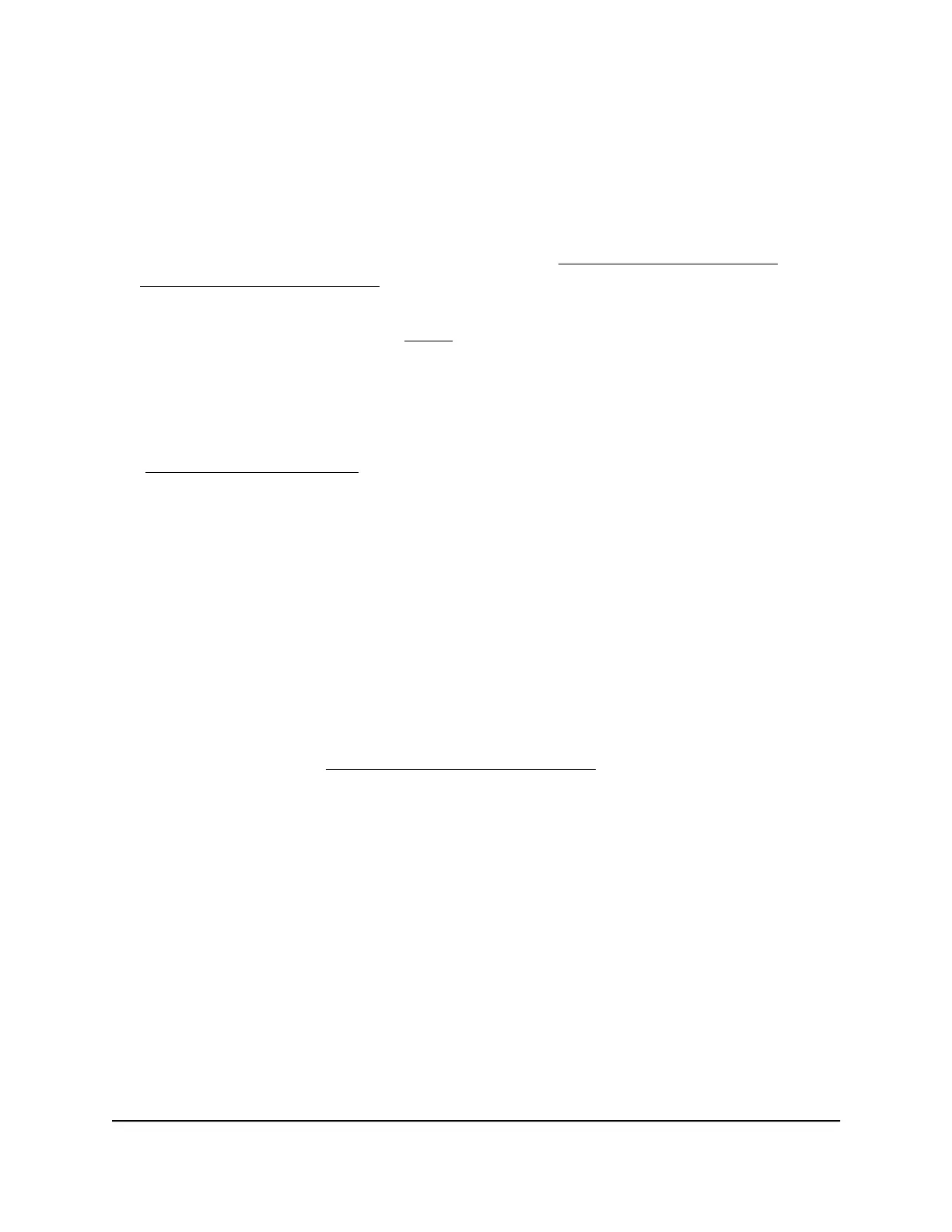Cannot Connect to the Extender
If you cannot connect to the extender, determine what prevents you from connecting:
•
If you cannot access the extender settings using the Nighthawk app, you can access
the extender using the extender web interface at http://www.mywifiext.net/
, see
Cannot access mywifiext.net on page 67 for more information.
•
If you forgot your user name or password, click the Username & Password Help
link. For more information, see FAQs
on page 64.
•
If your browser displays an error page, include http:// in the address field of your
browser by typing http://www.mywifiext.net/.
•
If you cannot get a WiFi connection working, you can use an Ethernet cable to connect
your computer to the extender. Then log in to the extender web interface
(http://www.mywifiext.net
) and see if your extender has any connection issues.
Cannot Join a WiFi Network and Receive an
Error Message
To join a WiFi network, you must know its WiFi network name (also called the SSID) so
that you can select it. If the network is secure, you must know the WiFi password (also
called the passphrase or key). If the extender does not connect to the network that you
select, the cause might be one of the following:
•
It is possible that you typed the WiFi network name or WiFi passowrd incorrectly.
Use Smart Setup (see Run the Smart Setup installation on page 20) to select a WiFi
network and retype the WiFi password. The WiFi password is case-sensitive. For
example, PASSWORD25 is not the same as Password25 or password25.
•
If the extender cannot detect your WiFi network, check to see if your WiFi network
is still working. Make sure that the WiFi router is turned on. If possible, move the
extender closer to the WiFi router.
•
If the extender Router Link LED is red, the WiFi connection between the WiFi router
and the extender is poor. You can establish the best connection with a clear line of
sight between the extender and the WiFi router. Make sure that no physical obstacles
exist between the extender and the WiFi router, and try to move the extender closer
to the WiFi router.
If you use Smart Setup, and the extender does not connect to the WiFi router, does not
connect to the Internet, or cannot get an IP address from the WiFi router, Smart Setup
displays a message to notify you that the extender is not configured.
User Manual66FAQs and troubleshooting
AX1800 4-Stream WiFi 6 Mesh Extender