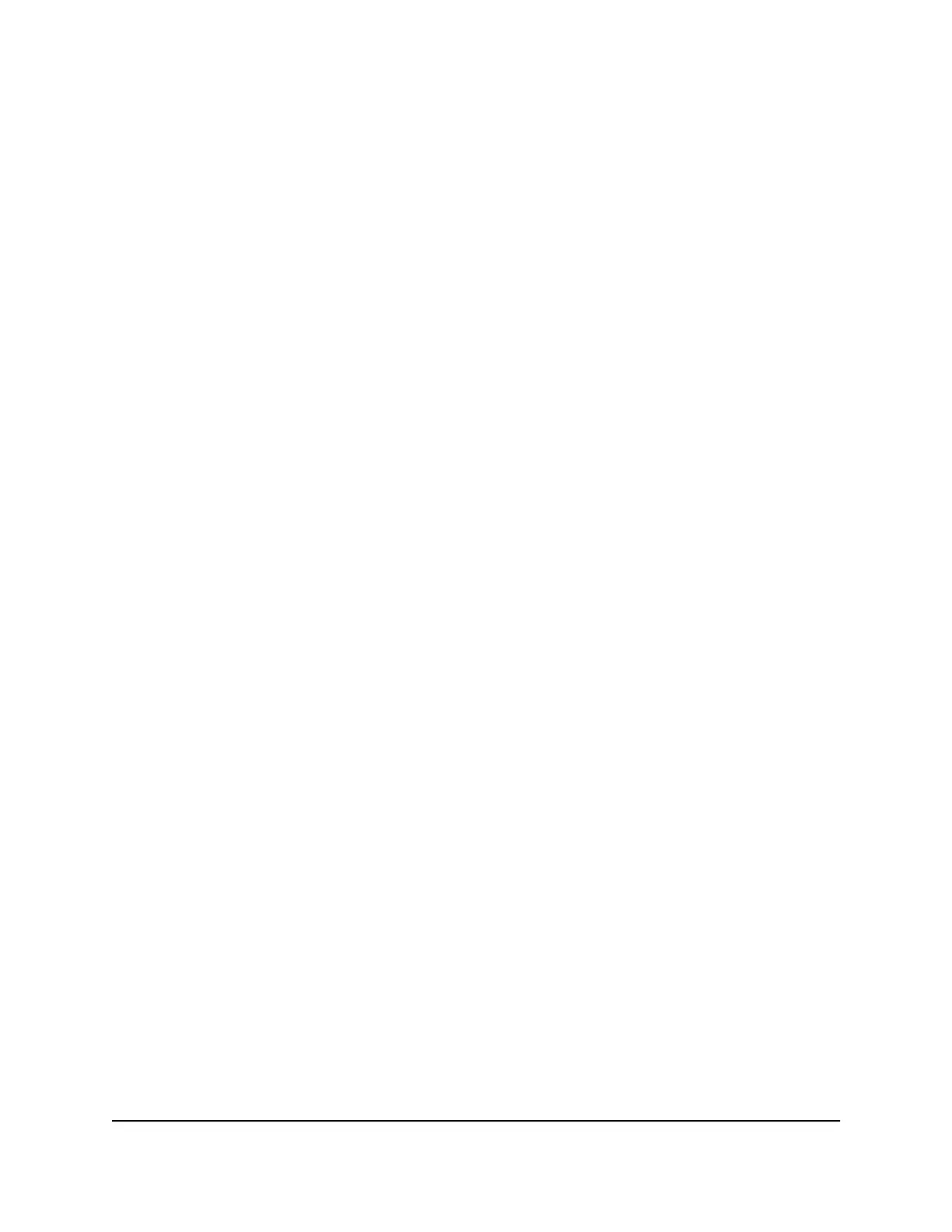To restore factory settings:
1. Use a sharp object such as a pen or paper clip to press and hold the Reset button
on the extender for seven seconds until the Power LED blinks amber.
2.
Release the Reset button and wait for the extender to reboot.
The extender resets and returns to the factory default settings.
Find the Extender’s IP address
If your extender and router use the same WiFi network name (SSID) and you want to
log in to your extender using an Android device, you must use the extender’s IP address.
You can log in to your router to find your extender’s IP address. If you own a NETGEAR
router, use the following procedure to find the extender’s IP address. If you do not own
a NETGEAR router, see your router's documentation.
Note: The following instructions might not apply to your NETGEAR router. For more
information, see your NETGEAR router’s user manual.
To log in to your router and find your extender’s IP address:
1.
Launch a web browser from a computer or mobile device that is connected to the
router network.
2.
Enter http://www.routerlogin.net/.
A login window opens.
3. Enter the router admin user name and password.
The user name is admin. The password is the one that you specified the first time
that you logged in. The user name and password are case-sensitive.
The BASIC Home page displays.
4. Select Attached Devices.
A list of devices connected to your router displays.
5. Find your extender in the list and note your extender’s IP address.
User Manual65FAQs and troubleshooting
AX1800 4-Stream WiFi 6 Mesh Extender