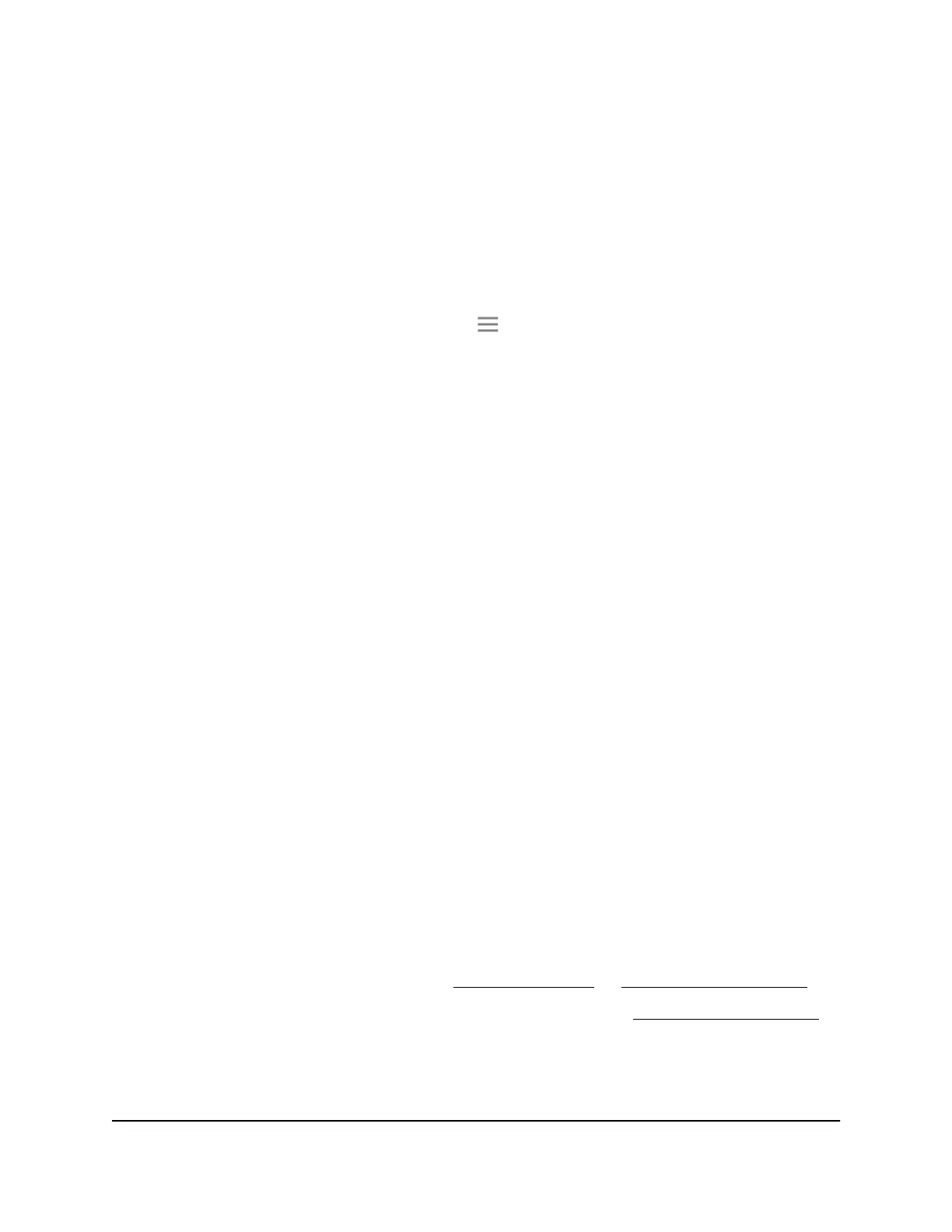A login page displays.
3. Enter your admin email address and password and click the LOG IN button.
The Status page displays.
4. Enter your admin user name and password and click the LOG IN button.
The Status page displays.
5.
If your browser displays the Menu icon , click it.
The extender menu displays.
6. Select Settings > Wireless.
The WiFi Settings page displays.
7. Scroll down and click the IP Address heading.
The page expands.
8.
In the Device Name field, type a name.
9. Click the SAVE button.
Your settings are saved.
Set up the extender to use a static IP address
The extender comes set up to use a dynamic IP address, which is the correct setting for
most home networks.
To set up the extender to use a static IP address:
1.
Launch a web browser from a computer or mobile device that is connected to your
extender network.
2. Log in to your extender:
•
If you did not enable the One WiFi Name feature, enter
http://www.mywifiext.net/ in the address field of the browser.
•
If you enabled the One WiFi Name feature, enter one of the following URLs:
-
Windows-based computers. http://mywifiext/ or http://mywifiext.local/
-
Mac computers, iOS devices, and Linux devices. http://mywifiext.local/
-
Android devices. http://<extender’s IP address>/ (for example,
http://192.168.1.3/)
User Manual38Extender Network Settings
AX1800 4-Stream WiFi Mesh Extender