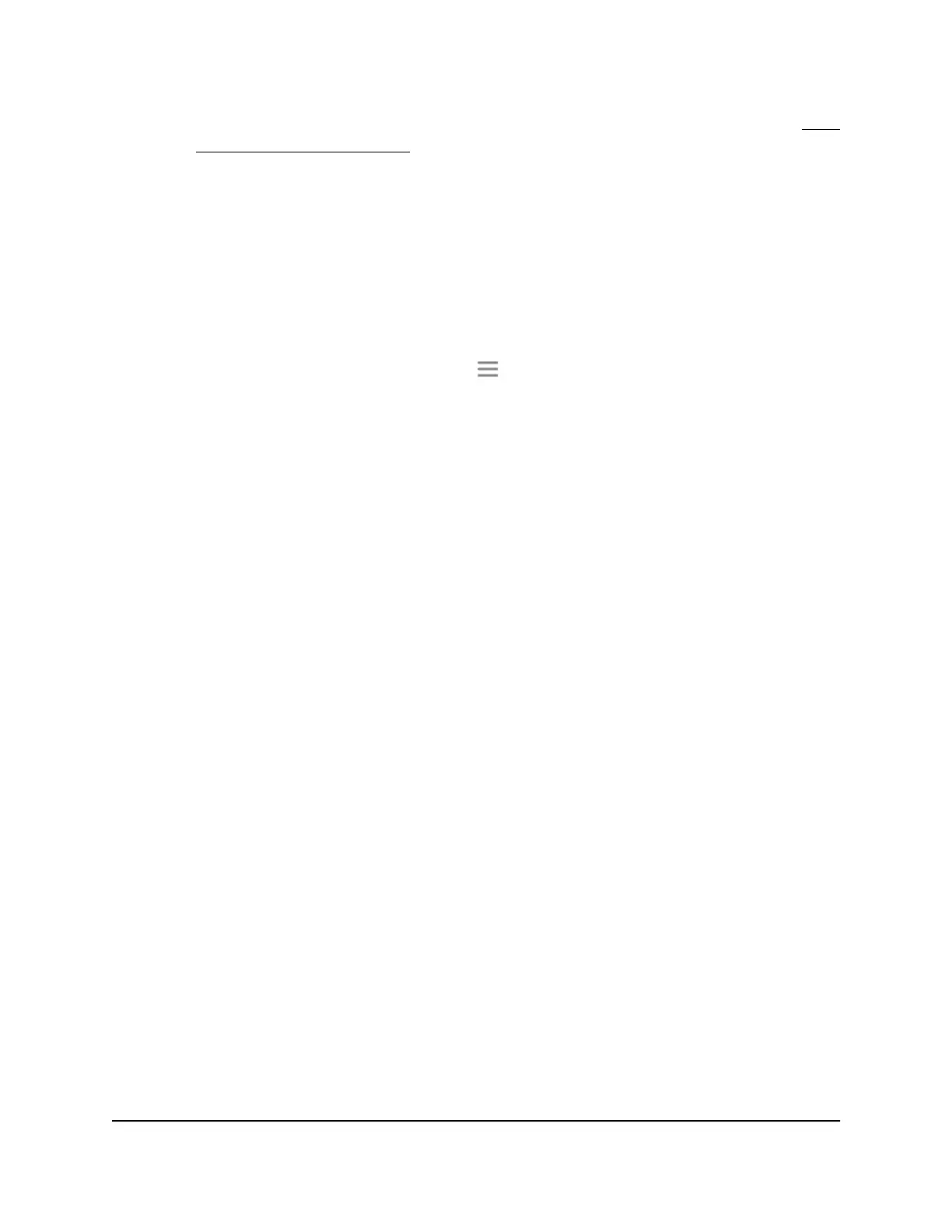For more information about how to find your extender’s IP address, see Find
the Extender’s IP address on page 60.
A login page displays.
3. Enter your admin email address and password and click the LOG IN button.
The Status page displays.
4. Enter your admin user name and password and click the LOG IN button.
The Status page displays.
5.
If your browser displays the Menu icon , click it.
The extender menu displays.
6. Select Settings > Wireless.
The WiFi Settings page displays.
7. Scroll down and click the IP Address heading.
The page expands.
By default, the Dynamically get IP Address from Router radio button is selected.
8. Select the Use Static IP Address radio button.
9.
Complete the fields to specify the IP network IP addresses.
10. Click the SAVE button.
Your settings are saved.
Enable FastLane technology
Get the most out of your HD entertainment with FastLane technology. With FastLane
technology, the extender connects to your router using one band and connects to your
devices using another band. Because a band is dedicated to each function, performance
is enhanced.
If all your devices and your WiFi router support only the 2.4 GHz band, or all your devices
and your WiFi router support only the 5 GHz band, do not enable FastLane Technology.
User Manual39Extender Network Settings
AX1800 4-Stream WiFi Mesh Extender