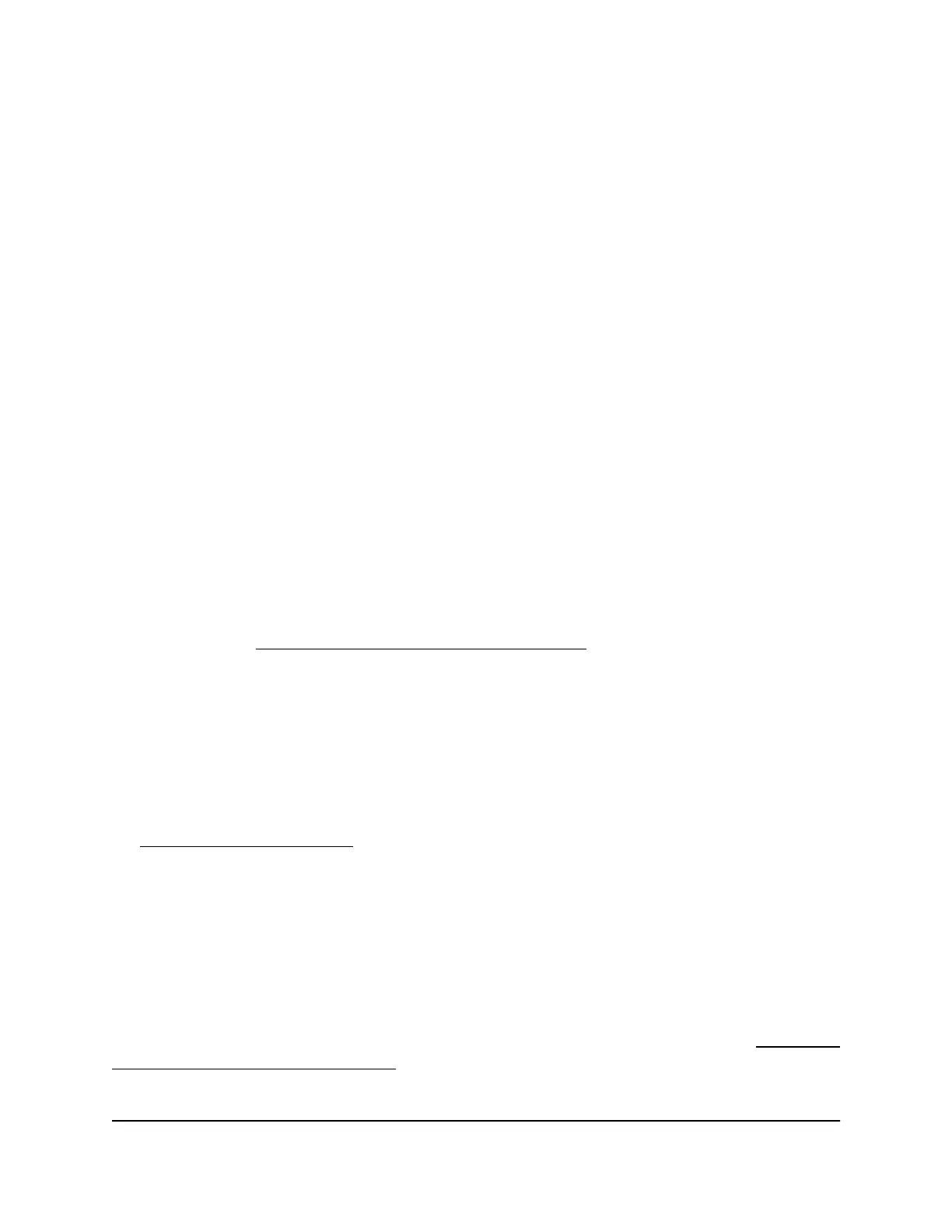FAQs
This section provides answers for difficulties you might experience with the extender.
The web browser setup keeps asking me for my network password (passphrase)
or security key, and I am sure that I entered the correct password. What can I do?
The extender is probably placed at the borderline of the range covered by the router
or access point. To improve your signal strength, move your extender closer to your
router and make sure that the Router Link LED lights solid white or amber.
The LED lights as follows:
•
Solid white. Best connection
•
Solid amber. Good connection
•
Solid red. Poor connection
•
Off. No connection
Can I set up the extender in extender mode if I connect it to the router or access
point with an Ethernet cable?
No. The extender is designed to connect wirelessly to the router or access point if it is
in extender mode. If the extender is in access point mode, you can connect it to the
router or access point with an Ethernet connection. For more information about access
point mode, see Use the extender in access point mode on page 18.
I am connected to NETGEAR_EXT and launched a browser but I don't see the
NETGEAR installation assistant. What should I do?
Try these troubleshooting steps:
•
Relaunch the web browser and enter http://www.mywifiext.net/ in the address
field.
•
Clear your web browser cache and history, and then try vising
http://www.mywifiext.net again.
•
If you are installing the extender as an access point, make sure that you are connecting
your computer or WiFi device to the extender through a WiFi connection instead of
an Ethernet connection.
•
Make sure that your computer is set up to use DHCP (most are).
I forgot my admin user name address and password. What can I do?
On the login window, click the Username & Password Help link to answer the security
questions that you set up during the initial setup. For more information, see Recover a
forgotten user name or password on page 46.
User Manual59FAQs and troubleshooting
AX1800 4-Stream WiFi Mesh Extender