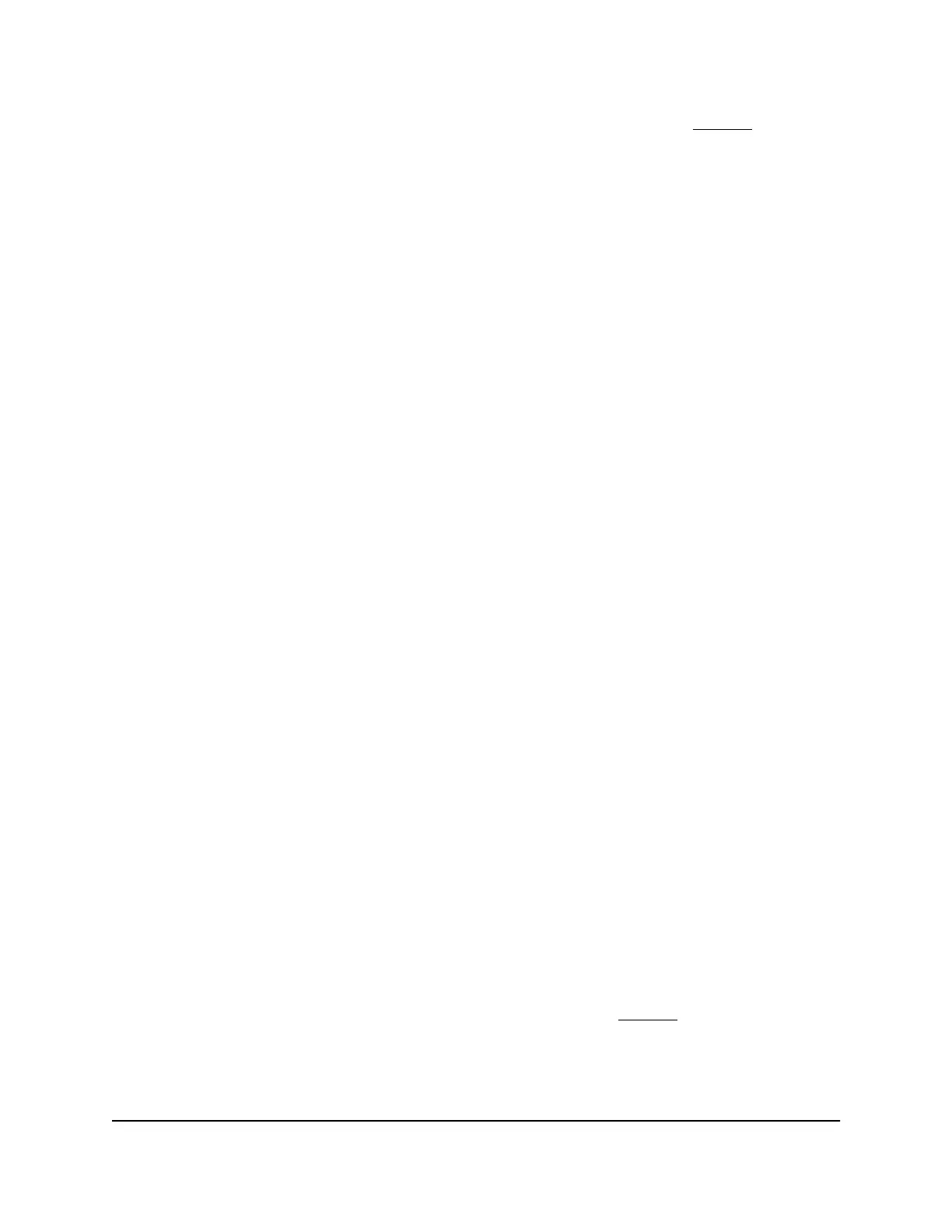10.
To set a different port priority for one or more other ports, repeat Step 9.
Set Up Rate Limiting
You can limit the rate at which the switch accepts incoming data and the rate that it
retransmits outgoing data.
Rate limiting can be set for a port in addition to other QoS settings. If the port rate limit
is set, the switch restricts the acceptance or retransmission of data to the values
configured.
To set up rate limiting:
1. Connect your computer to the same network as the switch.
You can use a WiFi or wired network connection, or connect directly to a switch that
is off-network using an Ethernet cable.
2. Launch a web browser.
3.
In the address field of your web browser, enter the IP address of the switch.
The login page displays.
4. Enter the switch password.
The default password is password. The password is case-sensitive.
The Switch Information page displays.
5.
Select QoS > Rate Limit.
The Rate Control Setting page displays.
6.
Set the ingress (incoming) and egress (outgoing) traffic rates by doing the following:
a. Select one or more ports.
b.
In the Ingress Rate menu, select the maximum rate.
You can set a rate from 1 Mbps to 500 Mbps. By default, no limit is set.
c.
In the Egress Rate menu, select the maximum rate.
You can set a rate from 1 Mbps to 500 Mbps. By default, no limit is set.
d.
Click the Apply button.
Your settings are saved.
7.
To set different rates for one or more other ports, repeat Step 6.
User Manual45Optimize Performance With
Quality of Service
8-Port Gigabit Ethernet Smart Managed Plus Switch Model GS110EMX