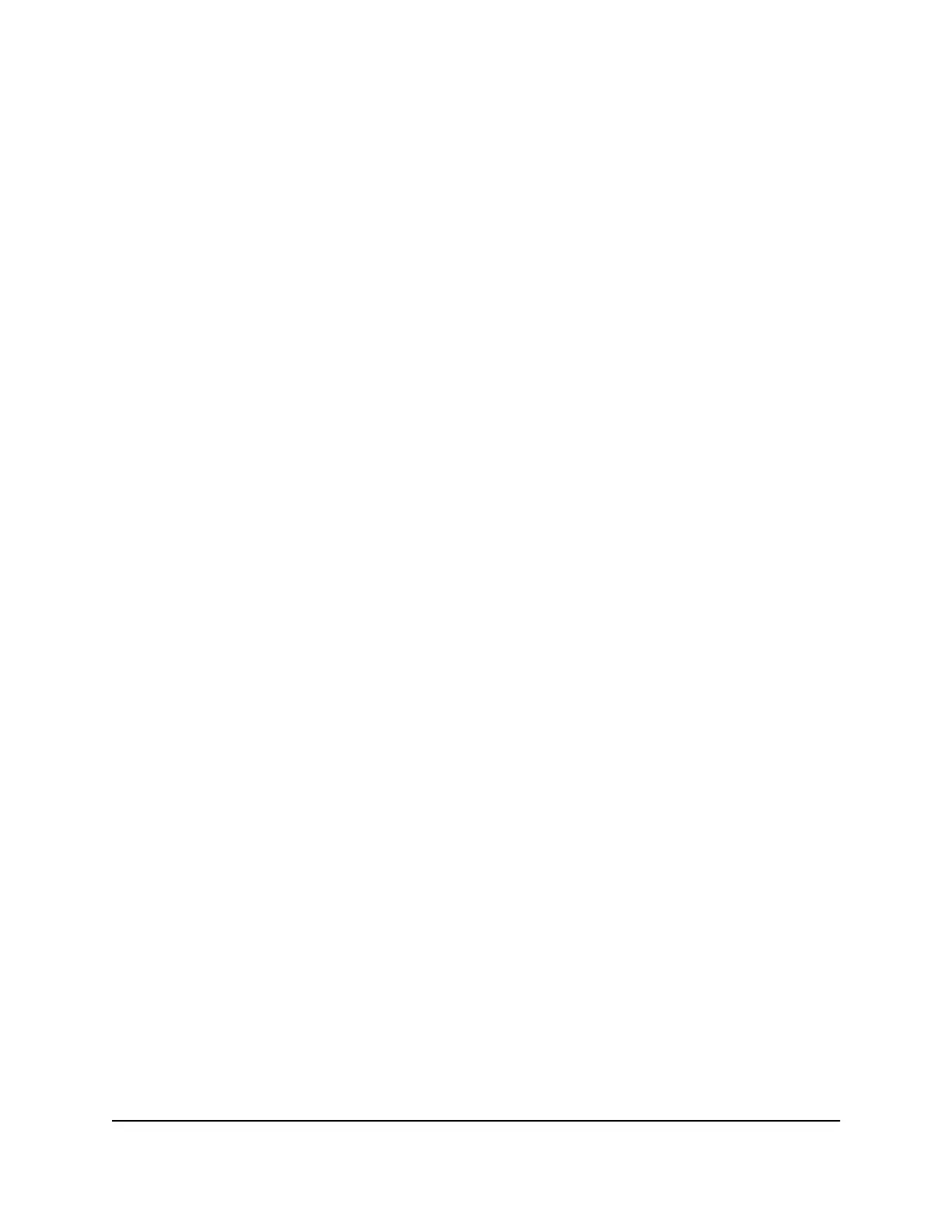Manage Flow Control
Flow control works by pausing a port if the port becomes oversubscribed and dropping
all traffic for small bursts of time during the congestion condition. You can enable or
disable IEEE 802.3x flow control. By default, flow control is disabled.
To manage flow control:
1. Connect your computer to the same network as the switch.
You can use a WiFi or wired network connection, or connect directly to a switch that
is off-network using an Ethernet cable.
2. Launch a web browser.
3.
In the address field of your web browser, enter the IP address of the switch.
The login page displays.
4. Enter the switch password.
The default password is password. The password is case-sensitive.
The Switch Information page displays.
5.
Select System > Management > Port Status.
The Port Status page displays.
6. Select one or more ports.
7.
In the Flow Control menu, select Enable or Disable.
8.
Click the Apply button.
Your settings are saved.
Manage the Port Speed and the Port Status
By default, the port speed on all ports is set automatically after the switch determines
the speed using autonegotiation with the link partner. You can select a specific port
speed setting for each port, or disable a port by shutting it down manually.
You can also add a description to a port.
User Manual62Manage and Monitor the Switch
8-Port Gigabit Ethernet Smart Managed Plus Switch Model GS110EMX