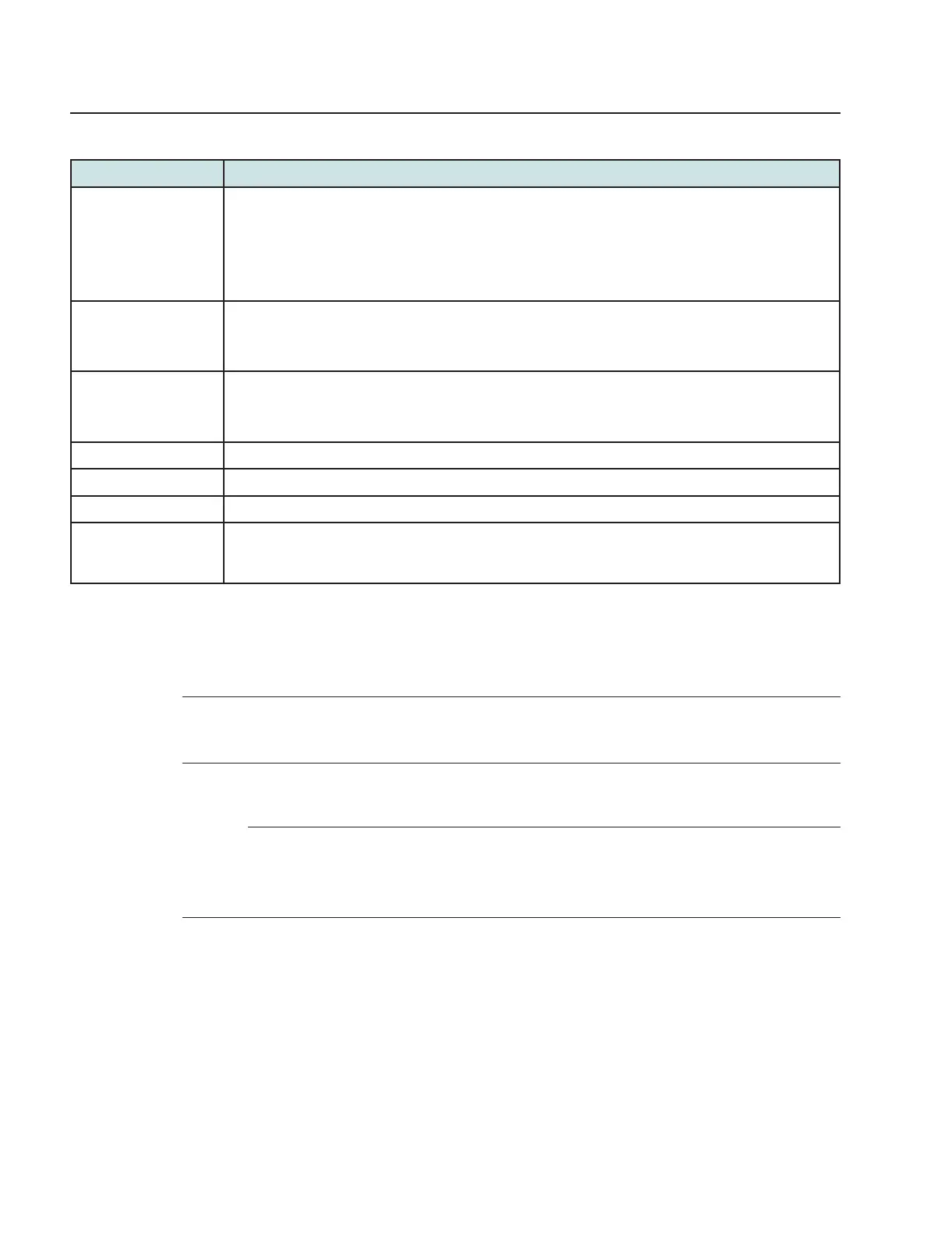Table 7-13 Wireless (2.4GHz) parameters (continued)
Field Description
Encryption Mode Select an encryption mode from the list:
• WPA/WPA2 Personal
• WPA/WPA2 Enterprise
• WEP
• OPEN
WPA Version Select a WPA version from the list:
• WPA2
• WPA/WPA2
WPA Encryption Mode Select a WPA encryption mode from the list:
• AES
• TKIP/AES
WPA Key Enter the WPA key.
Enable WPS Select Enable or Disable from this list.
WPS Mode Select a WPS mode from the list: PBC (Push Button Connect) or PIN (Personal Identification Number)
Domain Grouping Select this checkbox to enable domain grouping. When enabled the fields Domain Name, WAN Interface,
Number of IP, and LAN List become visible. To know more about configuring the fields, refer to the
Domain
Grouping
section of Table 7-14, “Wireless (5GHz) parameters” (p. 102).
Notes:
1. When the SSID select, SSID name, password and encryption mode is configured same between 2.4GHz
and 5GHz network, the band steering feature is enabled.
3
If you have enabled and configured WPS, click WPS connect.
4
Click Save.
END OF STEPS
7.20 Configuring Wireless 5GHz
1
Click Network→Wireless (5GHz) from the left pane in the GPON Home Gateway page. The
Wireless (5GHz) page displays.
Configure a G-2426G-A indoor ONT
Network configuration
Configuring Wireless 5GHz
7368 ISAM ONT
Draft Draft
Nokia – Proprietary and Confidential
Use pursuant to applicable agreements
3FE-XXXXX-AAAA-TCZZA
September 2020
100 Issue 1
