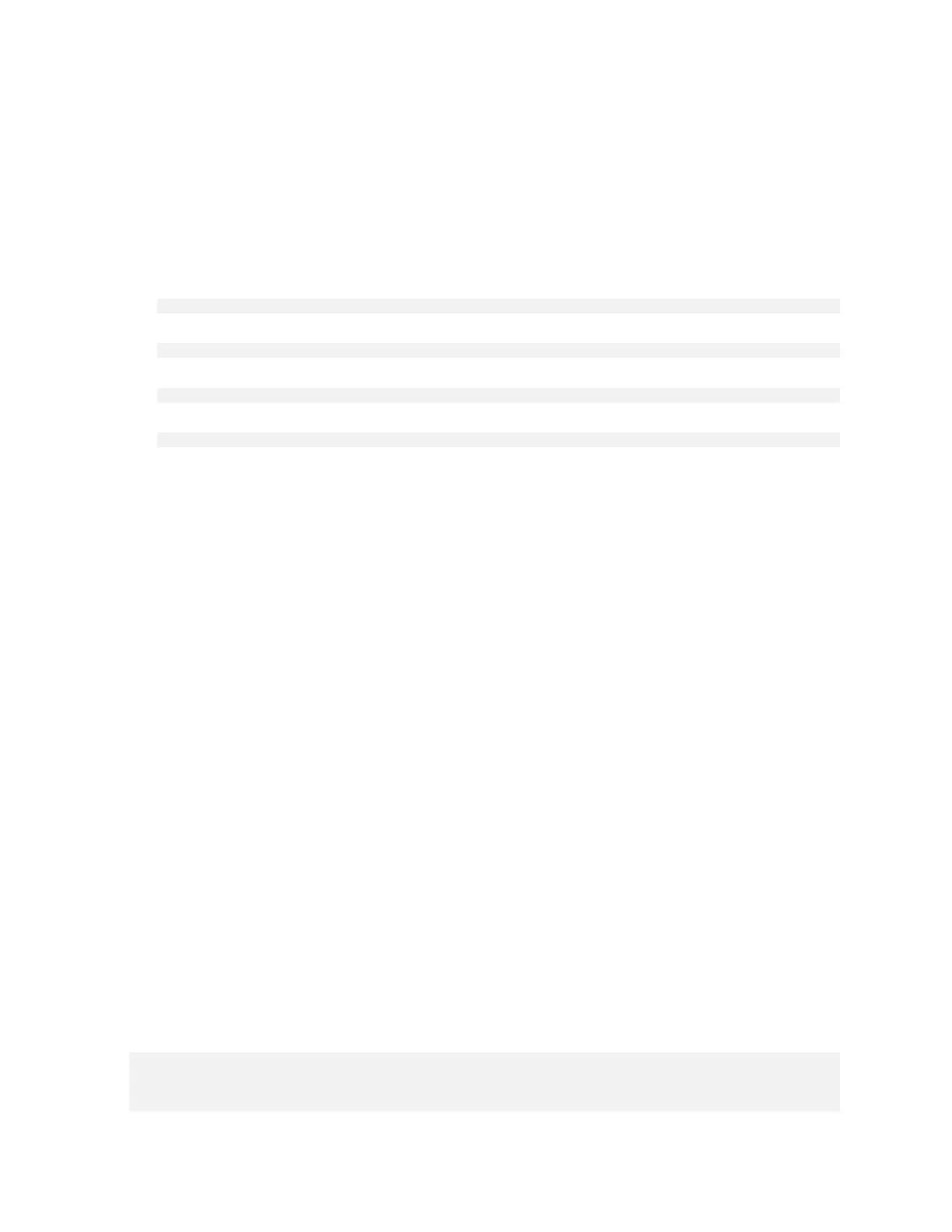Managing the DGX A100 Self-Encrypting Drives
NVIDIA DGX A100 DU-09821-001 _v01|32
6.2. Installing the Software
Use the package manager to install the nv-disk-encrypt package and, optionally, the TPM2
tools package, and reboot the system. You need the TPM tools package if you plan to use the
TPM2 to store security keys.
1. Update the packages.
$ sudo apt update
2. Install nv-disk-encrypt.
$ sudo apt install -y nv-disk-encrypt
3. (Optional) Install tpm2-tools.
$ sudo apt install -y tpm2-tools
4. Reboot.
$ sudo reboot
If you plan to use TPM2, enable it. Refer to “Configuring Trusted Computing” for more
information.
6.3. Configuring Trusted Computing
Here is some information about the controls that are required to configure Trusted Computing
(TC).
The DGX A100 system BIOS provides setup controls for configuring the following TC features:
‣
Trusted Platform Module
The NVIDIA DGX A100 incorporates Trusted Platform Module 2.0 (TPM 2.0) which can be
enabled from the system BIOS and used in conjunction with the nv-disk-encrypt tool. After
being enabled, the nv-disk-encrypt tool uses the TPM for encryption and stores the
vault and SED authentication keys on the TPM instead of on the file system. Using the TPM
is preferred because this allows the vault data to persist even if the system is reimaged.
‣
Block SID
Certain drives shipped with the DGX A100 system might support the Block SID
authentication feature. Block SID authentication prevents malicious actors from taking
ownership of drives and blocks others from using the drives. By default, the DGX BIOS will
send the Block SID request. On such setups, you will need to enable the Disable Block Sid
feature in the BIOS before proceeding with the initialization steps.
6.3.1. Determining Whether Drives Support SID
The drive model is a good indicator of whether the drive supports this feature. Issue the
following and look for the KCM6DRUL3T84 model string:
$ sudo nvme list
Node SN Model ...
---------------- -------------------- ---------------------
