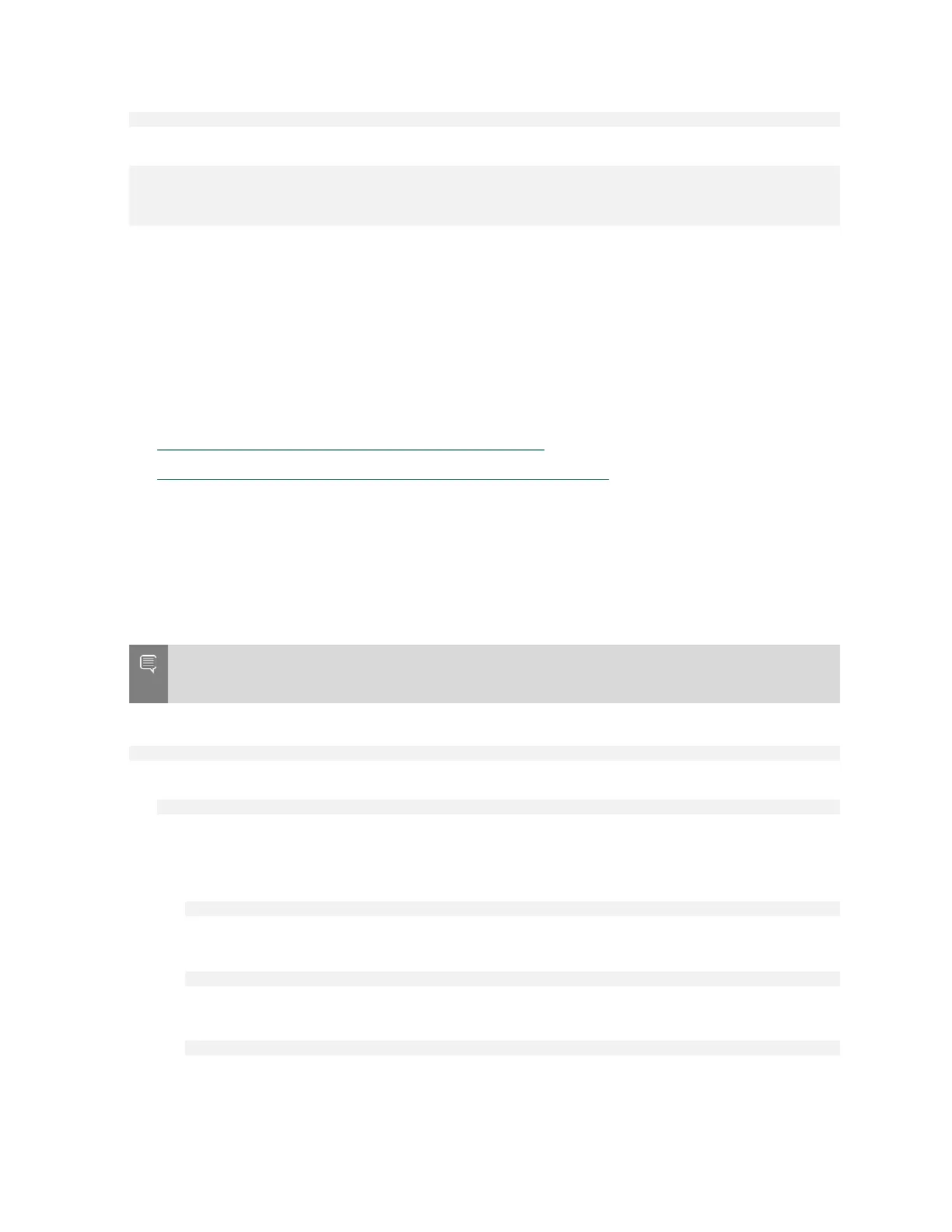Network Configuration
NVIDIA DGX A100 DU-09821-001 _v01|43
$ wget https://nvcr.io/v2
You should see connecting verification followed by a 401 error.
--2018-08-01 19:42:58-- https://nvcr.io/v2
Resolving nvcr.io (nvcr.io)... 52.8.131.152, 52.9.8.8
Connecting to nvcr.io (nvcr.io)|52.8.131.152|:443... connected.
HTTP request sent, awaiting response... 401 Unauthorized
7.5. Configuring a Static IP Address for
the BMC
This section explains how to set a static IP address for the BMC. You will need to do this if your
network does not support DHCP.
Use one of the methods described in the following sections:
‣
Configuring a BMC Static IP Address Using ipmitool
‣
Configuring a BMC Static IP Address Using the System BIOS
7.5.1. Configuring a BMC Static Address by Using
ipmitool
This section describes how to set a static IP address for the BMC from the Ubuntu command
line.
Note: If you cannot access the DGX A100 System remotely, then connect a display (1440x900 or
lower resolution) and keyboard directly to the DGX A100 system.
To view the current settings, enter the following command.
$ sudo ipmitool lan print 1
1. Set the IP address source to static.
$ sudo ipmitool lan set 1 ipsrc static
2. Set the appropriate address information.
‣
To set the IP address (“Station IP address” in the BIOS settings), enter the following
and replace the italicized text with your information.
$ sudo ipmitool lan set 1 ipaddr <my-ip-address>
‣
To set the subnet mask, enter the following and replace the italicized text with your
information.
$ sudo ipmitool lan set 1 netmask <my-netmask-address>
‣
To set the default gateway IP (“Router IP address” in the BIOS settings), enter the
following and replace the italicized text with your information.
$ sudo ipmitool lan set 1 defgw ipaddr <my-default-gateway-ip-address>
