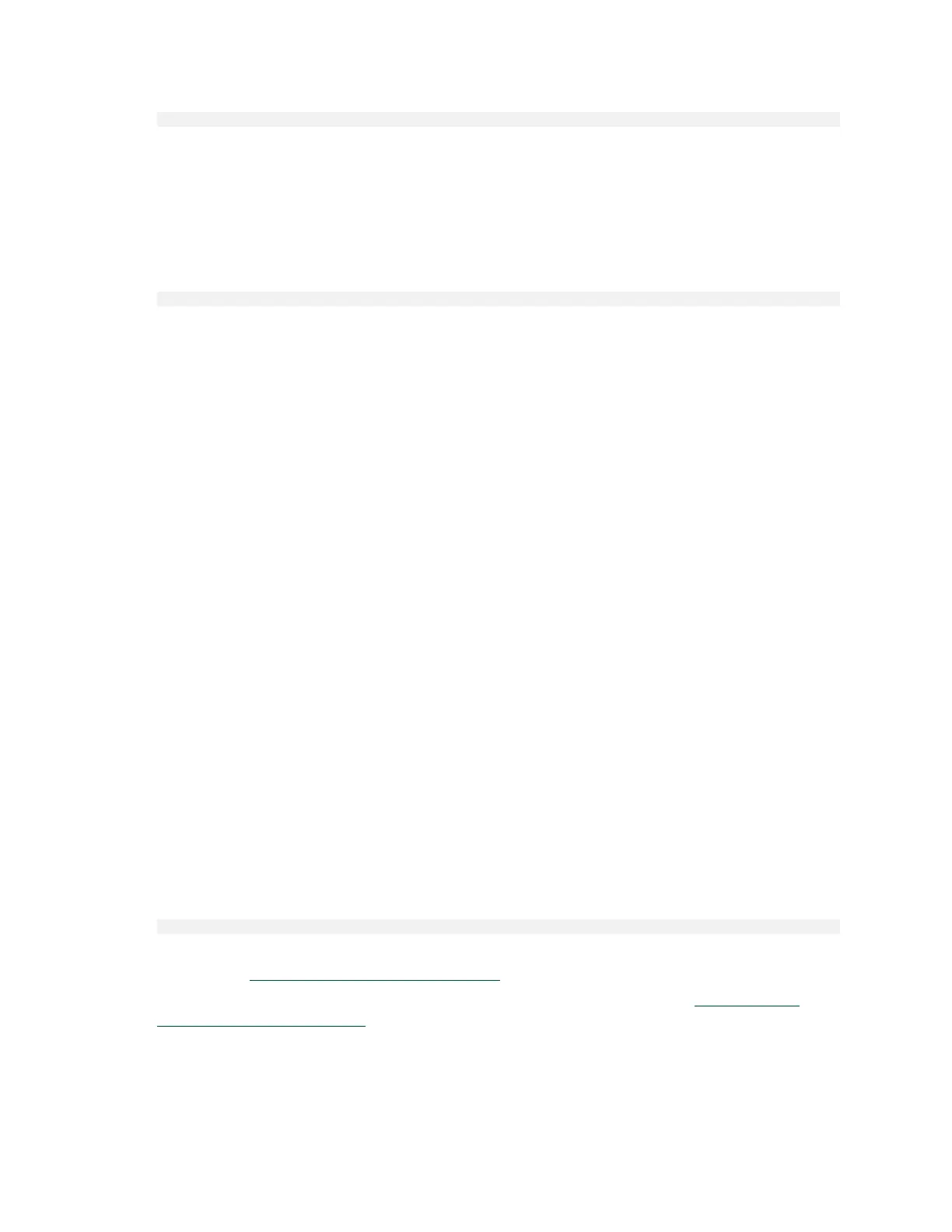Managing the DGX A100 Self-Encrypting Drives
NVIDIA DGX A100 DU-09821-001 _v01|38
$ sudo nv-disk-encrypt erase
This command does the following:
‣
Sets the drives in an unlocked state.
‣
Disables locking on the drives.
‣
Removes the RAID 0 array configuration.
To rebuild the RAID array, issue the following command:
$ sudo /usr/bin/configure_raid_array.py -c -f
6.10. Clearing the TPM
If you've lost the password to your TPM, you will not be able to access its contents. In this
case, the only way to regain access to the TPM is to clear the TPM's contents. After clearing
the TPM, you will need to re-initialize the vault and SED authentication keys.
1. Reboot the DGX A100, then press [Del] or [F2] at the NVIDIA splash screen to enter the
BIOS Setup.
2. Navigate to the Advanced tab on the top menu, scroll to Trusted Computing, and press
[Enter].
3. Clear TPM2.
a). Scroll to Trusted Computing and press [Enter].
b). Scroll to Pending Operation and press [Enter].
c). Select TPM Clear at the Pending Operation popup and press [Enter].
4. Save and exit the BIOS Setup.
6.11. Changing Disk Passwords, Adding
Disks, or Replacing Disks
The same steps are needed for changing or rotating passwords, adding disks, or replacing
disks.
Context for the current task.
1. Disable SED management.
$ sudo nv-disk-encrypt disable
2. Add or replace drives as needed and then rebuild the RAID array.
Refer to the NVIDIA DGX A100 Service Manual for more information.
3. Enable SED management and assign passwords per the instructions in Initializing the
System for Drive Encryption.
