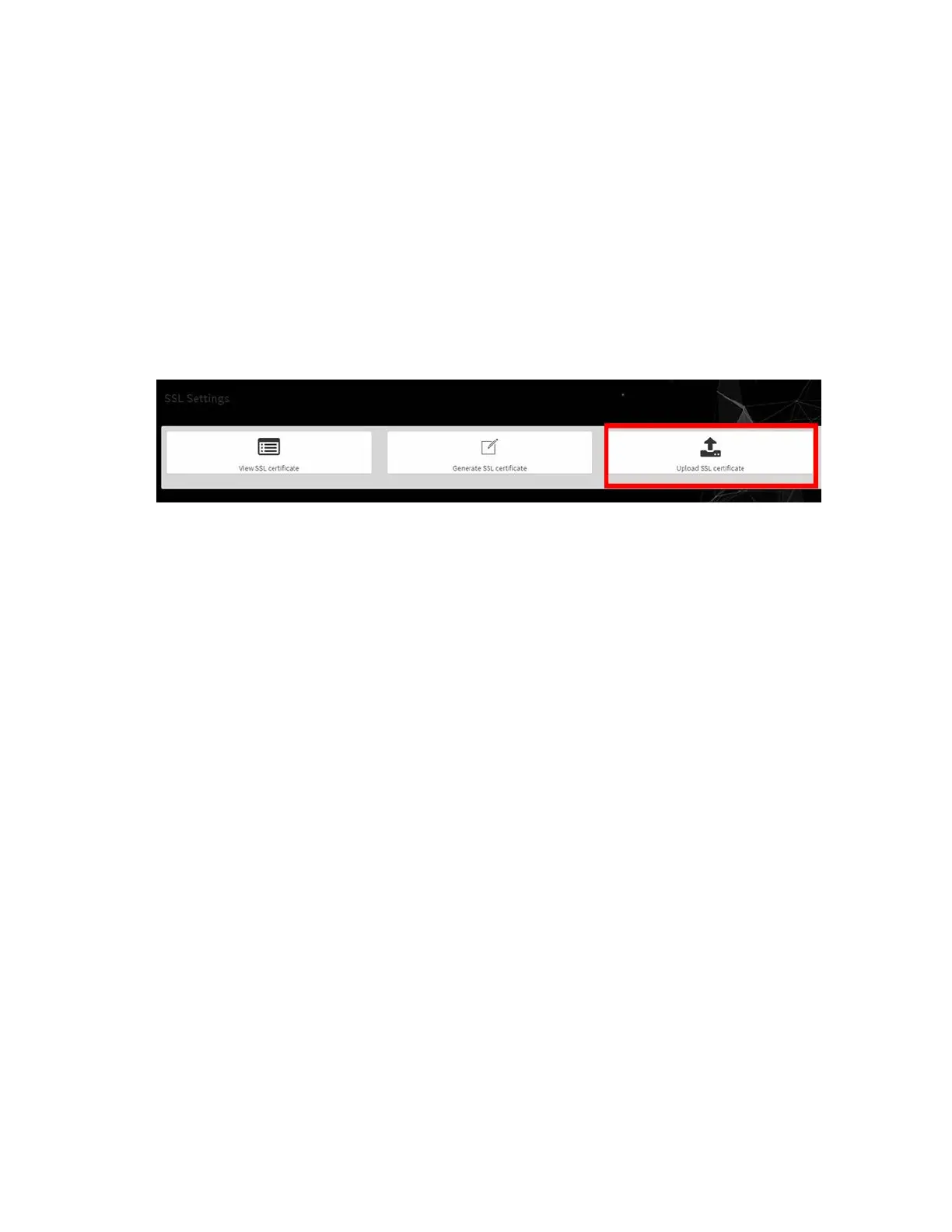Using the BMC
NVIDIA DGX A100 DU-09821-001 _v01|68
10.3.5.3. Uploading the SSL Certificate
In BMC, you can upload your SSL certificate.
Make sure the certificate and key meet the following requirements:
‣
SSL certificates and keys must both use the .pem file extension.
‣
Private keys must not be encrypted.
‣
SSL certificates and keys must each be less than 3584 bits in size.
‣
SSL certificates must be current (not expired).
1. On the SSL Setting page, click Upload SSL Certificate.
2. Click the New Certificate folder icon, browse to locate the appropriate file, and select it.
3. Click the New Private Key folder icon, browse and locate the appropriate file, and select it.
4. Click Save.
10.3.5.4. Updating the SBIOS Certificate
The CA Certificate for the trusted CA that was used to sign the SSL certificate must be
uploaded to allow the SBIOS to authenticate the certificate.
1. Obtain the CA certificate from the signing authority that was used to sign the SSL
certificate.
2. Copy the CA certificate onto a USB thumb drive or to /boot/efi on the A100 OS.
3. Access the DGX A100 console from a locally connected keyboard and mouse or through
the BMC remote console.
4. Reboot the server
5. To enter BIOS setup menu, when prompted, press DEL.
6. In the BIOS setup menu on the Advanced tab, select Tls Auth Config.
