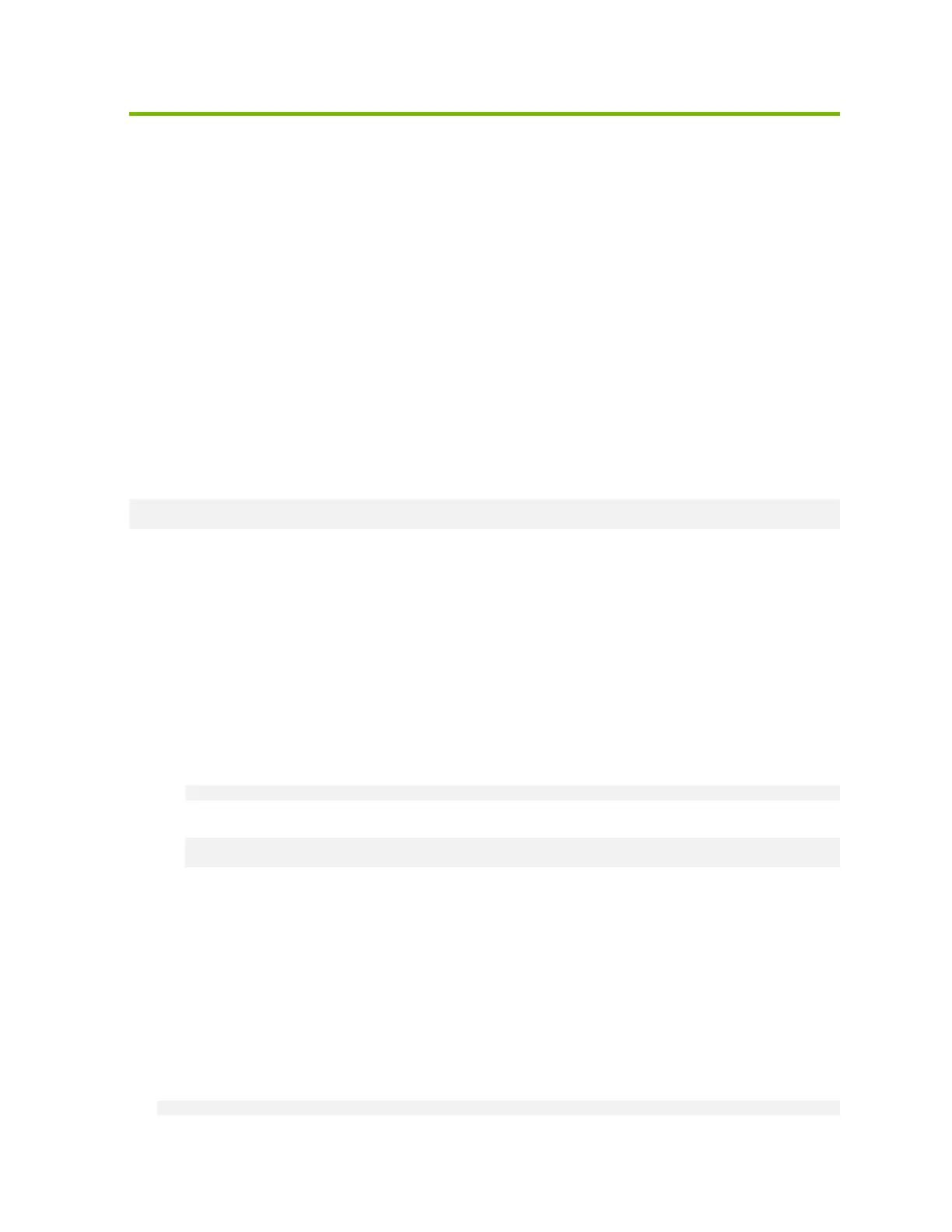NVIDIA DGX A100 DU-09821-001 _v01|47
Chapter8. Configuring Storage
By default, the DGX A100 System includes four SSDs in a RAID 0 configuration. These SSDs
are intended for application caching, so you must set up your own NFS storage for long-term
data storage. The instructions in this section describe how to mount the NFS on the DGX A100
System and how to cache the NFS using the DGX A100 SSDs for improved performance.
Disabling cachefilesd
The DGX A100 system uses cachefilesd to manage the caching of the NFS. To disable:
$ sudo systemctl stop cachefilesd
$ sudo systemctl disable cachefilesd
Using cachefilesd
The following instructions describe how to mount the NFS onto the DGX A100 system and how
to cache the NFS using the DGX A100 SSDs for improved performance.
Make sure that you have an NFS server with one or more exports with data to be accessed by
the DGX A100 System and that there is network access between the DGX A100 System and the
NFS server.
1. Configure an NFS mount for the DGX A100 System.
a). Edit the filesystem tables configuration.
$ sudo vi /etc/fstab
b). Add a new line for the NFS mount, using the local mount point of /mnt.
<nfs_server>:<export_path> /mnt nfs
rw,noatime,rsize=32768,wsize=32768,nolock,tcp,intr,fsc,nofail 0 0
‣
• /mnt is used here as an example mount point.
‣
• Consult your Network Administrator for the correct values for <nfs_server> and
<export_path>.
‣
• The nfs arguments presented here are a list of recommended values based on
typical use cases.
However, "fsc" must always be included as that argument specifies use of FS-Cache.
c). Save the changes.
2. Verify the NFS server is reachable.
$ ping <nfs_server>
