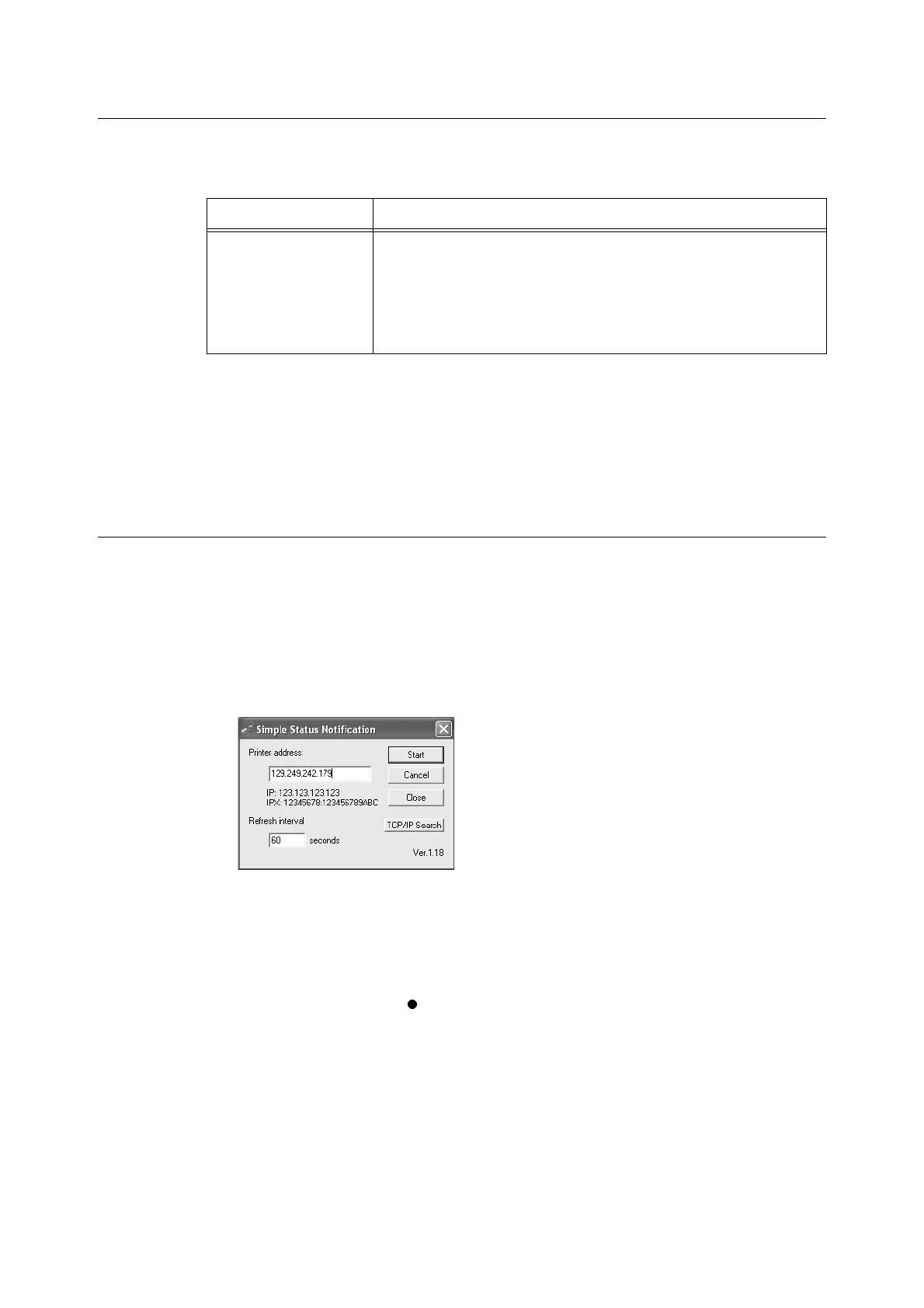42 8 Network Utility Software
Operating Requirements
The following is a list of computer operating systems of the computer where SSN can be
installed and the printers that can be monitored.
Important
• Here, it is assumed that the network client setting in the computer has been completed.
• The factory setting of the SNMP prot is set to [Enable], and the transport protocol is set to [UDP].
Note
• For details on how to set the IP address, refer to the Setup and Quick Reference Guide.
• When you install SSN, read the readme file in the CD-ROM.
Using SSN
The procedure here explains with Windows XP as an example.
1. Click [Okidata] > [Simple Status Notification] > [Simple Status Notification] from [All
Programs] on the [Start] menu.
The [Simple Status Notification] dialog box appears.
2. Enter IP address of the printer that you want to monitor.
3. Click [Start].
The dialog box to confirm the printer name is displayed.
4. Click [OK].
The printer icon is displayed at the bottom right corner of the task bar on the computer
desktop. The icon color,
changes according to the printer status.
Refer to
• “Color of the Icon and Printer Status”
OS Printer
Windows 95
WIndows 98
Windows Me
Windows NT 4.0
Windows 2000
Windows XP
Windows Server 2003
• Printer with TCP/IP environment being setup, IP address set, and SNMP
port (transport protocol : UDP) activated.
• Printer with NetWare environment setup and SNMP port (transport port:
IPX) activated.