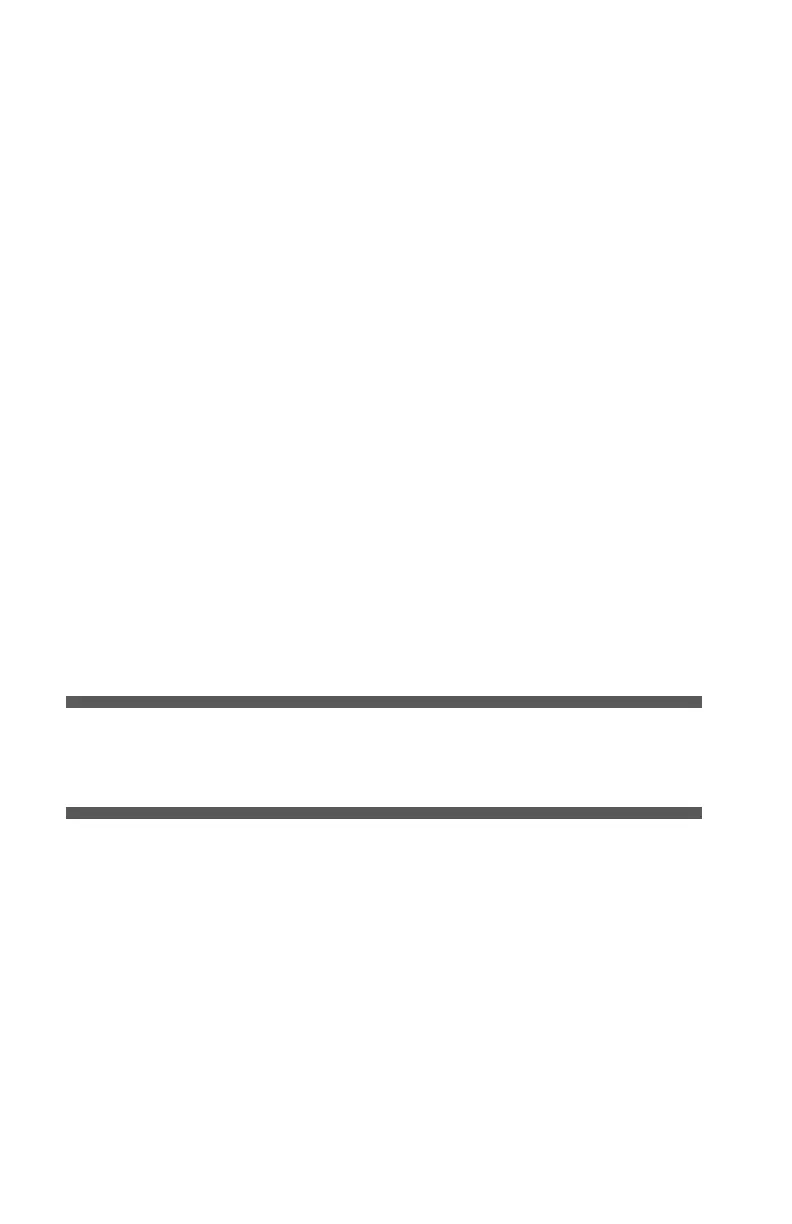29 – C910 Control Panel
System maintenance menu: accessed by pressing the Up-
arrow and Down-arrow buttons together for more than 2
seconds while turning on the printer power supply (including
Restart). Available to support staff to allow printer
configurations and special functions to be set.
Configuration Information
Configuration information displays printer configuration
information such as internal firmware versions.
Menu options at each level can be scrolled through by moving the
highlight with the Up-arrow/Down-arrow buttons and a
highlighted option at that level can be selected by pressing the
Enter button. When the lowest level menu has been selected, you
can change the setting for that menu by selecting the required
highlighted value from a list or by entering a numeric value. In
other cases, you can display or print configuration information.
Help Information
When an error has occurred, press the Help button. Information
displays that will help you correct the error.
Using the Menus
Note
Menu details are given in “Appendix B – Menu system” on
page 94 for reference.
The Enter, Up-arrow, Down-arrow and Back buttons are used
to move through the printer menus. You can adjust settings (e.g.
set the paper size for Tray 1) or view information (e.g. how much
is left of a selected consumable).
Many of these menu settings can be, and often are, overridden by
settings in the Windows printer drivers. However, several of the
driver settings can be left at "Printer Setting," which will then
default to the settings entered in these printer menus.
The steps involved in using the menus are typically as follows: