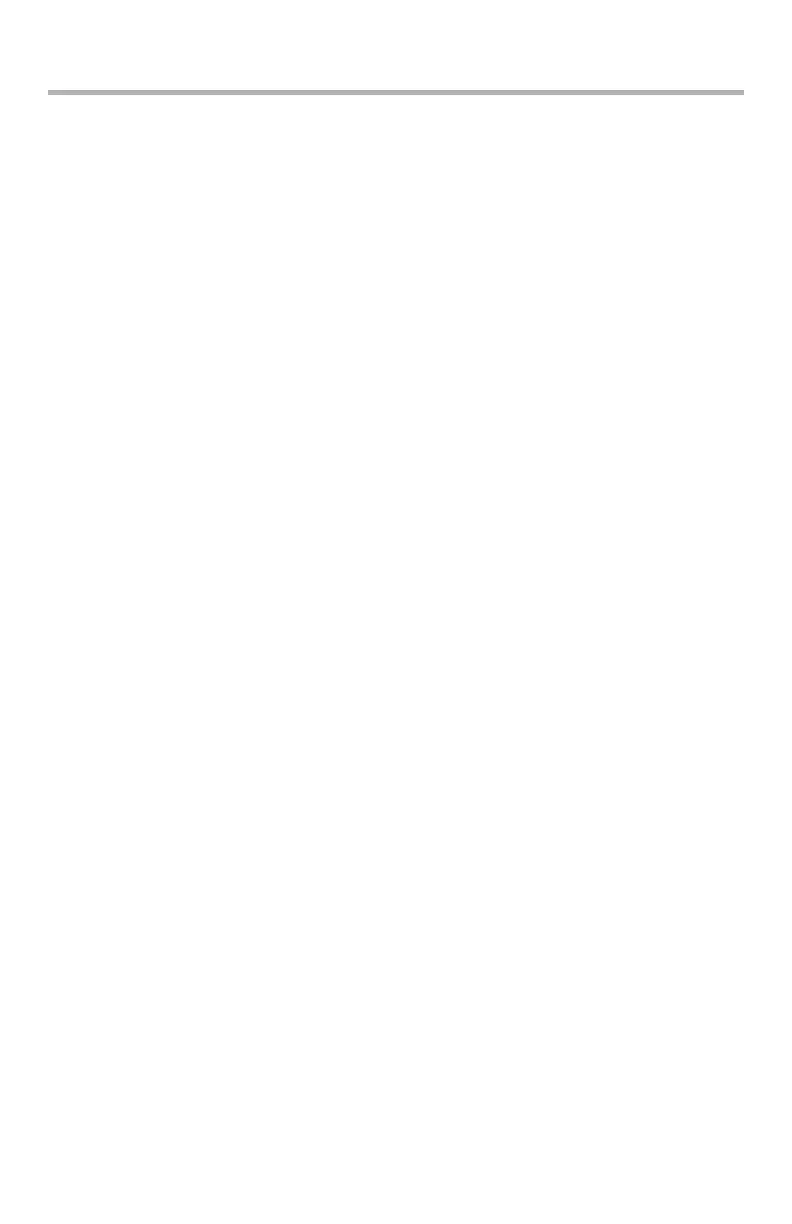54 – C910 Troubleshooting
Troubleshooting
General
If the printer display panel does not display anything or is still in
stand-by mode 10 minutes after switching the printer on, follow
the printer shutdown sequence to switch it off (see page 32).
Check all cable connections before restarting the printer. If the
problem persists, contact your dealer.
The following paragraphs describe actions to take in the event of
a paper jam and how to deal with unsatisfactory print results.
Display panel messages about paper jams and relevant actions are
given in this section while a list of other typical messages and
suggested responses is given in “Appendix A – Display Panel
Messages” on page 92.
Paper Jams – Printer
If a paper jam occurs, a message appears on the display panel in
the printer Control Panel. You can press the Help button to display
guidance on how to clear the jam.
For full details of clearing jams, refer to the following paragraphs,
which correspond to the paper jam messages.
Open cover, paper jam, tttttt side cover
Tray 1, or any one of Tray 2 to Tray 5 (if installed), can appear in
place of the tttttt characters in the display panel message. In this
example Tray 1 is used, the procedure being similar for all other
trays.