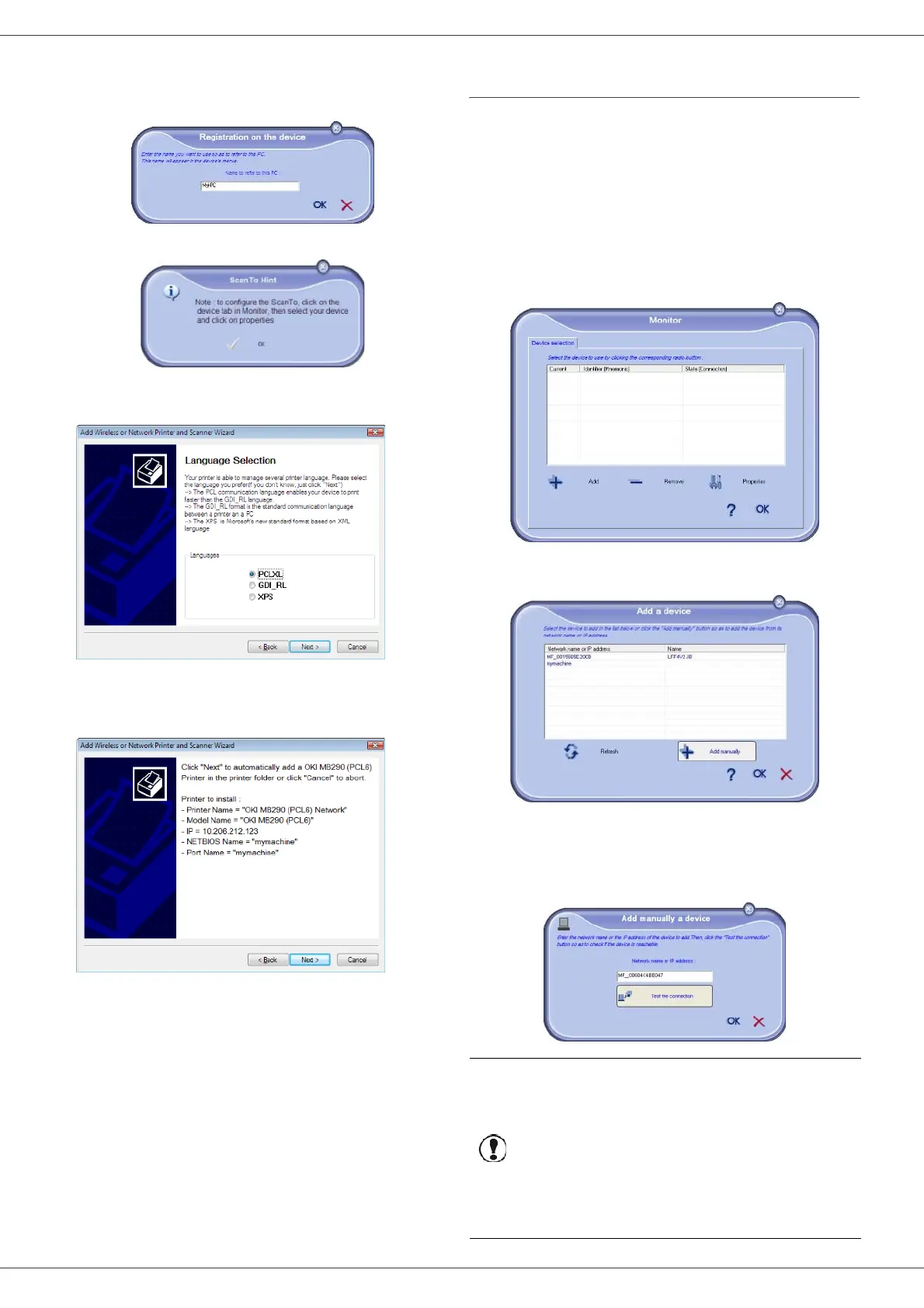MB290
- 69 -
PC Features
7 Enter a registration name for your PC and click OK.
The multifunction machine will use this name to
identify your PC.
8 Click on the OK button.
9 Select the desired print language for your printer
and click on N
EXT.
10 The next window lists the different features of the
printer that are about to be installed. Click on the
N
EXT button.
11 The window indicating that the installation
procedure was successful pops up. Click on the
F
INISH button.
Adding manually a device connected to the
network
This procedure applies when your PC and the device to
add are installed on different subnetworks.
1 Run the Companion Monitor application by clicking
on the icon located on your desktop or from the
menu S
TART > ALLPROGRAMS > OKIDATA >
C
OMPANION SUITE PRO LL2 > COMPANION -
M
ONITOR.
2 Click the plus sign or A
DD button.
3 Click A
DD MANUALLY.
4 Type the IP address or the NetBIOS name of the
device that you wish to add. You can test the
connection between the PC and the device by
clicking T
EST THE CONNECTION.
Important
The IP address can vary depending
on the network configuration of the
device. We recommend that you use
the NetBIOS name instead.
If the connection test fails, an error
message appears with the reason
for failure. Use the information on
screen to solve the problem then
test the connection again.
