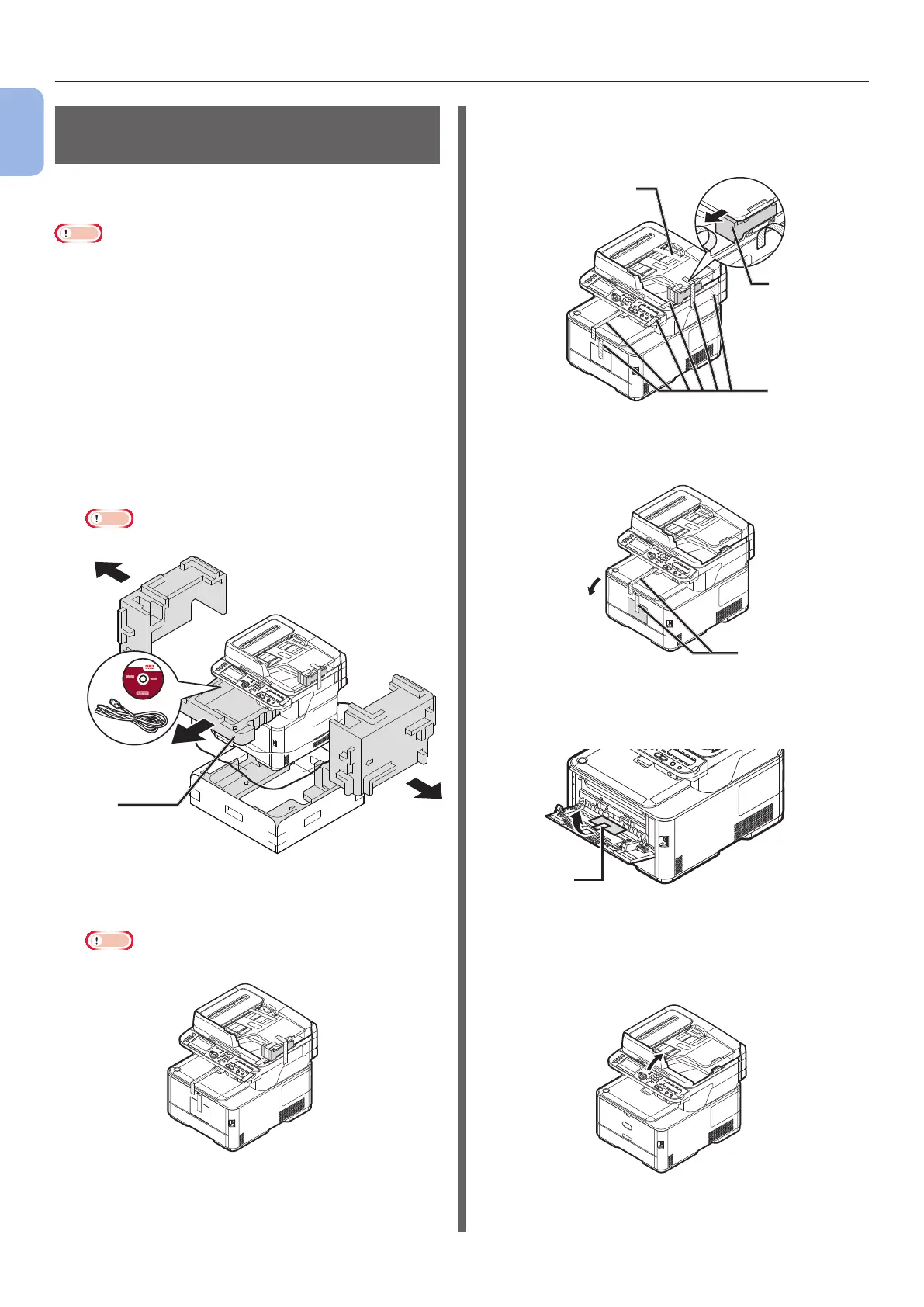- 14 -
Installing Your Machine
1
Machine Setup
Unpacking and Installing Your
Machine
This section explains how to unpack and install
the machine.
Note
● The image drum is very delicate. Handle it carefully.
● Do not expose the image drum to direct sunlight or very
bright interior light (approximately more than 1500lux).
Even under the normal interior light, do not leave it for
more than 5 minutes.
● Packaging and cushioning material are needed if
transporting the machine. Do not throw them away.
1 Remove your machine from the box and
remove cushioning materials and the
plastic bag from your machine.
The accessories (an AC cord, Telephone cable and
the “Software DVD-ROM”) are packed within the
cushioning material (1).
Note
● Telephone cable is not supplied in some countries.
1
2 Lift your machine and place it where it is
to be installed.
Note
● Do not open the scanner unit till step 9 is completed.
3 Remove the protection tapes (2) at the
top and sides of your machine, and take
out cushioning materials (3).
2
3
2
4 Remove the protection tapes (4), and
open the MP tray.
4
5 Remove the protection tape (5), and pull
the paper up.
5
6 Close the MP tray.
7 Open the document glass cover.
