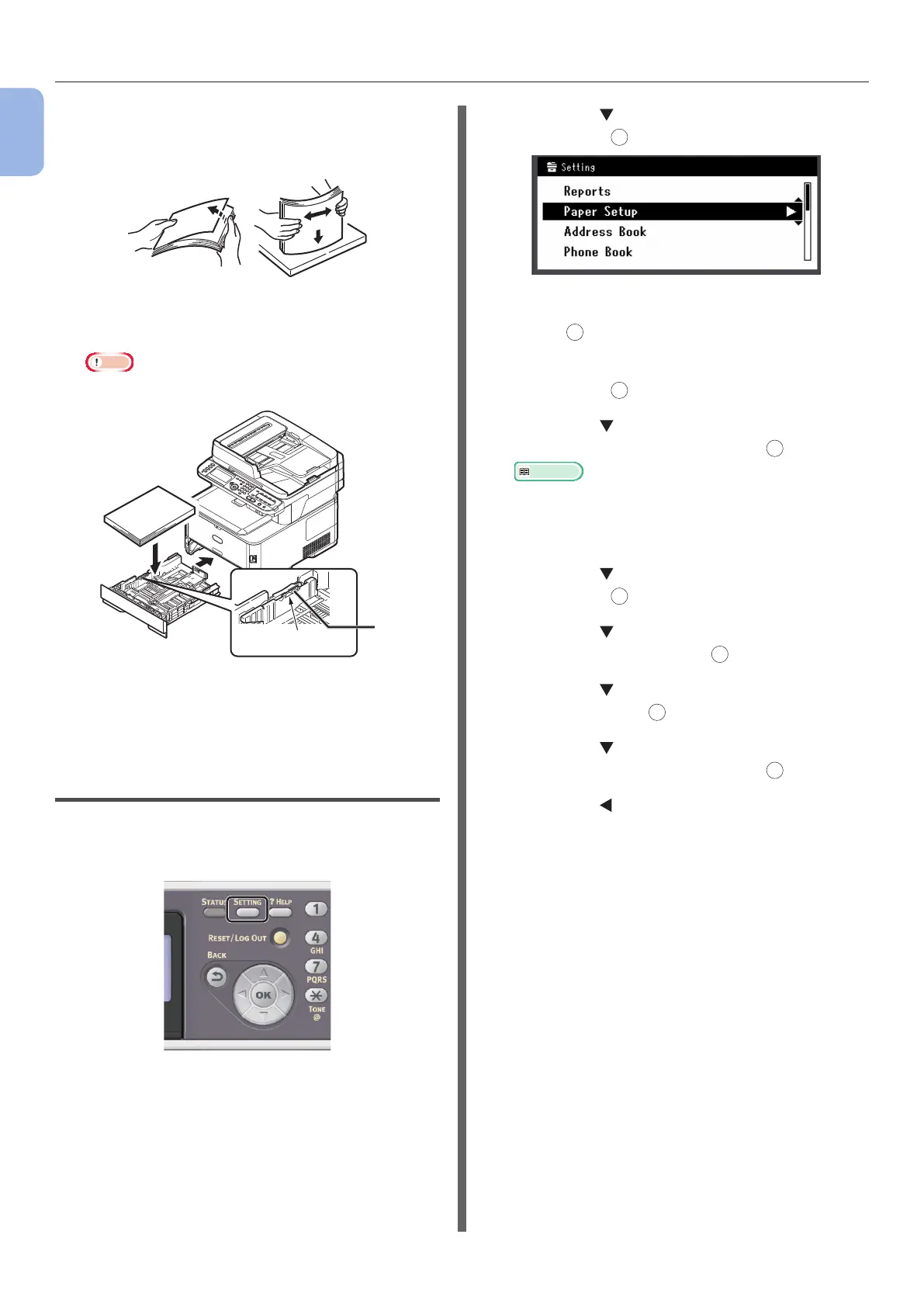- 20 -
Installing Your Machine
1
Machine Setup
4 Flex paper back and forth, and then fan
it. Straighten the edges of the paper
stack on a level surface.
5 Load paper with the print side face
down.
Note
● Do not load paper above the ll line (3).
[ ▼ ▼ ▼ ]
3
6 Push tray 1 until it stops.
Step 2 Conguring the Settings for
Tray 1
1
Press the <SETTING> key on the
operator panel.
2 Press the to select [Paper Setup] and
then press
OK
.
3 Check that [Tray 1] is selected and then
press
OK
.
4 Check that [Paper Size] is selected and
then press
OK
.
5 Press the to select the size of the
loaded paper and then press
OK
.
Reference
● If [Custom] is selected for [Paper Size], you need
to register the custom size. For how to register the
custom size, refer to the User’s Guide > “Loading
paper” > “Registering custom sizes”.
6 Press the to select [Media Type] and
then press
OK
.
7 Press the to select the type of media
loaded and then press
OK
.
8 Press the to select [Media Weight]
and then press
OK
.
9 Press the to select the weight of the
loaded paper and then press
OK
.
10 Press the until the top screen is
displayed.
