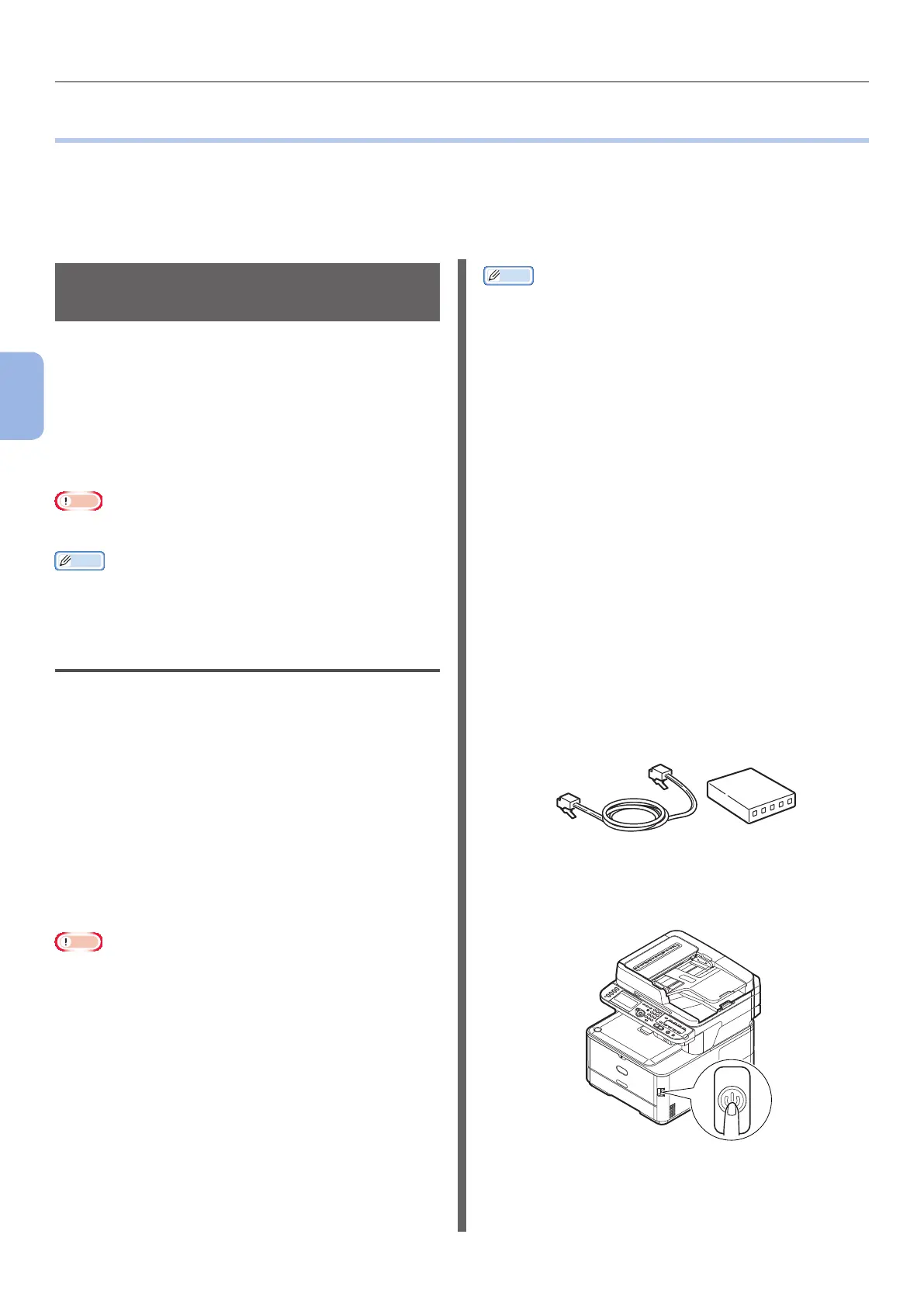- 58 -
Scanning to Network PC
4
Scanning
●● Scanning to Network PC
This section explains the initial setup and basic procedure for the Scan to Network PC function.
This function enables you to scan documents and save the scanned images to the “shared folder” of a
computer on the network.
Be sure to nish the initial setup before using this function.
Initial Setup for Scan to
Network PC
This section explains how to congure the initial
setup for the Scan to Network PC function.
Follow the 2 steps below:
● “Step 1 Conguring the Network Settings of
Your Machine” P.58
● “Step 2 Setting Up Your Computer and
Machine for Scan to Network PC” P.61
Note
● You need to congure the network setting of the computer
before this procedure.
Memo
● You can skip step 1 if the IP address is already set on your
machine.
Step 1 Conguring the Network
Settings of Your Machine
Connect your machine to a network with an
Ethernet cable, and then congure the machine’s
IP address and other network information from
the operator panel. You can set the IP address
either manually or automatically.
If there is no DHCP server or BOOTP server on
the network, you need to manually congure the
IP address on the computer or machine.
If your network administrator or internet
service provider species a unique IP address
for the computer and your machine, set the IP
addresses manually.
Note
● When setting an IP address manually, ask the network
administrator or your internet service provider which IP
address to use. If the IP address is set incorrectly, the
network may go down or Internet access may be disabled.
● Conform the IP version of the machine to that of your
computer.
● Set [TCP/IP] setting to [Enable] on your machine. (By
factory default, it is set to [Enable].)
Memo
● If conguring a small network consisting of only your
machine and a computer, set IP addresses as shown
below (according to RFC1918).
For the computer
IP address : 192.168.0.1~254
Subnet mask : 255.255.255.0
Default gateway : not used
DNS server : not used
For the machine
IP Address Set : Manual
IPv4 Address : 192.168.0.1~254
(select a different value
from the computer)
Subnet Mask : 255.255.255.0
Gateway Address : 0.0.0.0
Network Scale : Small
● To set [Network Scale], press the <SETTING> key
and then select [Admin Setup] > [Network Menu] >
[Network Setup] > [Network Scale].
1 Prepare an Ethernet cable and a hub.
Prepare an Ethernet cable (category 5, twisted
pair, straight) and a hub separately.
2 Hold down the power switch for
approximately one second to turn off the
power.
